Remote work has become popular to prevent infectious diseases, and many companies are facing the issue of how to efficiently share data while working at the same time. Therefore, we recommend Google Drive. Google Drive is a drive system that allows you to share files with a free plan, and is actively used by many companies.
Therefore, in this article, we will explain the overview of Google Drive and the points to keep in mind when using Drive. We will also explain the benefits of using a shared drive and the files that can be shared offline, so please use this as a reference.
What is Google Drive?
Google Drive is an online file sharing service provided by Google. It can be used by both individuals and organizations, and is useful when you want to organize your files online without having to share them with anyone.
Google Drive allows you to share files by giving permission to a specific individual’s email address. Additionally, if you feel it is wasteful to give permissions to email addresses between organizations each time, there is also a mechanism that allows anyone to view the file itself.
Although anyone can view the file, users who do not know the file link (URL) cannot access it, so there is no risk of information leaking to outside parties.
It is available for free, so if you want to use a drive or storage service, it is one of the services you should consider first.
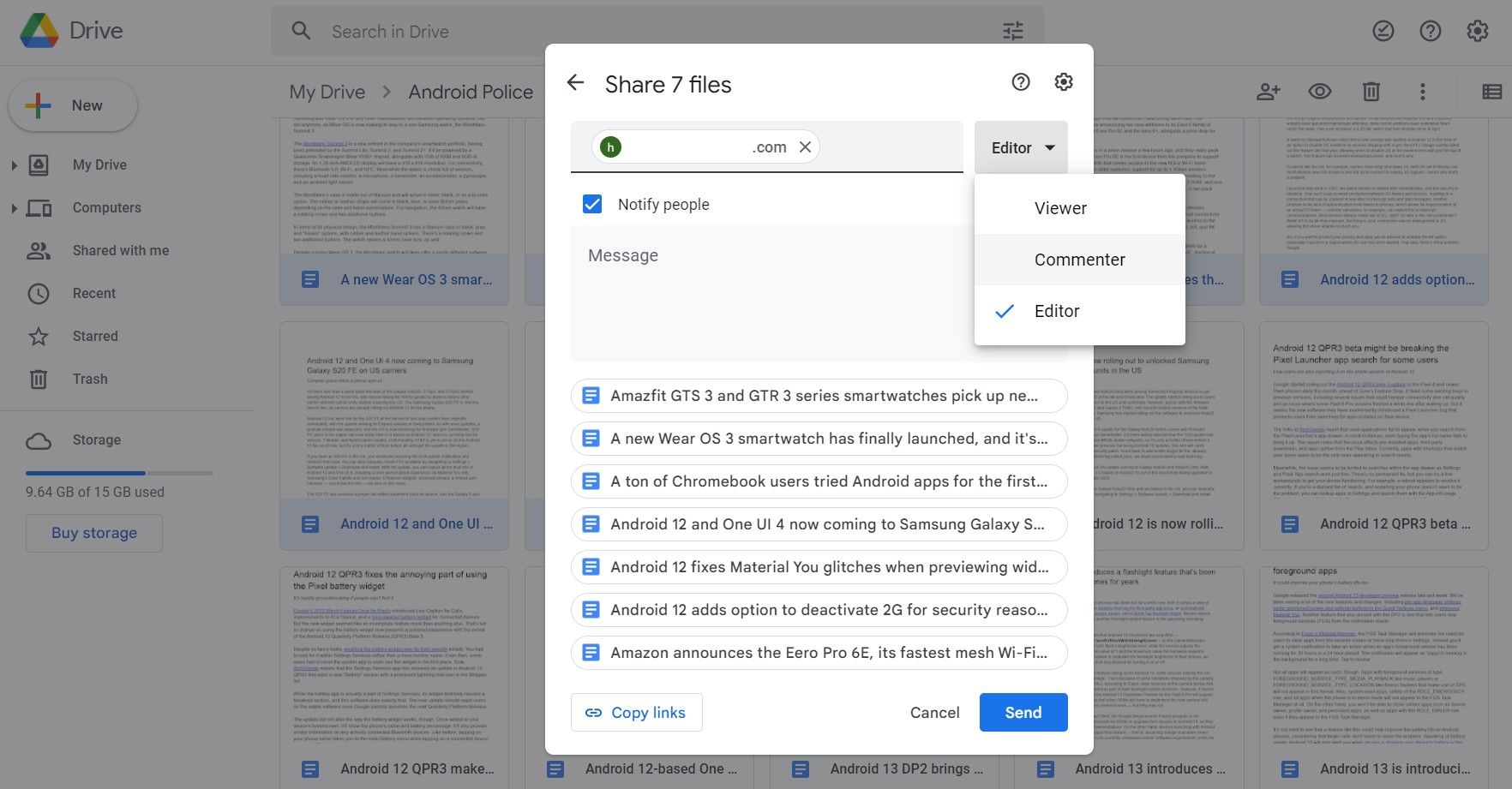
What is a shared drive?
Shared Drive is a feature of Google Drive, and is mainly useful when you want to share files between organizations, businesses, and groups. The person who created the file becomes the file’s “administrator” and has five levels of access privileges for members.
Use of shared drives is restricted with personal Google accounts, so it’s important to use them with a corporate account. The five levels of authority granted to administrators are as follows.
- Administrator: The highest authority that can make various settings for files, members, and drives. When using GoogleGroup, only the file creator is the administrator.
- Content administrator: Authority to only perform file operations. Drive settings and member operations cannot be performed.
- Poster: Can edit and post files. However, it cannot be deleted or moved.
- Viewer (can comment): Viewer who can comment on the file.
- Viewer: Permission to only view files.
Since positions and privileges will vary depending on the individual within an organization, let’s allocate the above privileges accordingly. Even if the permissions are set once, they can be changed later if it is inconvenient.
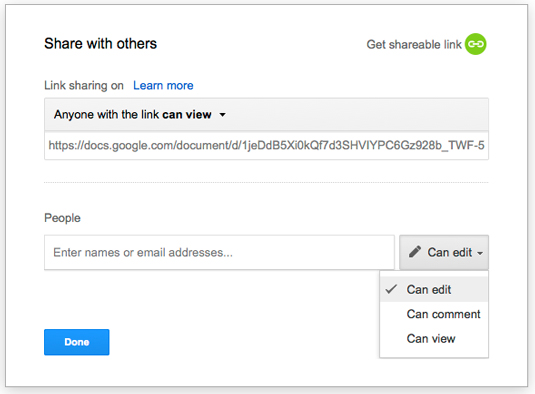
When can you use a shared drive?
As I mentioned earlier, shared drives aren’t for everyone. First of all, with a personal Google account, there is no shared drive in the Drive left menu. Shared drives can only be used if you subscribe to the following Google Workspace plans.
- Business Standard
- Business Plus
- Enterprise
These are paid plans for Google Workspace, so there are some running costs for using shared drives. Also, even within Google Workspace, Business Starter cannot use shared drives. However, if a shared drive makes your daily work more efficient or makes it easier to work from home, it can be a very cheap investment.
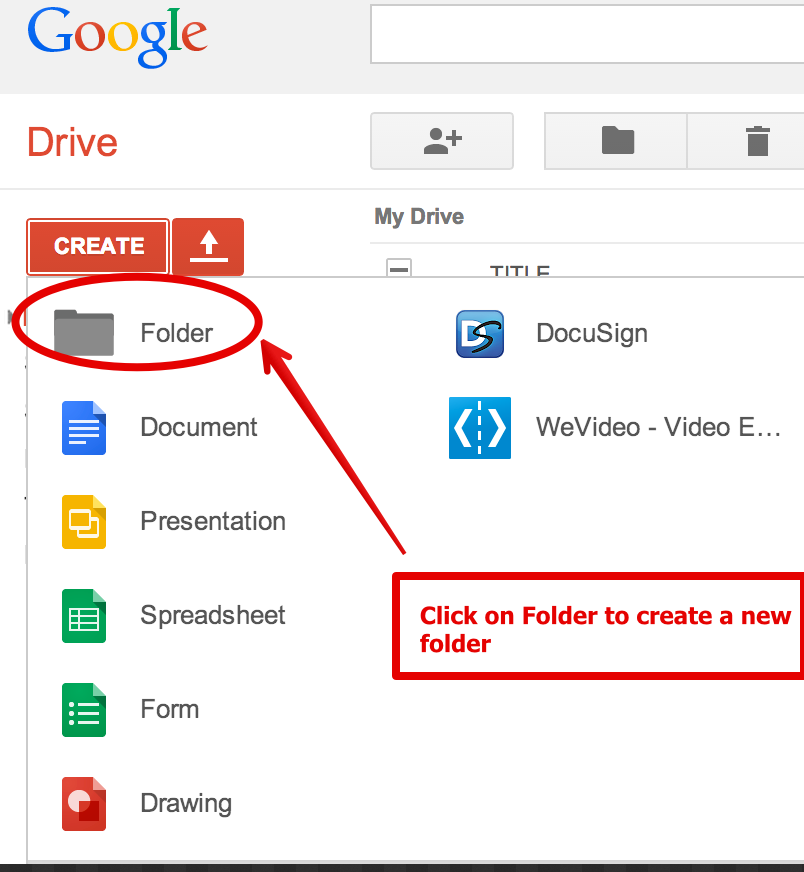
Difference between shared drive and My Drive
Even within Google Drive, shared drives and My Drive have distinctly different functions. First, in the case of My Drive, file permissions belong to the individual, but in the case of a shared drive, the permissions belong to the organization. Additionally, My Drive allows you to upload all file types except Google Maps, while Organization allows you to upload all files, including Google Maps.
Also, while My Drive has no limit on the number of files you can upload, organizations are limited to 400,000 files. Furthermore, in the case of an organization, the number of nested folders is limited to 20, so you need to be careful about the number of files, especially if your organization has a large number of people.
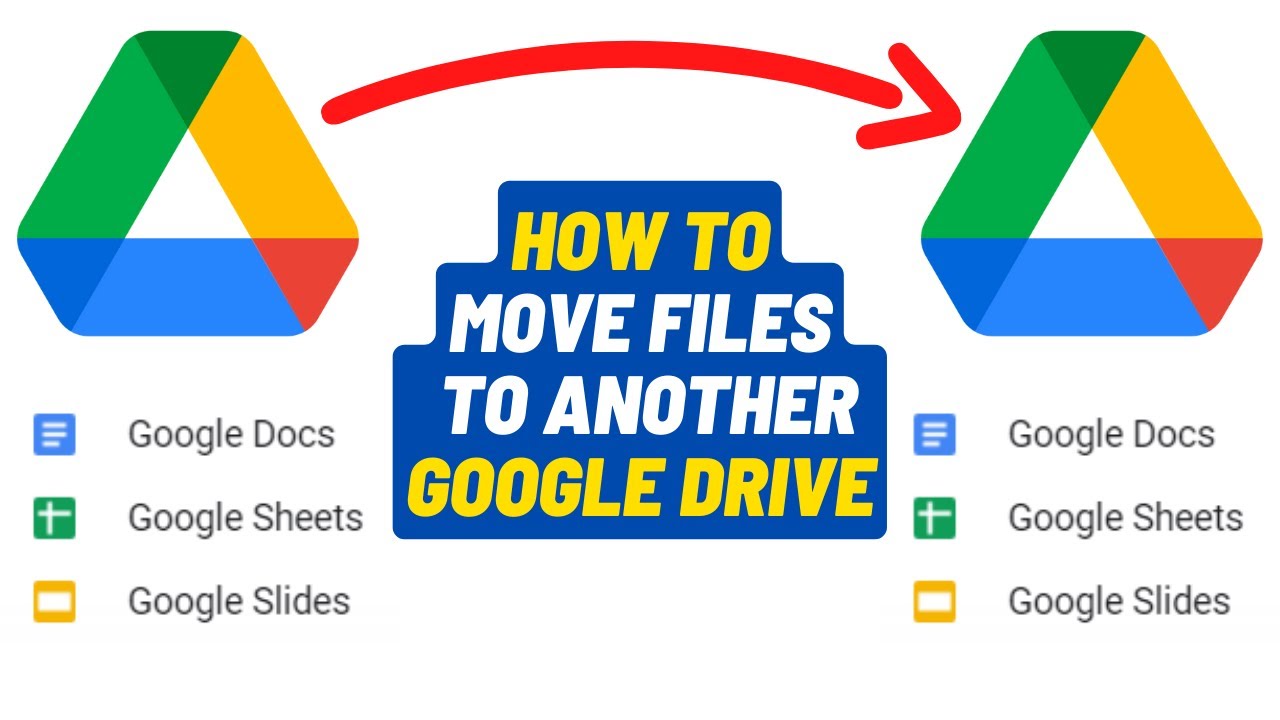
My Drive is sufficient for small teams
To use a shared drive, you need to subscribe to a paid plan for Google Workspace, which incurs running costs. Also, even if it is My Drive, you cannot share files; by giving permission, you can share files in the same way as a shared drive.
So unless you have a medium to large team, My Drive will work fine. If you have a small team that wants to keep running costs as low as possible, or if you only have a few people to share it with, try using My Drive.
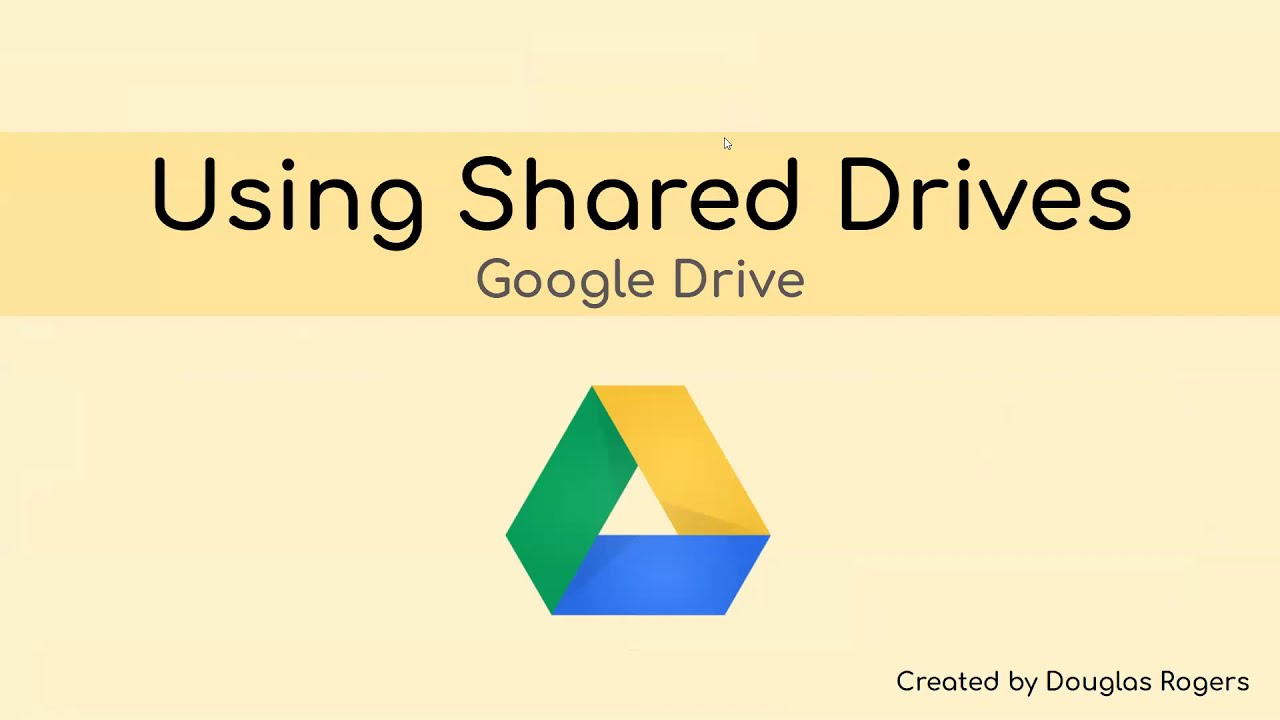
How to share a shared drive
Shared drives allow file owners to configure how files are shared. That’s because only the owner has administrative rights initially. There are two main things you need to configure on a shared drive. The first is to invite people from your organization to the drive. Set permissions for each individual when inviting, and change permissions later if it is inconvenient.
The second is to share the file itself to your organization. Share the shared drive link to your organization, because people in your organization can’t access the file without the file URL. This allows individuals to access shared drives and perform tasks based on their privileges.
We also explain how to use and share Google Drive in the column below, so please take a look.

Advantages of using a shared drive
The benefit of using a shared drive is that you can share files within your organization. When sharing from My Drive in an individual’s Google account, files will no longer be shared if the individual leaves work. This will be a major hindrance to running your business smoothly.
However, with shared drives, the organization has ownership of the account, so files are not lost even if an individual leaves the job.
Additionally, with the promotion of remote work, the number of organizations gathering together to work has decreased, and one of the benefits is the ability to easily exchange work-related data.
It can be said that shared drives are indispensable for efficient work execution.
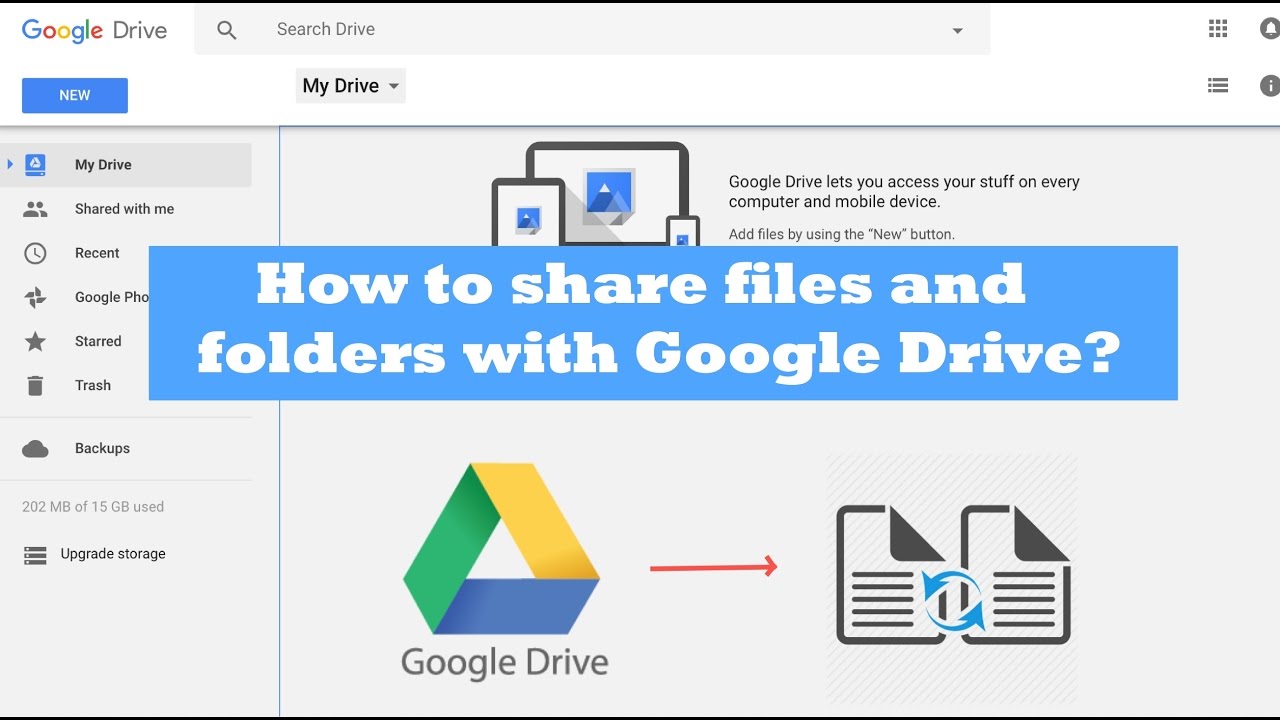
Points to note when using a shared drive
Shared drives have many features, so there are many things to keep in mind. Among them, be especially aware of four points.
- Use APIs with shared drives
- Manage files by business content
- Delete unnecessary shared drive data regularly
- Be careful about the number of users who can share
Let’s look at each in turn.
:max_bytes(150000):strip_icc()/openingfolderinGdocs-e505e0e723f4475aa0fe3a343f2072c5.jpg)
Use APIs with shared drives
Google provides a
free
API for shared drives. By using the API, you can automate operations such as uploading files and creating and deleting shared drives.
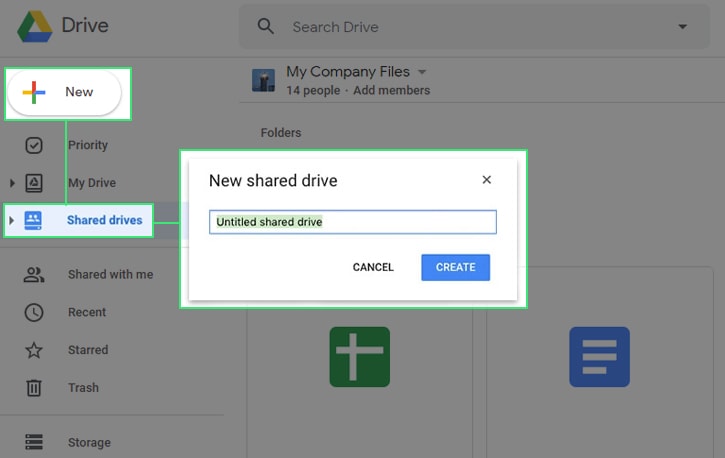
Manage files by business content
Manage files on shared drives by work content. If you blindly upload data to a drive without separating files by business content, the recipient will be confused and it will be difficult to proceed with business smoothly.
Delete unnecessary shared drive data regularly
Next, regularly empty the Trash of any unnecessary shared drive data. Shared drives have file capacity limits, so the larger the number of people in your organization, the more data will accumulate. It is also important to note that the shared drive’s capacity is not limited to the administrator’s capacity, but to the individual who uploaded it.
Be sure to regularly organize the data you have uploaded in the past, and delete any data that is no longer needed.
Be careful about the number of users who can share
Shared drives are limited to 600 users (groups), so you need to be careful about the number of users who can share them. Additionally, if the number of people is increased unnecessarily, the management work for the administrator will become complicated, and there is a risk of putting the cart before the horse.

Shared files available offline
Google Drive is a storage system that can be used offline. However, not all files are available offline.
- Google related services
- Photos/PDF
Let’s look at them in order.
Google related services
Google related services such as Google Docs and Google Sheets can be shared offline. However, please note that it can only be used in a Google Chrome environment.
Photos/PDF
Photos and
PDFs
can also be shared offline. However, if your computer itself is not connected to the Internet, you will not be able to download the PDF. Therefore, if you want to upload a PDF, you must download the PDF itself to your computer in advance.

summary
In this article, we have explained about Google Drive. Google Drive has two types: My Drive for individuals and shared drives for organizations, and the things you can do are different depending on each. Therefore, if you have a small team, you can use My Drive, and if you have a medium to large team, you can use a shared drive.
Why not start by understanding how to use each drive and actually granting privileges to members?

