Many of you may have experienced that when you jump to a site from a link you are interested in, the page you were trying to view is not displayed and a “404 not found” message is displayed. A 404 error page is a page that appears when content has been removed or you access an incorrect URL.
Therefore, in this article, we will explain the causes of 404 error pages, how to create and configure pages, and the impact on
SEO
. Please read until the end to understand the meaning of (404 error).
What is 404 not found?
A 404 error is an error that occurs when you try to access a page that does not exist.
When a browser displays a page, it sends a request to the server where the page is stored. Next, the server responds to the request so that the user can actually view the page on the web.
However, if the requested URL is not found on the server, the server will return a 404 error as the HTTP status code. As a result, the page you were trying to view is displayed as a 404 error page. An HTTP status code is a three-digit code that expresses the meaning of a response from a web server in HTTP, and ranges from the 100s to the 500s.
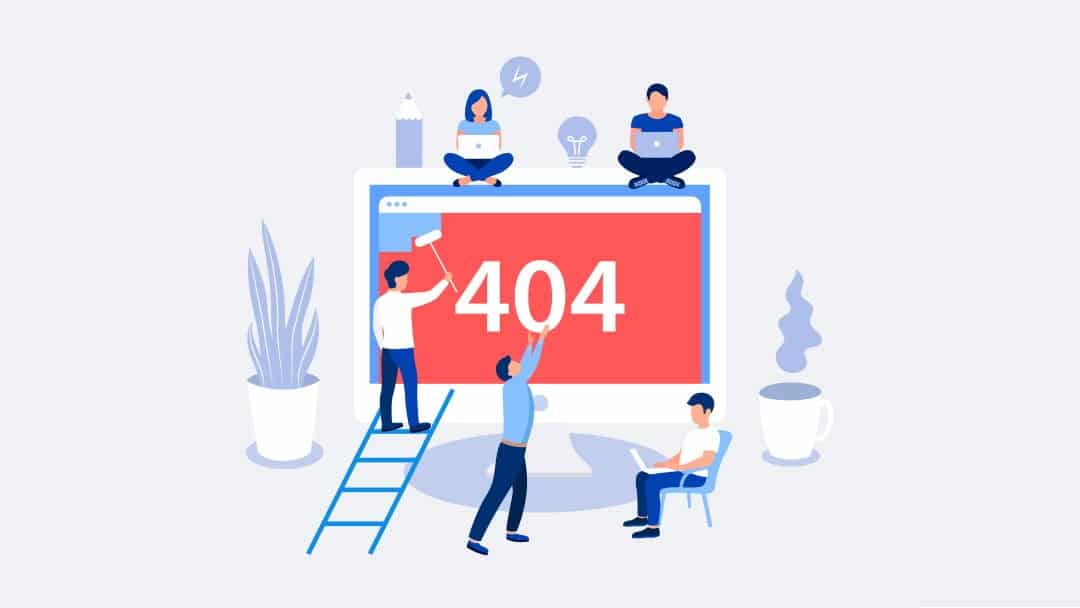
Examples of HTTP status codes from 100s to 500s
Examples of HTTP status codes from the 100s to the 500s are explained below.
- Examples of HTTP status codes in the 100s (information and guidance)
- Examples of HTTP status codes in the 200s (successful processing)
- Example of HTTP status code in the 300 range (redirect)
- Example of HTTP status code in the 400 range (processing failure)
- Example of HTTP status code in the 500 range (server error)
Examples of HTTP status codes in the 100s (information and guidance)
Examples of HTTP status codes in the 100s include:
| 100s (information and guidance) | 100 Continue |
| Continuing client requests | |
| 101 Switching Protocols | |
| Server is requesting a protocol switch | |
| 102 Processing | |
| Indicates that processing is continuing | |
| 103 Early Hints | |
| Convey headers before response headers are finalized |
Examples of HTTP status codes in the 200s (successful processing)
Examples of HTTP status codes in the 200s include:
|
200s |
200 OK |
| Indicates request success | |
| 201 Created | |
| Indicates that the request was completed and a URI was returned. | |
| 202 Accepted | |
| Request accepted but not yet processed | |
| 203 Non-Authoritative Information | |
| Information from untrusted local sources, proxies, etc. | |
| 204 No Content | |
| There is no content and the response entity does not exist. | |
| 205 Reset Content | |
| Shown when resetting the user agent screen | |
| 206 Partial Content | |
| Partial GET request accepted | |
| 207 Multi-Status | |
| WebDAV extended status code | |
| 208 Already Reported | |
| Extended status codes for WebDAV that we have already reported | |
| 226 IM Used | |
| Delta encoding in HTTP extended status code |
Example of HTTP status code in the 300s (redirect)
Examples of HTTP status codes in the 300 range include:
|
300s (redirect) |
300 Multiple Choices |
| Shown when presenting choices to the user or agent | |
| 301 Moved Permanently | |
| Indicates if the requested resource has been permanently moved | |
| 302 Found | |
| Perform URL redirection | |
| 303 See Other | |
| Indicated if the response exists at another URL | |
| 304 Not Modified | |
| Indicated if the resource has not been updated | |
| 305 Use Proxy | |
| Indicated if a request must be made | |
| 306 (Unused) | |
| Indicates that a previously used code is now unused | |
| 307 Temporary Redirect | |
| Temporary redirects that should not change the request method | |
| 308 Permanent Redirect | |
| Permanent redirects that must not change the request method |
Example of HTTP status code in the 400 range (processing failure)
Examples of HTTP status codes in the 400 range include:
|
400s (processing failure) |
400 Bad Request |
| Indicated when the client’s request is invalid or strange | |
| 401 Unauthorized | |
| Basic authentication or Digest authentication is required | |
| 402 Payment Required | |
| Request cannot be processed at this time as client payment is required. | |
| 403 Forbidden | |
| Page exists but viewing is prohibited | |
| 404 Not Found | |
| I was able to connect to the server, but the page was not detected. | |
| 405 Method Not Allowed | |
| Indicated when using a method that is not allowed | |
| 406 Not Acceptable | |
| Indicated when the header contains unacceptable content | |
| 407 Proxy Authentication Required | |
| Indicated when proxy authentication is required | |
| 408 Request Timeout | |
| Indicated if the request is not completed in time | |
| 409 Conflict | |
| Indicated when a request cannot be completed because it conflicts with current resources | |
| 410 Gone | |
| Resources are indicated when they are permanently moved or disappear. | |
| 411 Length Required | |
| Server denies access due to missing Content-Length header | |
| 412 Precondition Failed | |
| Indicated if the precondition is false and fails | |
| 413 Payload Too Large | |
| Indicated when the request entity exceeds the server’s tolerance and the payload is too large. | |
| 414 URI Too Long | |
| Indicated if the URI is too long and the server rejects it | |
| 415 Unsupported Media Type | |
| The specified media type is not supported by the server | |
| 416 Range Not Satisfiable | |
| Indicated when data is requested that exceeds the size of the resource | |
| 417 Expectation Failed | |
| Indicated when extension using Expect header is not possible. | |
| 421 Misdirected Request | |
| Indicated if the request is incorrect | |
| 422 Unprocessable Entity | |
| Indicated for entities that cannot be processed by the WebDAV extended status code. | |
| 423 Locked | |
| Indicated when locked by WebDAV extended status code | |
| 424 Failed Dependency | |
| WebDAV extended status code indicates if a dependency is failing | |
| 425 Too Early | |
| Indicated if early data is not accepted | |
| 426 Upgrade Required | |
| Indicated if an upgrade is required | |
| 428 Precondition Required | |
| Indicates when conditional request is required | |
| 429 Too Many Requests | |
| Indicated when a large number of requests are sent in a short period of time and the server rejects the request due to too many requests. | |
| 431 Request Header Fields Too Large | |
| Indicated when the server rejects the request because the amount of data is large and the request header field is too large. | |
| 451 Unavailable For Legal Reasons | |
| Indicated when it is impossible to obtain for legal reasons |
Example of HTTP status code in the 500 range (server error)
Examples of HTTP status codes in the 500 range include:
|
500s (server error) |
500 Internal Server Error |
| Indicated when an error occurs inside the server | |
| 501 Not Implemented | |
| Indicated when using unimplemented method | |
| 502 Bad Gateway | |
| Indicated when the gateway or proxy server accepts and rejects an invalid request. | |
| 503 Service Unavailable | |
| Indicated when the service is unavailable and the server is temporarily unreachable. | |
| 504 Gateway Timeout | |
| The gateway and proxy server timed out because they could not receive an appropriate response from the server. | |
| 505 HTTP Version Not Supported | |
| Indicated if the requested HTTP version is not supported | |
| 506 Variant Also Negotiates | |
| Indicates an extended status code defined in Transparent Content Negotiation in HTTP | |
| 507 Insufficient Storage | |
| WebDAV extended status code is displayed when there is insufficient storage space. | |
| 508 Loop Detected | |
| WebDAV extended status code indicates when a loop is detected | |
| 510 Not Extended | |
| Indicated when the extension cannot be extended using the extension status code defined in An HTTP Extension Framework. | |
| 511 Network Authentication Required | |
| Indicated if authentication is required for the network |
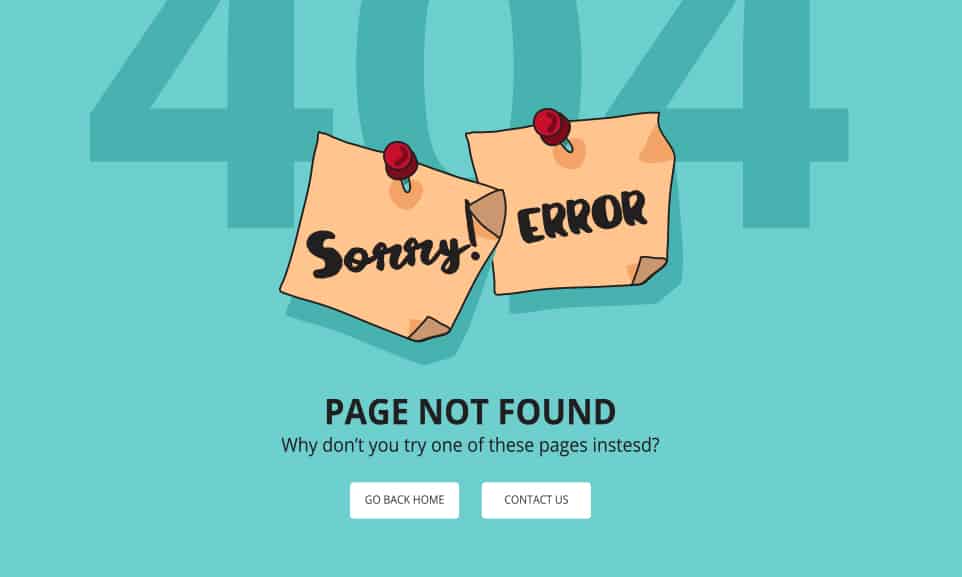
Causes of 404 not found (404 error)
The following are the main causes of 404 errors:
- Mistake in URL
- Redirect not possible
- Displaying the old URL
- Broken link
I will explain each.
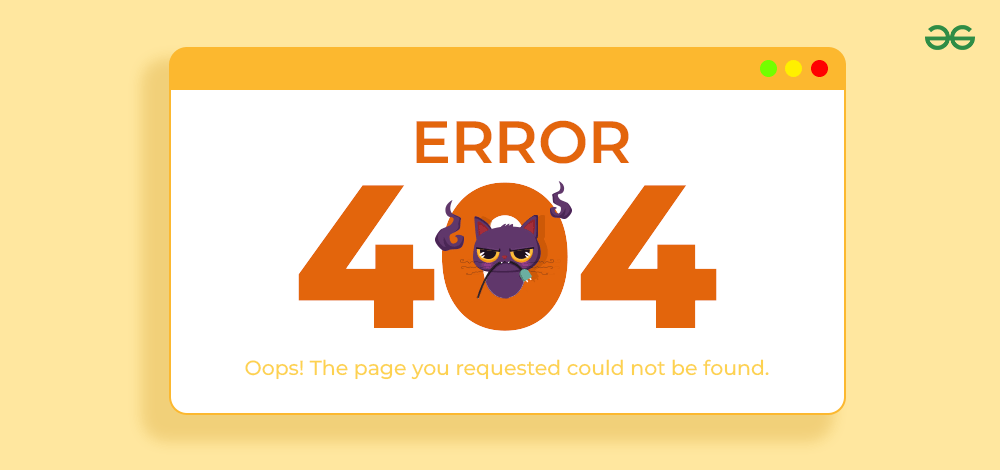
Mistake in URL
If you misspell even one letter when manually entering a URL, the server will not be able to fulfill your request and you will receive a 404 error. If you type a URL and get a 404 error, check the spelling again.
If you are unable to correct the URL listed on
your homepage
for some reason, it is important to configure settings to redirect incorrect URLs to the correct URL.

Redirect not possible
If you have updated the URL of your page but have not set up a redirect from the old URL to the new URL, a 404 error will naturally occur.
If the URL of a page changes due to domain transfer, etc., be sure to set up a 301 redirect on the original page.
By setting up a redirect, you can automatically move from an old link to a new link and display the page correctly.

Displaying the old URL
A 404 error will also occur if you are viewing an old URL that has been deleted. If you change the URL of a page due to domain transfer, etc., don’t forget to update the old URL to the new URL. In particular, you need to be careful about internal links that connect pages, as they often fail to be corrected.
Broken link
When a link destination is no longer visible, it is called a broken link. This occurs when the linked page has been deleted or the link was pasted incorrectly. A 404 error will also occur if the link is broken.
This is especially likely to happen on pages where a number of days have passed since the last update, so if your homepage hasn’t been maintained for a long time, make sure to check every nook and cranny to make sure there are no broken links.
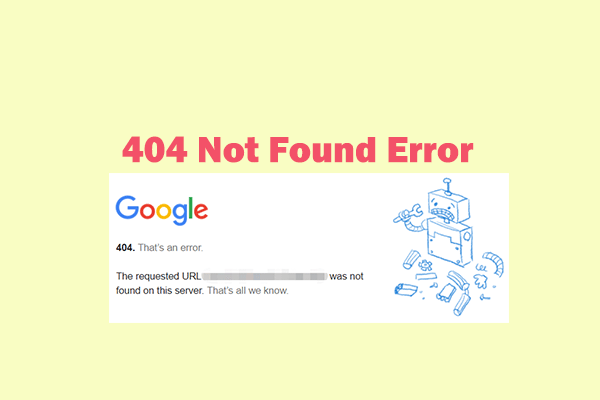
Difference between 404 not found (404 error) and soft 404
Apart from “404 not found”, there is also a type of 404 error called “soft 404”. Here we will explain the differences between the two.
What is soft 404?
A soft 404 is similar to a 404 error, which occurs when the linked page does not exist. However, the HTTP status code is not 404 but 200, which indicates that the server is processing the page correctly for the request.
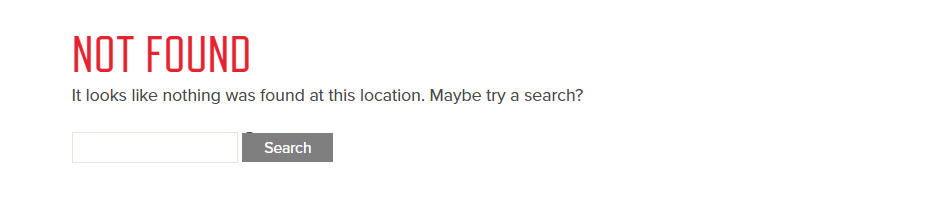
Does 404 not found (404 error) have a negative impact on SEO?
In conclusion, 404 not found (404 error) does not have a negative impact on SEO, but the soft 404 mentioned above does have a negative impact on SEO ratings.
This is because soft 404s are different from regular 404 errors and are crawled as normal pages.
However, since there is no content on the page where a soft 404 is displayed, the page is characterized by being judged as low-quality content by search engines.
Additionally, the crawling of pages that should normally be crawled will be slowed down, which will have a negative impact, so immediate action is required.
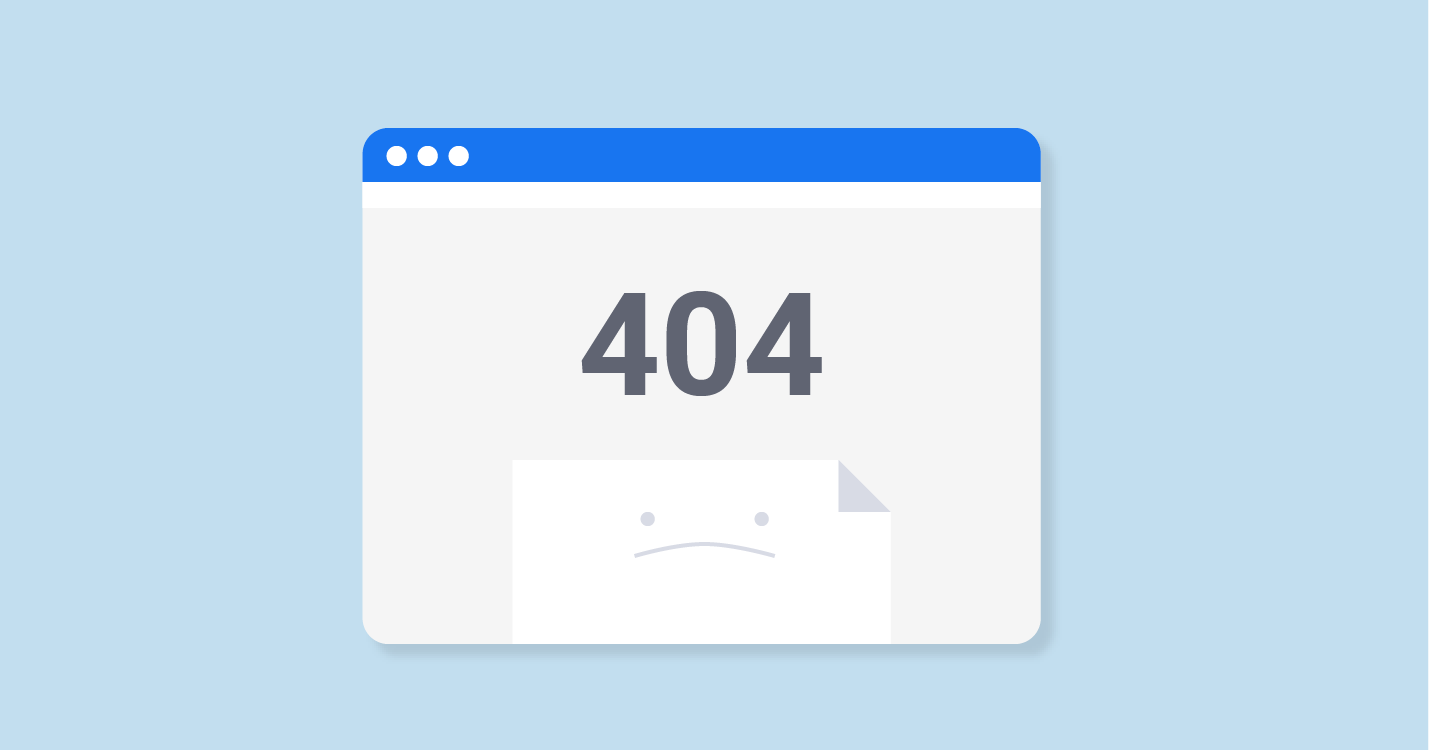
How to check the 404 not found page
You can check 404 error pages by looking at Google Analytics. The steps are as follows:
1. Access Google Analytics and go to “Behavior > Site Content > Landing Pages”
2. Add “Page Title” as a secondary dimension
3. Click “Advanced” in the secondary dimension field to filter by page title.
4. You can check by writing the title of the 404 error page in the page title.
Basically, if you follow the steps above and the 404 page does not appear, you can assume that there is no problematic page. Therefore, it is important to repeat detailed maintenance to prevent error pages from appearing in the future.
How to deal with 404 not found (404 error)
The following are ways to deal with 404 t found (404 error).
- Create your own 404 error page
- Set up a 301 redirect
- Set up a site map
Create your own 404 error page
By creating your own 404 error page, you can expect to have the effect of reducing your website abandonment rate. The standard 404 error page has a simple design with only text, so the user immediately realizes that the web page does not exist.
Therefore, there is a high possibility that they will unconsciously close the page and leave the website. However, if you prepare an original 404 error page and include a call to action and a URL, users will be more likely to return to your website instead of leaving. .
From the perspective of website abandonment rates, creating your own 404 error page is very effective for SEO.
Set up a 301 redirect
404 errors often occur when a web page is deleted, so set up a 301 redirect before deleting the web page.
After setting, if you go to the web page set with 301 redirect without navigating to the relevant web page, the redirect is working properly. After confirming that the redirect is working, delete the web page.
Set up a site map
Setting up a sitemap on the 404 error page is also an effective way to deal with it. The sitemap serves as a guide to the website, so even if a 404 page is unintentionally displayed to the user, the user can move on to the next action from the sitemap. This is also very effective for SEO if installed from the perspective of the user exit rate from the website.
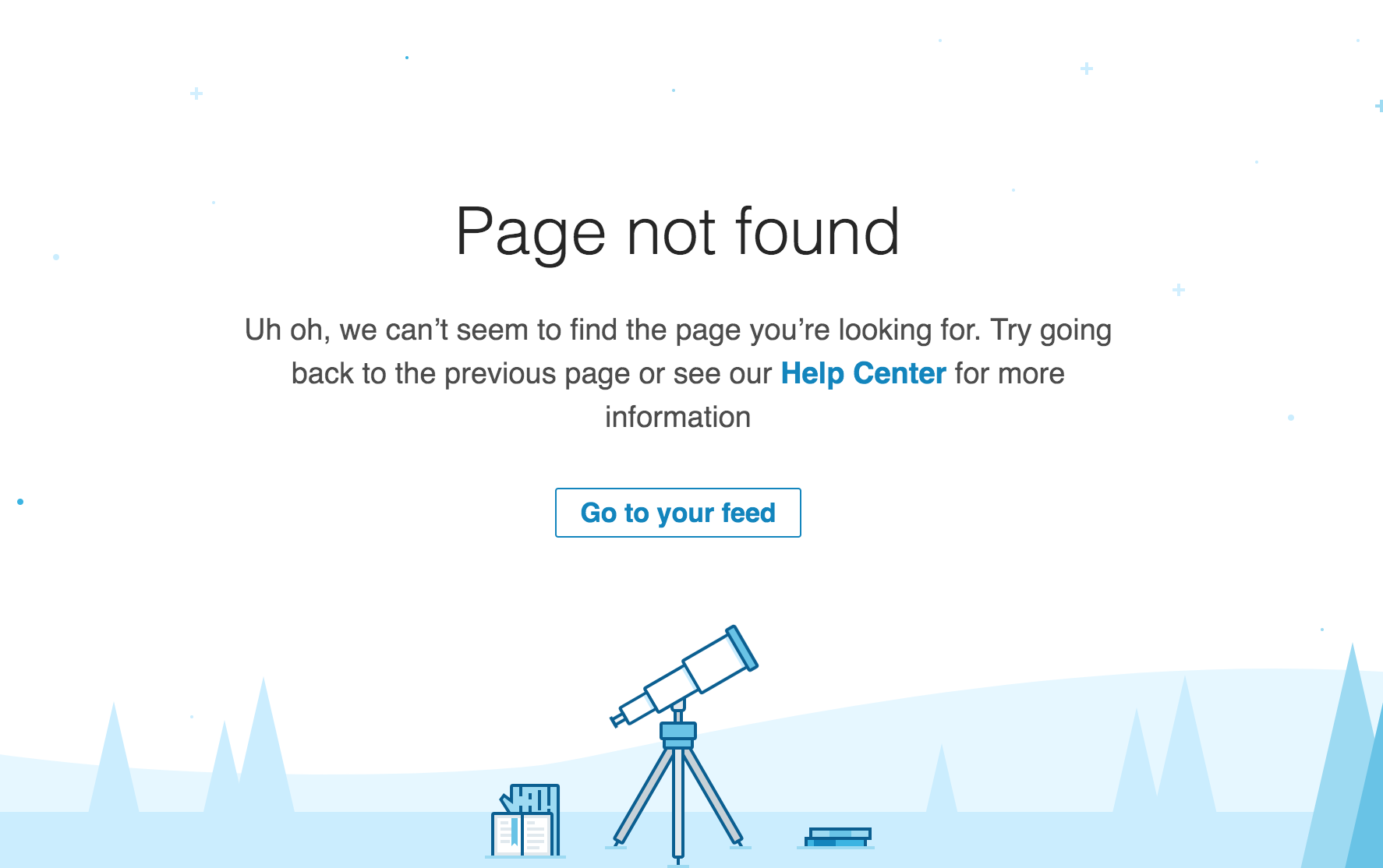
How to create a 404 not found page
If the 404 error page is the default one set by
a CMS
, etc. or one created by a rental server, the rate of visitor abandonment will be high.
However, by informing the user who visits the page that “the content the user is looking for does not exist on this page,” and by installing a global navigation etc. that is normally on all pages, it is possible to avoid the 404 page. However, you can reduce the dropout rate.
By reducing the exit rate, you can expect to improve the overall performance of your site and indirectly increase the effectiveness of SEO. Here, we will introduce in detail the points to consider when creating a 404 error page.
1. Indicate that it is an error page
2. Match the design to the entire site
3. Write the link to the page you want to transition to
1. State that it is an error page
For users who don’t understand 404s, a 404 error page is nothing more than a “page I don’t understand.” By correctly informing the visiting user that the page is a 404 error page, you can encourage them to transition to another page. Use highly visible fonts, sizes, and colors to clearly communicate to users that this is an error page.
2. Match the design to the entire site
Make your 404 error page unique by matching it with the rest of your site. A site with a well-designed 404 error page gives users a sense of trust. Additionally, by unifying the display of things like global navigation, you can encourage transitions to other pages, improving overall site performance.
3. Write the link to the page you want to transition to
Include the link to the page you want to transition to, and clearly indicate what action the user should take next. This is because by indicating the user’s next action, you can reduce the risk of abandonment. Also, if the old and new URLs are different due to a domain transfer, etc., be sure to configure the settings to direct you to the new URL.

How to set up a 404 not found page
Even if you actually create a 404 error page, it will not be displayed when a 404 error occurs unless you configure it correctly. Here we will show you how to set up a 404 error page.
When performing from a rental server (Xserver)
You can set up a 404 error page from the management screen of each rental server. Although the setting method differs depending on the rental server company, it is generally the same. This time, I will explain using Xserver as an example.
First, open the server panel from the admin screen and click “Error page settings”. Next, in the error page settings, you can set each error code and location. Check the location of the “404 (File does not exist)” column, set the status to “ON” and click “Proceed to confirmation screen”
Finally, check the contents and if there are no problems, click “Complete setup” to complete the setup.
You can easily set up a 404 error page by following the three steps above, so if you don’t create it yourself, be sure to set it up from the server.
When using WordPress
You can also set up a 404 error page on
WordPress
. By creating a 404.php file directly under the theme folder, the file will be automatically loaded and the content of the configured file will be displayed when a 404 error occurs.
However, please be aware that 404.php may exist by default in some WordPress themes. Be sure to check before creating a 404.php file.
Additionally, in WordPress, you can use a plugin called ”
WP 404 Auto Redirect to Similar Post
” to redirect users who access the 404 error page to another page.
If you do not want to access a 404 error page, you may consider using the above plugin.
When doing it from .htaccess
If you create a 404 error page, it will not be recognized as a 404 error page, but as part of regular content. Therefore, the page you created will not be displayed when a 404 error occurs.
So I use .htaccess to return HTTP status code with 404 error. For example, let’s say you created a 404 error page in a file named “404.html”. Place this 404 error page in the root directory directly under your domain.
Next, add “ErrorDocument 404 /404.html” in .htaccess located at the same level. This allows you to display the contents of 404.html on your 404 error page.
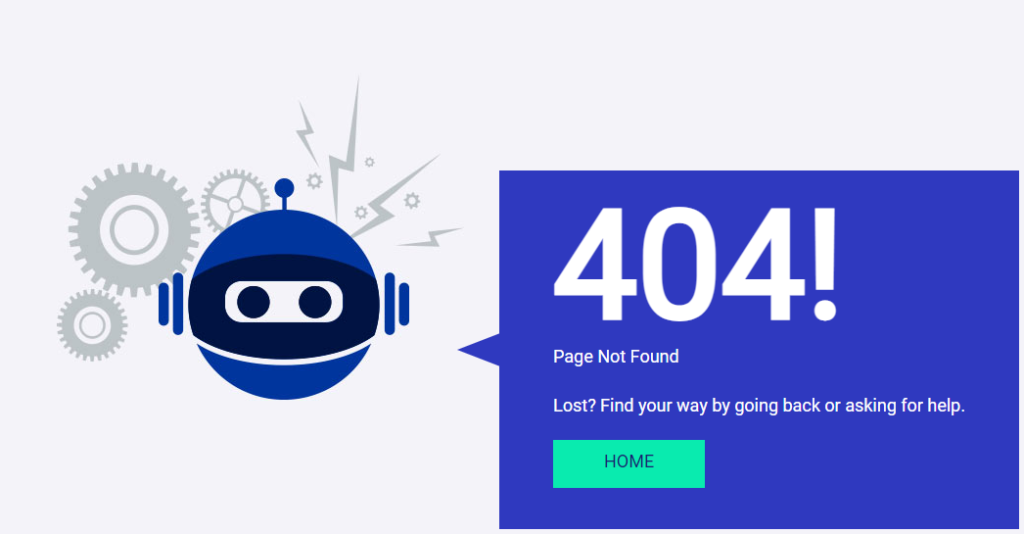
summary
In this article, we explained the causes of 404 not found (404 error) and how to deal with it.
Now you can understand that 404 error pages play a very important role for website operators. By properly setting up your 404 error page, you can prevent users from leaving your site and improve overall site performance.
First of all, why not start by creating a 404 error page and checking whether existing pages are displayed as errors using the contents of this article as a reference?

