Many people have probably experienced the stress of seeing a lot of unnecessary advertisements while browsing a website. There may also be times when you accidentally click on an ad that you don’t need, and it takes a lot of time to find what you want to look up.
Therefore, in this article, we will introduce an
ad blocking
function that can block unnecessary ads. We will also explain the advantages and disadvantages of ad blocking, and how to block ads by browser and device, such as Google Chrome, Android, and iOS, so please use this as a reference.
What is ad block?
First, let’s start with an overview of ad blocking. Ad blocking is a feature that allows you to block unnecessary advertisements, allowing you to hide advertisements that appear while browsing websites.
In addition, there are various types of ad blocks, and the following four are the most common ones that can be blocked.
The most common ad blocking is for “content containing ads” at the top.
You can block advertisements that you feel are inappropriate for you, or you can block only arbitrary advertisements such as video advertisements and image advertisements. There are also tools that can block advertisements that appear on SNS.
Additionally, in recent years there has been an increase in the number of websites attempted to be hacked through phishing sites and malware. There are tools that can prevent these, so you may want to consider using them if necessary.
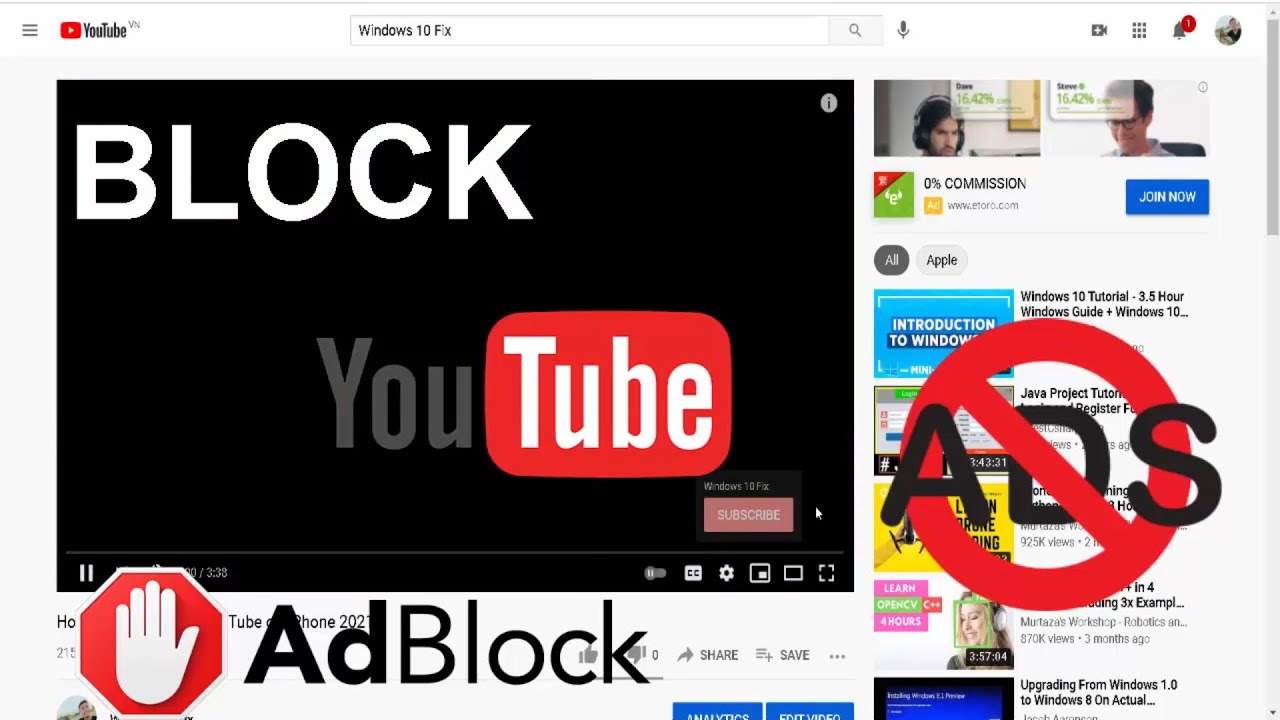
Ad block functionality
The ad block function mainly has the following roles:

Blocking ads and content containing ads
By using the ad block function, you can hide advertisements and content containing advertisements on your browser. When the browser deletes the advertising code obtained from the destination
server
, information about the advertisement is erased.
Not all advertisements are subject to blocking, but not only general advertisements such as advertisements in articles and banner advertisements, but also video advertisements are subject to blocking. There are also tools and applications that block ads that appear on your social media timeline.
Tracking blocking
Tracking is the tracking and analysis of user behavior within a website. The user’s behavior history within a website is mainly stored as data in the browser using cookies.
This cookie information is sent to the server where the website is delivered, making it possible to track the other party. Based on this information, we can automatically deliver advertisements that are of high interest to users.
Ad blockers can disable these tracking functions.
Block malware and phishing sites
The ad blocking function also has the effect of preventing malware infection and preventing users from accessing phishing sites. Malware is a general term for malicious programs including computer viruses.
If you are infected with malware while browsing a website,
pop-ups
and mysterious warning messages may suddenly appear endlessly, rendering your PC inoperable, or causing a blue screen and preventing your PC from starting. It detects such malware and prevents infection.
Additionally, if it detects that a user is attempting to access a site that appears to be a phishing site, it will issue a warning message in advance and prevent the user from accessing the website.

Benefits of ad blocking
The biggest advantage of ad blocking is that you can block (hide) ads that you feel are inappropriate for you. By not seeing advertisements that are inappropriate for you, you will have a more comfortable search environment.
Ad blocking also has three main benefits.
Let’s look at the benefits of each in turn.
Reducing data traffic
When a website loads, it loads not only images and text, but also advertisements. Of course, loading this advertisement consumes data traffic.
Many of you may have experienced that at the end of each month, your data usage is used up and the display speed slows down. However, by using an ad block, there is no need to load ads, which can reduce data traffic.
If you are worried about your monthly data usage, why not try an ad blocker?
Privacy protection
For both website operators and users, blocking cookie data tracking has the benefit of protecting privacy.
It also has the advantage of strengthening security by blocking access to websites containing malware and preventing phishing sites from being displayed.
Improved loading speed
Ad blocking also improves website loading speed. When you use an ad blocker, a website’s ad tags are loaded, but the ads themselves are not displayed.
Therefore, the advantage is that the loading speed of the website will be faster by the amount that it is not displayed.

Disadvantages of ad blocking
Earlier, we introduced the benefits of ad blocking. On the other hand, are there any disadvantages to ad blocking? In conclusion, ad blocking has two disadvantages:
I will explain each in turn.
The website may not behave properly
If an ad blocker is detected, the website or page itself may not be displayed.
In this case, of course you will not be able to view the website. Additionally, if you have an ad block set up, the inquiry form may not function properly.
Although it may be a bit of a hassle, if the contact form is not working properly, try turning off your ad blocker.
May contain a malicious virus
Some ad blocking tools may contain malicious viruses or malware. Please be careful when using these tools as your personal information may be leaked.
Therefore, be sure to check reviews of ad blocking tools and do careful research before using them.

Ads that can be blocked with Google Chrome
One of the typical web browsers is Google Chrome. Many of you reading this article probably use it on a daily basis. Here, we will explain the ads that can be blocked with Google Chrome.
I will explain each in turn.
pop up ads
Pop-up ads are ads that suddenly appear across the screen, such as while scrolling.
If you unintentionally click on it, you will be redirected to a different page, which can be frustrating for many people. There is a function that allows you to block all pop-up ads, so why not try blocking them if necessary?
unnecessary ads
The Google Ads algorithm determines which advertisements to display to users based on the websites they have visited in the past and their interests. However, since the accuracy is not perfect, it is true that sometimes unnecessary advertisements are displayed for users.
Google Chrome’s blocking feature allows you to display ads that are more relevant to you, so be sure to set this up as necessary.
customized advertising
Customized ads are ads that are displayed based on attributes. Attributes include age, gender, hobbies, etc.
Google Chrome allows you to disable these customizations. This will prevent you from seeing ads
targeted
by age, gender, etc.
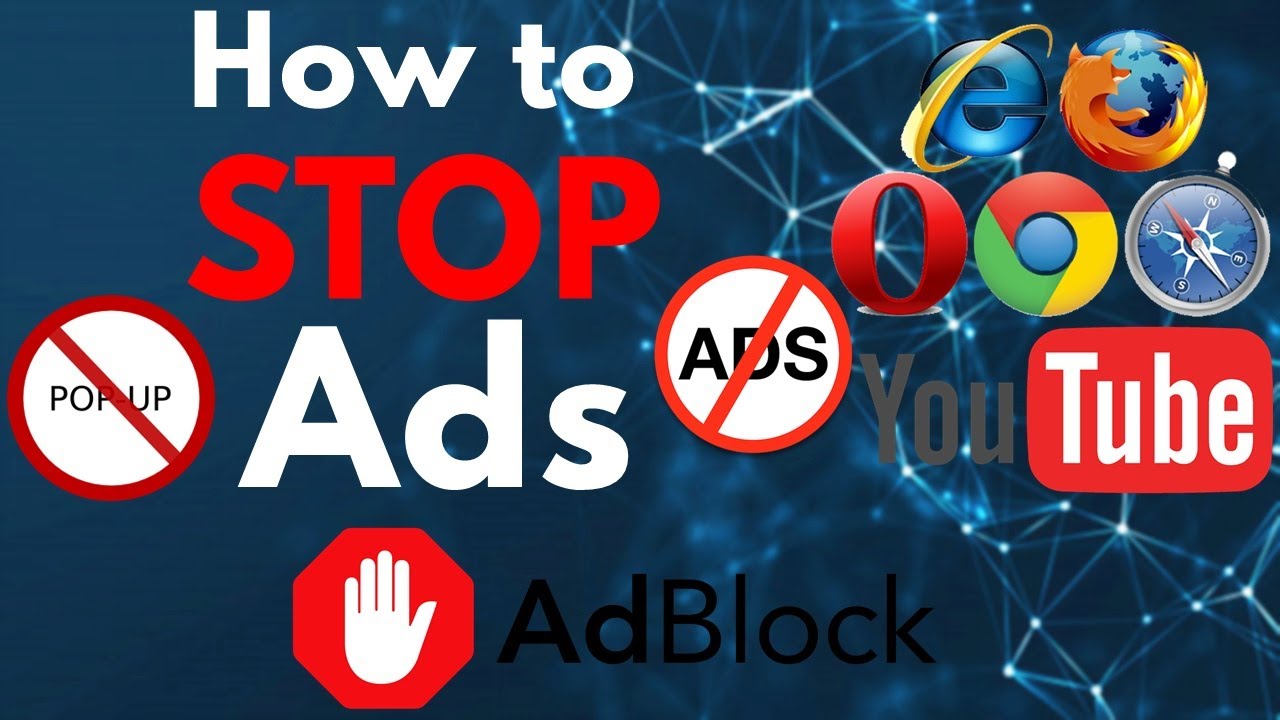
How to block ads in Google Chrome
So far, we have explained the ads that can be blocked in Google Chrome. From here, we will explain how to block Google Chrome ads for each device.
How to set up on PC
To block Google Chrome ads on your PC, the following steps are required.
1. Click the settings button at the top right of the browser
2. Click on settings
3. Click Privacy and Security → Site Settings
4. Click Content → Popups and Redirects
5. Turn on blocking
By following these steps, you will no longer see pop-up ads, etc. However, if it is displayed even after turning on the block, please be careful as your device or Google Chrome may have malware or viruses installed.
If in doubt, click “Reset settings” from Google Chrome’s advanced settings.
How to set up on iPhone/iPad
On iPhone or iPad, follow the steps below to block ads.
1. Click the settings button on the bottom right
2. Click on settings
3. Click on Content Settings
4. Click Block pop-ups
If pop-up blocking is currently turned on, you don’t need to change anything.
How to set it up on Android
To set up on Android, follow the steps below.
1. Click on settings at the top right of the screen
2. Click on site settings
3. Click on Popups and Redirects
4. Turn on ad block
As with iPhone and iPad, if ad blocking is already turned on, there is no need to change anything.

Notes on ad blocking
Ad blocking functions are often built into browsers or provided as extensions, making it easy to enable them by simply turning on the settings. However, even though it is free, there are some caveats that you should be aware of.
Not all ads can be blocked
The ad block function does not work effectively against all advertisements. For example, in Google Chrome, ads may be displayed even if the ad block function is turned on.
On the contrary, even if you turn on the function, there is not much change, and you can see that most of the ads are displayed. One possible reason for this is that there is a discrepancy between the definition and degree of ad blocking that Google Chrome uses as a standard and the user’s perspective.
The Google Chrome ad block switch on smartphones says “Block ads on sites that display intrusive or misleading ads.”
In other words, if the ad is not an “intrusive ad” or “misleading ad” according to Google’s standards, it will be displayed.
Also, on the Google Chrome help page, the following situations are defined as “annoying ads”, and it appears that ad blocking will only occur in such cases.
- Too many ads
- The ad contains distracting elements, such as flashing graphics or autoplaying audio.
- Ads block me when I try to view content
If these ads are blocked, you’ll see the message “An intrusive ad has been blocked.” Annoying ads will be removed from the page.
Quote:
Google Chrome Help
In other words, “annoying advertisements” are defined as spam-like advertisements, excessive decorations such as flashing, or advertisements that use auto-playing audio.
If Google considers the ad to be a normal, non-intrusive ad, it will not block the ad. After all, Google itself is a company whose mainstay is advertising revenue, so it seems that they are tolerant of normal advertising display.
I explained this case as one example, but there are many other factors where ad blocking does not work. If you want to block as many ads as possible, we recommend using paid software and tools.
Problems may occur on some websites
If you turn on the ad block function, some parts of the website may become corrupted and not display properly or may not function properly. In particular, paid ad blockers have powerful filters, and “excessive filters” are often cited as the cause.
Excessive filters can slow down your website and cause display problems. In this case, it may be resolved by allowing a little filtering.
There are also malicious ad blocking tools.
Although it is a very rare case, there are companies that provide ad blocking tools that incorporate malware in order to steal personal information.
Once installed by a user, the malware goes into action and can take over administrator privileges on a personal device or redirect to a phishing site.
When installing a tool, it is best to check for viruses in advance and avoid installing tools that are made by unknown manufacturers or that you do not understand.

Extensions that can be used to block Google Chrome ads
Earlier we introduced how to block Google Chrome ads for each device. Finally, if you want more than that, we’d like to introduce two extensions that can be used to block ads in Google Chrome.
I will explain each in turn.
AdBlock – The best ad blocker
AdBlock – The best ad blocker is a world-famous tool used by over 65 million people.
Not only websites but also YouTube ads are blocked by default. It also supports Facebook ads, banner ads, pop-up ads, video ads, etc.
Product site:
AdBlock
Adblock Plus – free ad blocker
Adblock Plus – free ad blocker is an extension that supports a wide range of ad blocking, including pop-up ads, banner ads, and video ads. It also comes standard with a feature that can block malware.

5 recommended smartphone apps with ad blocking function
We will introduce 5 smartphone apps with ad blocking functions.
Brave
Brave is a web browser with a robust ad blocker. Easily protect your privacy by blocking tracking. It has over 50 million users worldwide and is said to be 3 times faster than Google Chrome.
Product site:
Brave
Firefox Focus
Firefox Focus is a free web browser operated by Mozilla. It was developed as a privacy-first browser and includes automatic tracking protection. By removing trackers, we speed up page loading speeds and improve usability.
Product site:
Firefox Focus
AdGuard
AdGuard is an ad blocker that is said to be able to block all types of ads. It supports both browser ads and application ads, and removes annoying elements such as cookie notifications.
Product site:
AdGuard
Opera Touch
Opera Touch was developed as a mobile version of the Opera browser. By using it in conjunction with the PC version of Opera browser, seamless data sharing is possible. We’re the first major browser to add a free VPN to Opera Touch for iOS.
Product site:
Opera Touch
AdFilter
AdFilter can significantly increase page display speed by not loading ad images. In addition, you can hide not only advertisements but also SNS share buttons, making the browser tidy.
Product site:
AdFilter
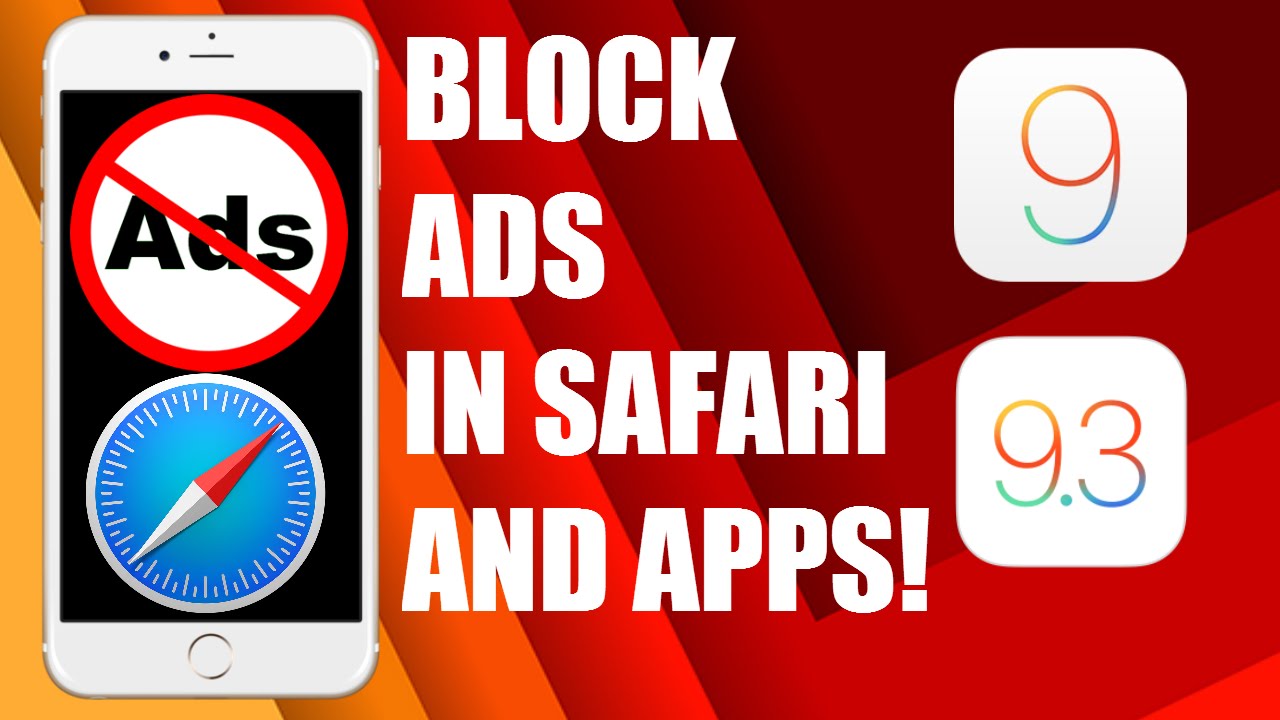
summary
In this article, we introduced how to block ads. Ad blocking has the advantage of preventing unnecessary ads from being displayed.
However, there is a possibility that websites and browsers may not function properly, so be careful when using ad blocking. First, why not try out an ad blocker that suits your device and browser?


