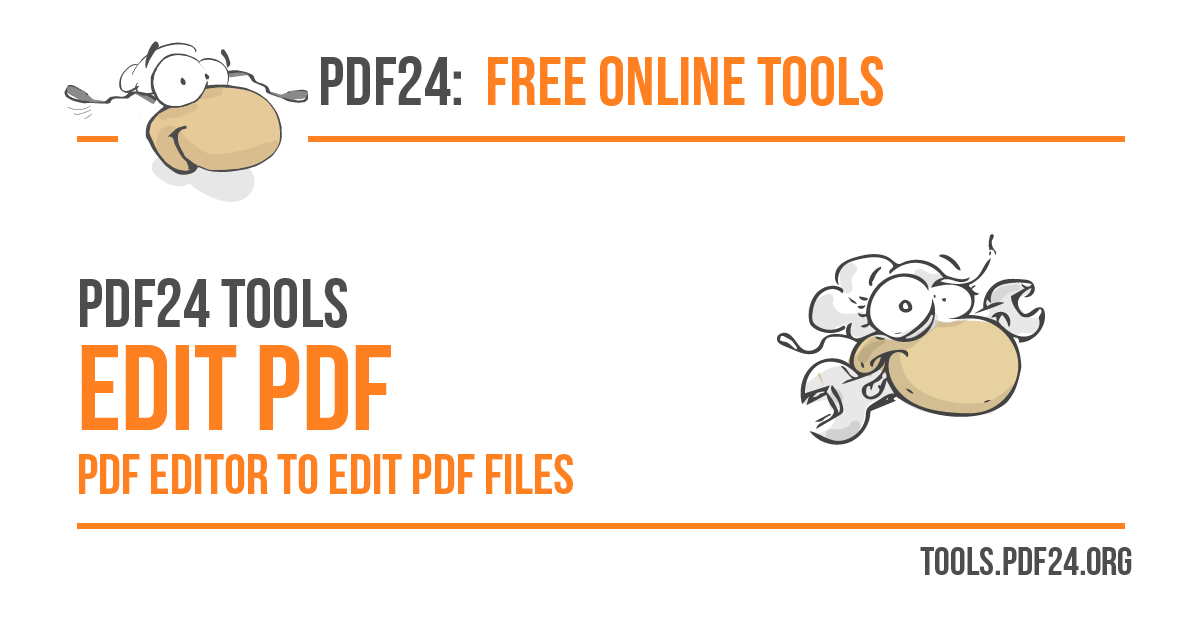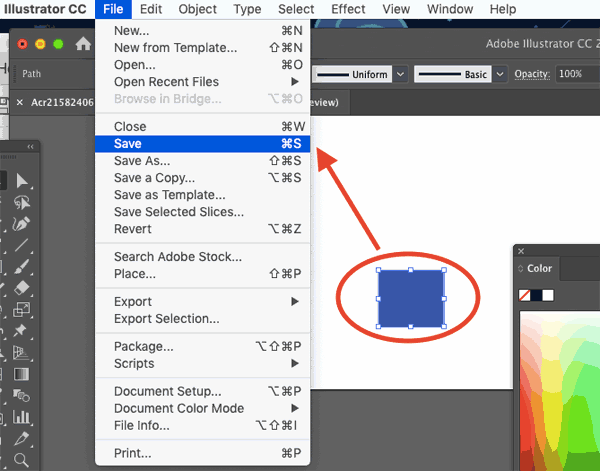By using
PDF
editing software, you can edit the document in PDF to make corrections and change the design. Since it has all the functions for editing PDF, it is important to understand what functions can be used for editing.
In this article, we will explain the functions of PDF editing, how to edit it, and recommended PDF editing services for people who don’t know what PDF editing can do. If you are having trouble editing PDFs, please refer to this article.
What can you do with PDF editing?
By using the PDF editing tool, you can edit the following.
I will explain them in order.
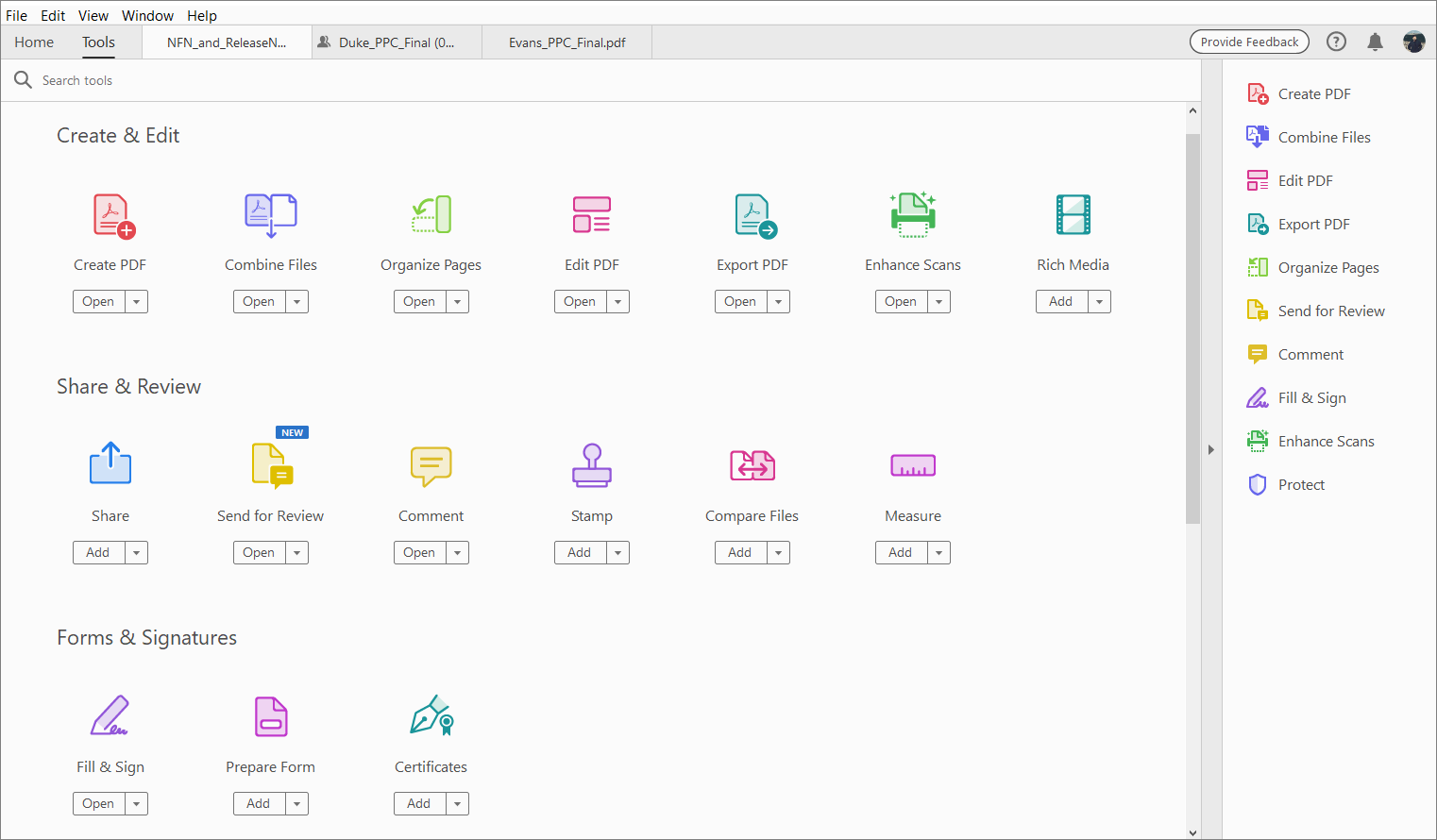
Split/integrate
You can split a single PDF into multiple PDFs or merge multiple PDFs.
Splitting is a function that allows you to delete unnecessary pages or save the split parts as separate files. Reduce file size and speed up sharing and downloading so you can work more efficiently.
Consolidation is a function that combines multiple PDF files. By combining multiple PDF files into one PDF, it becomes easier to understand the overall picture of the project.
Some editing tools offer intuitive drag-and-drop operations, allowing you to adjust the PDF file to the appropriate size according to your needs.
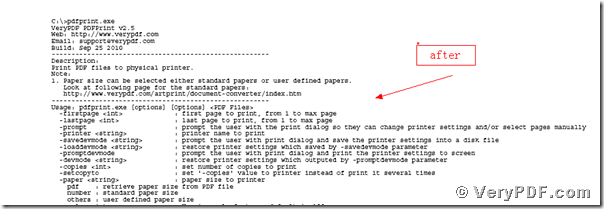
Redaction
Redaction is the process of blacking out part of a PDF to hide information. By redacting, you can black out areas such as personal information that should not be leaked to the outside.
What you need to be careful about when redacting is that adjusting the color and brightness of the redacted area may cause the redacted area to show through. If someone with malicious intent uses an image processing tool, there is an undeniable possibility that redacted confidential information may be leaked.
Instead of redacting important information from the top of the PDF, cut out and delete the information you want to erase.

Add annotation
Annotate within the text of PDFs to help document review, collaboration, and feedback. By adding annotations in various styles, you can use them to suit your purpose.
The following are the types of annotations:
Annotations are a useful feature when sharing PDF documents with your team.
Add bookmark
By using the bookmark feature, you can add index functionality to long PDF documents. With one click, you can insert bookmarks into PDFs with a large amount of diagrams, images, and text, making it easier to structure and manage PDFs.
changing characters
You can change, add, or delete text and fonts in PDF documents. You can freely change formatting settings such as font, size, and color, allowing you to customize the design and feel of your document.
When used in conjunction with the annotation function, PDF content and editing can be done smoothly within the team. Many of the editing tools allow intuitive drag-and-drop operations such as entering text, changing fonts, size, and font layout, making it easy to modify documents.
Add shapes
By using drawing tools, you can insert various shapes into PDF. You can draw shapes to the desired size by dragging the mouse, so you can freely draw shapes to match the margins, images, and text you insert in the PDF to improve visibility.
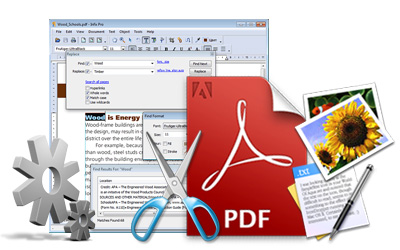
3 ways to edit PDF
There are three ways to edit a PDF:
Choose from the methods above according to the scene in which you will use it. I will explain each step in detail.
Use Word
Just open the PDF file in the Office software Word and you can edit the PDF in Word. You can edit PDFs on the same editing screen as when creating regular Word documents, so it is recommended for people who do not have PDF editing software or are familiar with Word.
On the other hand, be careful when editing a PDF in Word, as the layout may be more distorted than the original PDF. If you open a PDF file in Word and find that the layout is broken and it will take time to fix it, there is a good chance that you can fix it faster using other methods.
If you don’t have a PDF editing tool, one option is to open the PDF in Word first and then decide whether to use the editing tool.
Use editing software (tools)
Editing software (tools) have functions and operability specialized for PDF editing, so they are the easiest and easiest way to edit and customize PDFs. Also, unlike editing in Word, where the layout tends to collapse, this has the advantage of being highly compatible between software and devices, so the layout and design will not collapse.
For example, by using PDF editing software such as Adobe Acrobat, you can take advantage of various functions including editing PDF documents. There are many useful functions for business situations that handle PDFs, such as electronic signatures and checking the difference between two PDFs, so if you work in a workplace or business where you often use PDFs, it is recommended that you use full-fledged editing tools such as Adobe Acrobat. That would be desirable.
It supports detailed settings when printing a PDF, so you can select and print a range of annotations such as comments and highlights. On the other hand, the more advanced the editing software (tool) is, the higher the installation cost and subscription fee will be, so if the scope of editing is narrow, we recommend a free tool with the minimum functionality.
Use editing services
You can edit PDF using online services without having to install PDF software or tools.
Many services are free to use, so the cost is low compared to editing software. However, free editing services that do not require installation tend to have limited functionality compared to PDF editing software, so they are not suitable for advanced editing.
Also, if the file size is too large, you may not be able to upload it, so please edit large PDF files by dividing them.
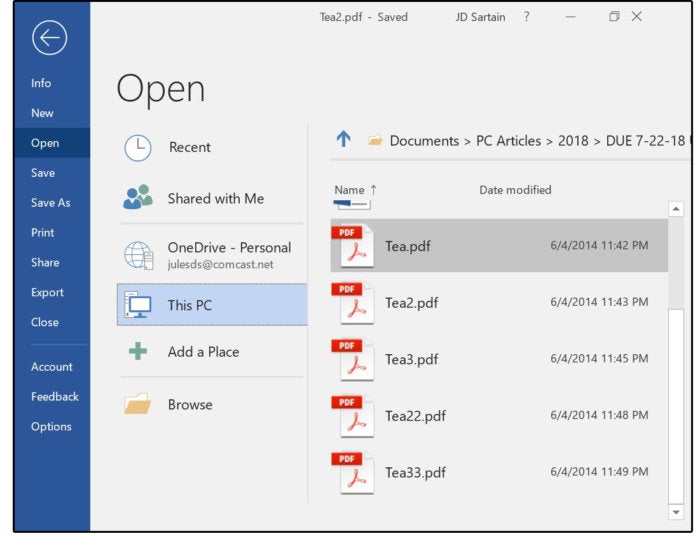
4 tools and software to edit PDF
Three tools and software for editing PDF are listed below.
We will explain the characteristics, advantages and disadvantages of each.
Adobe Acrobat
Adobe Acrobat is PDF editing and electronic contract software provided by Adobe.
The Standard plan allows you to edit PDFs, convert them to Office format, and sign documents. In the Pro plan, which is higher than the standard plan, in addition to the features of the standard plan, you can also use the functions of converting scanned documents to PDF and redacting confidential information. The standard plan is sufficient if you only need to edit PDFs, but if you want to use redaction, sign up for the pro plan.
Also, unlike other PDF editing tools, it is useful not only for editing PDFs, but also for creating digital signatures and web forms using PDF documents, in a variety of business situations. If you’re having trouble choosing a PDF editing tool, you can’t go wrong with Adobe Acrobat.
PDF Bob
PDF Bob is an online service that allows you to edit PDFs.
You can edit PDFs immediately by connecting your device to the Internet, so there is no need for installation. Since it does not support Japanese, you will need to work on the editing screen in English, but it has the minimum functions used for PDF editing. It is also compatible with various devices such as PCs, smartphones, and tablets.
Smallpdf
Smallpdf is an online PDF editing service that requires no installation.
Like PDF Bob, it is compatible with various devices, and you can transfer the PDF you are editing to other devices. Although it is basically free to use, you can upgrade to a paid plan for 1,350 yen per month to receive high-quality compression and customer support. There are three types of paid plans: a professional plan for individuals, a team plan for 2 to 14 people, and a custom plan for 15 or more people.
Each company has different support content and fees, so be careful if you want to download a lot of documents or if you want to implement it at a corporation.
PDF element
PDFelement is a packaged PDF editing software that can be installed and used on a PC.
There are two pricing systems: subscription and one-time purchase, and the features available in the standard, professional, and team versions are different. Since it is a paid package software, in addition to basic editing functions, it also has PDF compression, electronic signature, and automatic transcription (OCR) functions.
You can also import Office software such as Word and Excel and edit it as a PDF, so it is recommended for people who regularly use Office software or who handle a lot of business documents.
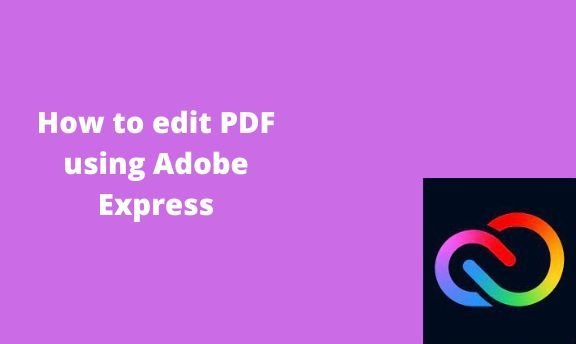
Points to note when editing PDF
If you make a mistake when editing a PDF, it may take time to edit the PDF or confidential information may be leaked. To avoid mistakes when editing PDF, please note the following:
I will explain each step in detail.
Be sure to check this as the layout may be corrupted.
When editing a PDF, the layout may be disrupted if you use a different tool than the one used to create the document, or if you import it from Office software such as Word. If the PDF editing tools (software) are not compatible, the layout is likely to be corrupted, so be sure to edit with the same tool that created the document.
For example, if the font for a character specified in another tool does not exist in the editing tool, it will be replaced with an alternative font. If the layout is severely disrupted, it may take time to input and edit text.
Possible editing restrictions
PDFs often contain important documents and may have editing restrictions. If the PDF editing tool (software) has viewing restrictions or is password protected, you will not be able to edit the PDF.
If you want to edit a PDF that has editing restrictions, be sure to inform the person in charge that you want to edit it, and then check what steps you need to take to edit it. In addition to the editing restrictions mentioned above, there are cases where editing tools (software) restrict editing functions.
Depending on the editing tool, there may be only minimal editing functions, or there may be functions that cannot be unlocked unless you upgrade to a paid plan. Before editing a PDF, check what kind of editing functions you want to use and the capacity of the PDF before selecting an editing tool (software).
The data itself cannot be erased by redacting.
As explained at the beginning, the redacting function can hide information by blacking out specific parts of text, images, graphs, etc., but since it is overpainting over the information you want to hide, the information is completely hidden. This does not mean that it has been deleted.
If a malicious person uses an image processing tool, the redacted areas may become visible by adjusting the color tone or brightness. If the redacted areas become visible, there is a risk that information that should not be leaked, such as personal information or confidential information, may come to light.
If you want to hide information in a PDF, cut and delete the information instead of using the redact function.
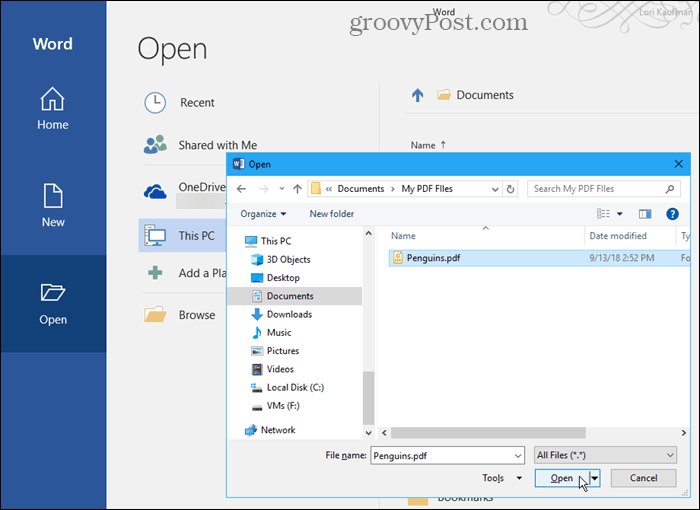
summary
In this article, we have explained the types and methods of editing using PDF editing tools, recommended editing tools, and points to note when editing.
When editing PDF, by selecting tools (software) according to the purpose and content of the editing, you can edit documents with just the right amount at the lowest cost. There are differences in operability and editing capabilities depending on what you install on your device and online services, so consider what kind of tools to use depending on
your needs
.
Please use this article as a reference when choosing a PDF editing tool and when actually editing PDFs.