Google Drive is now used by users all over the world. It is used in all kinds of situations, both by individuals and corporations.
On the other hand, there are many people who say, “I haven’t used it yet” or “I use it, but I don’t fully utilize it.”
In this article, we will provide an easy-to-understand explanation of the basic usage and efficient use of Google Drive, for those who are thinking about using Google Drive and those who are already using it. Please refer to it.
What is Google Drive?
Google Drive is a cloud storage service provided by Google that was launched in April 2012.
It can be used conveniently in a variety of situations, from personal use to business situations, such as uploading images and videos taken or sharing files used at work with employees.
Anyone with a Google account can easily start using it, and a major feature is that you can view and edit from another device such as a computer, tablet, or smartphone by logging in with the same account.
Since your data is stored in the cloud, you don’t have to worry about losing your data even if your computer breaks or you buy a new one.
When sharing data, you can specify the other party, and security is safe.

How to use Google Drive
For those who are using Google Drive for the first time, we will introduce the basic usage.
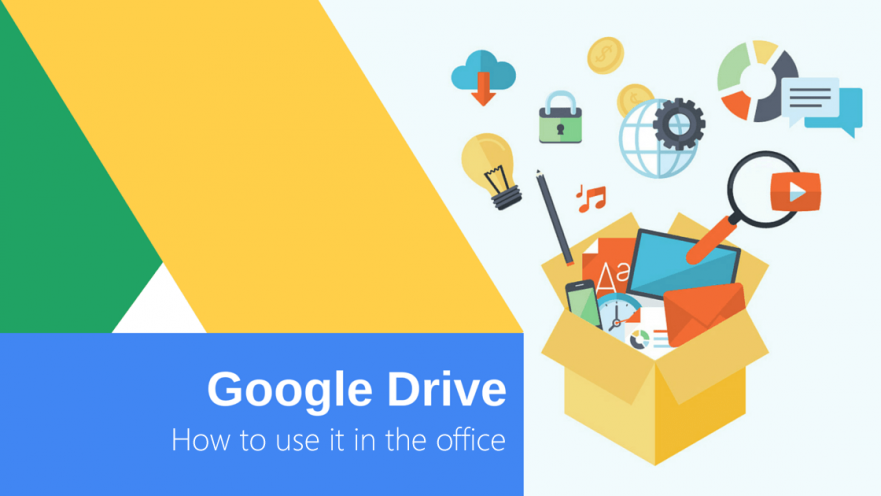
Register and log in to Google Drive
This is how to register and log in to Google Drive.
When logging in from a computer
① Open
drive.google.com
and click “Move to Drive” ② Log in using your Google account, or if you don’t have a Google account, log in after obtaining a new one.
When logging in from iOS or Android
1. Search for “Google Drive” from the “App Store” or “Google Play” and download the smartphone app. 2. Log in with your Google account, or if you don’t have a Google account, log in after obtaining a new one.

Upload the file
① Click “New” from the top page of Google Drive ② Click either “Upload file” or “Upload folder” ③ Select the file or folder you want to upload and click “Open”
Acceptable file types
- document
- spreadsheet
- presentation
- image
- audio
- movie
- Adobe file
- Microsoft file
- Apple file
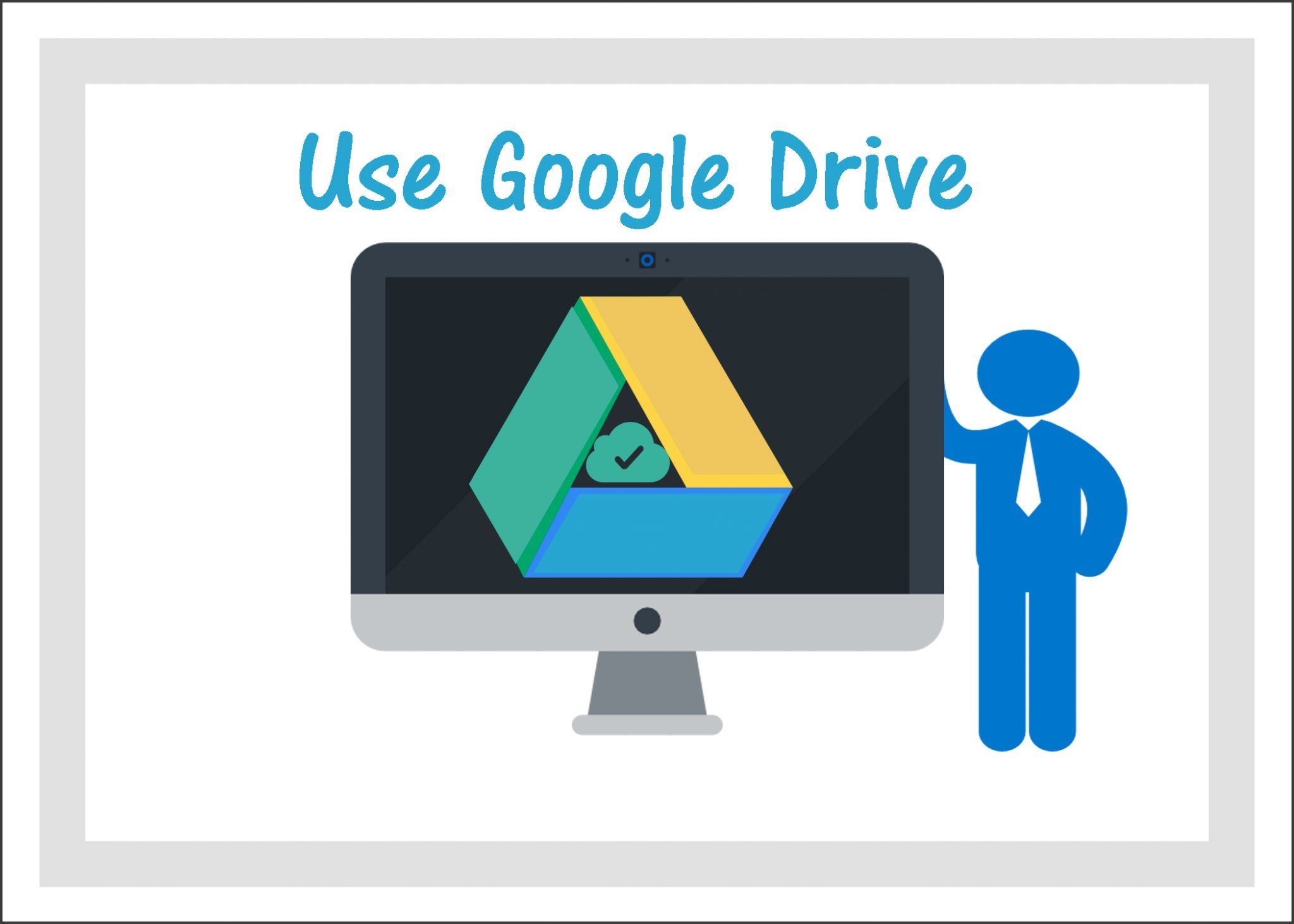
Create a folder
By creating folders, you can organize the data in your drive and make it easier to find the files you want.
① Click “New” from the top page of Google Drive ② Click “Folder” from the menu that appears ③ Enter the folder name and click “Create” to complete
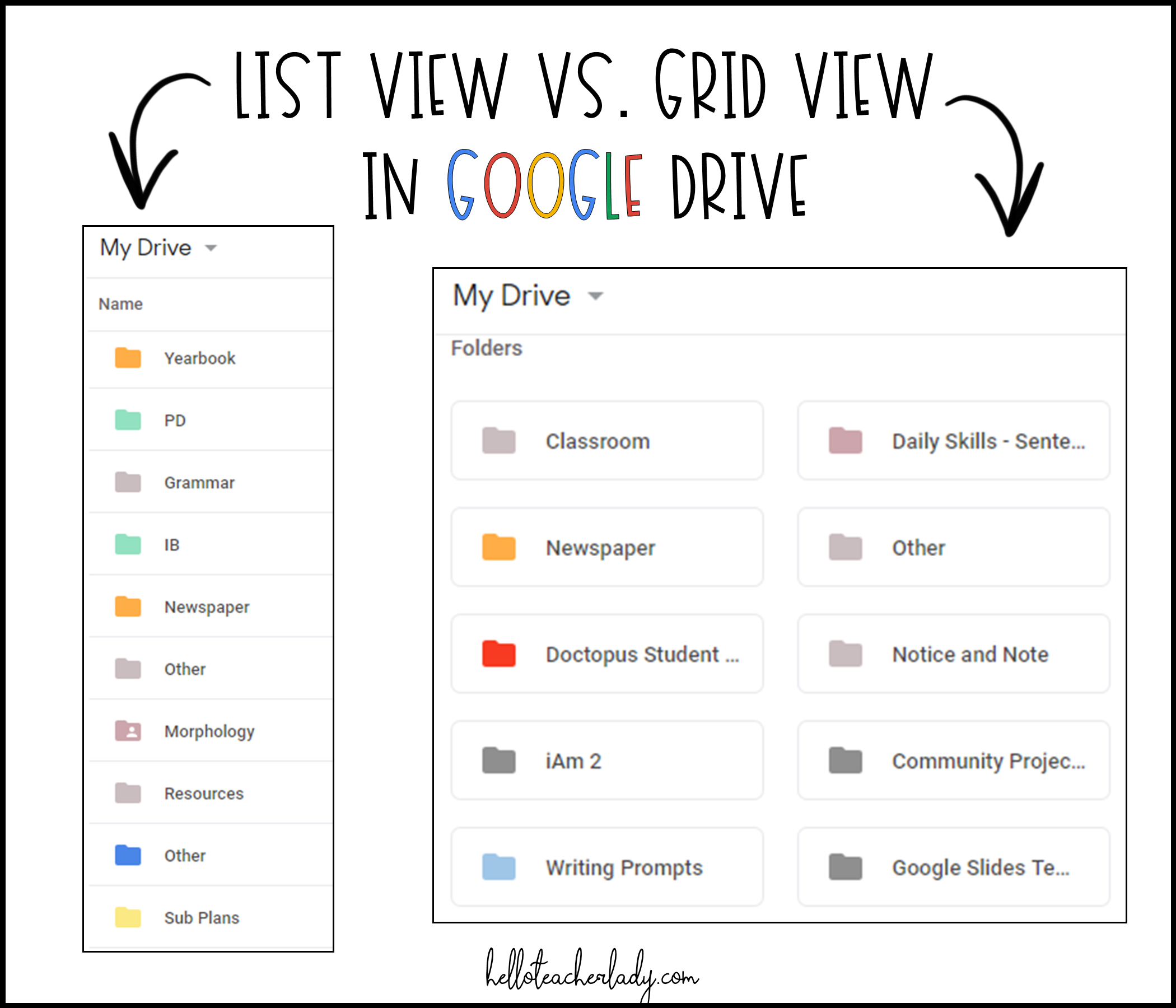
share files
Google Drive’s sharing feature is useful for letting other users see your documents and graphs.
If you want to share with specific people
① Right-click on the file you want to share and click “Share” ② A screen will appear where you can choose who you want to share with, so enter the email address or username (Google account) of the person you want to share with and set permissions. ③Click “Send” to complete sharing
If you want to share the URL only with the person you gave it to
① Right-click on the file you want to share and click “Share” ② Set permissions and click “Copy link” ③ Share the copied URL
Permission settings let you choose whether the people you share the file with can edit the content, comment on it, or only view it. To strengthen security, be careful when managing permissions when sharing.
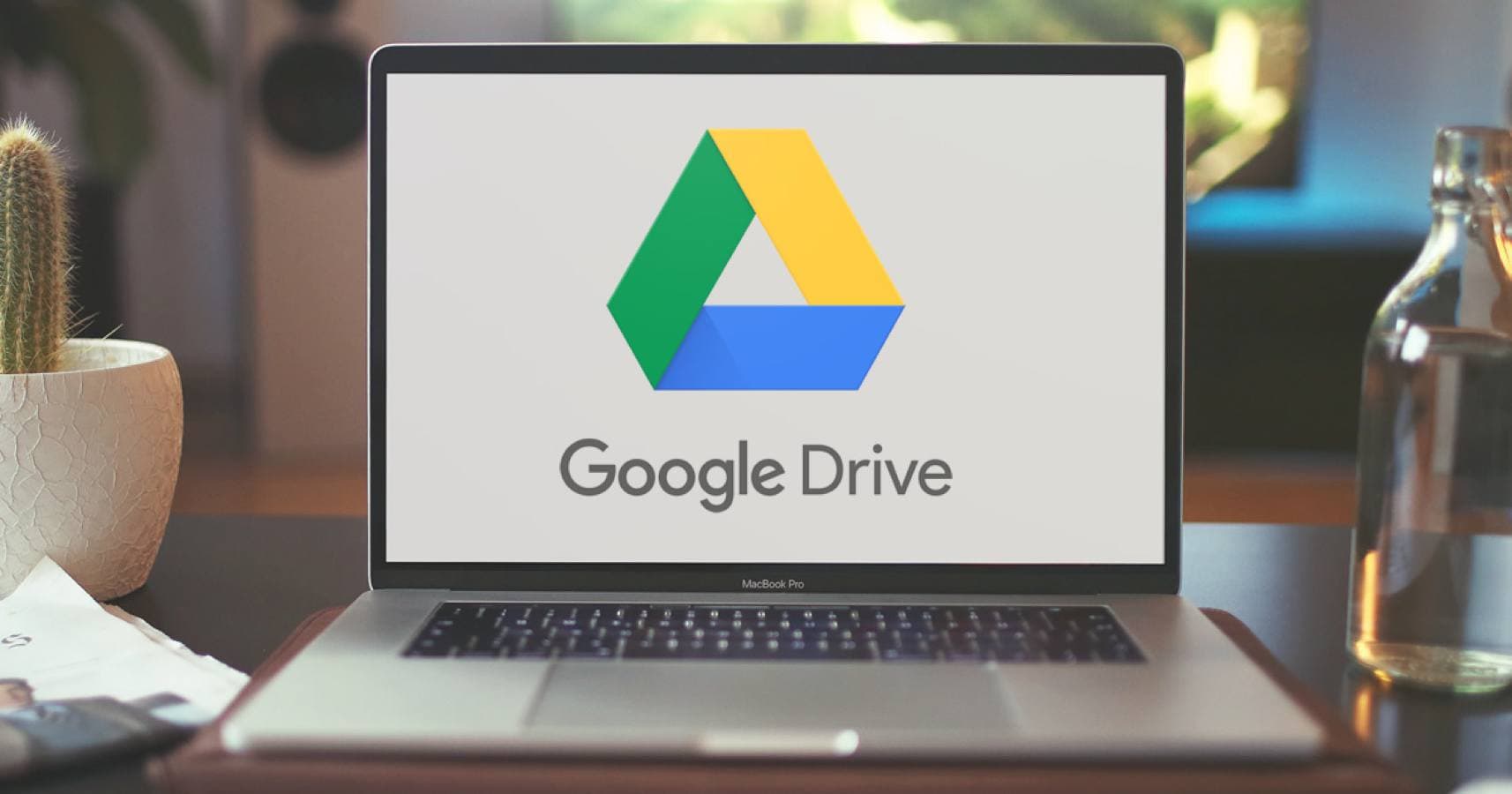
Check usage capacity
The free version of Google Drive has 15GB of storage space per account.
You can check how much space you are currently using by clicking “Storage Space” on the left side menu of the Google Drive screen.
By sorting in descending or ascending order, you can quickly find data with a large amount of storage space, so if you run out of storage space, you can reduce the storage space by deleting large or unnecessary files, or upgrade the storage capacity. I will do it.
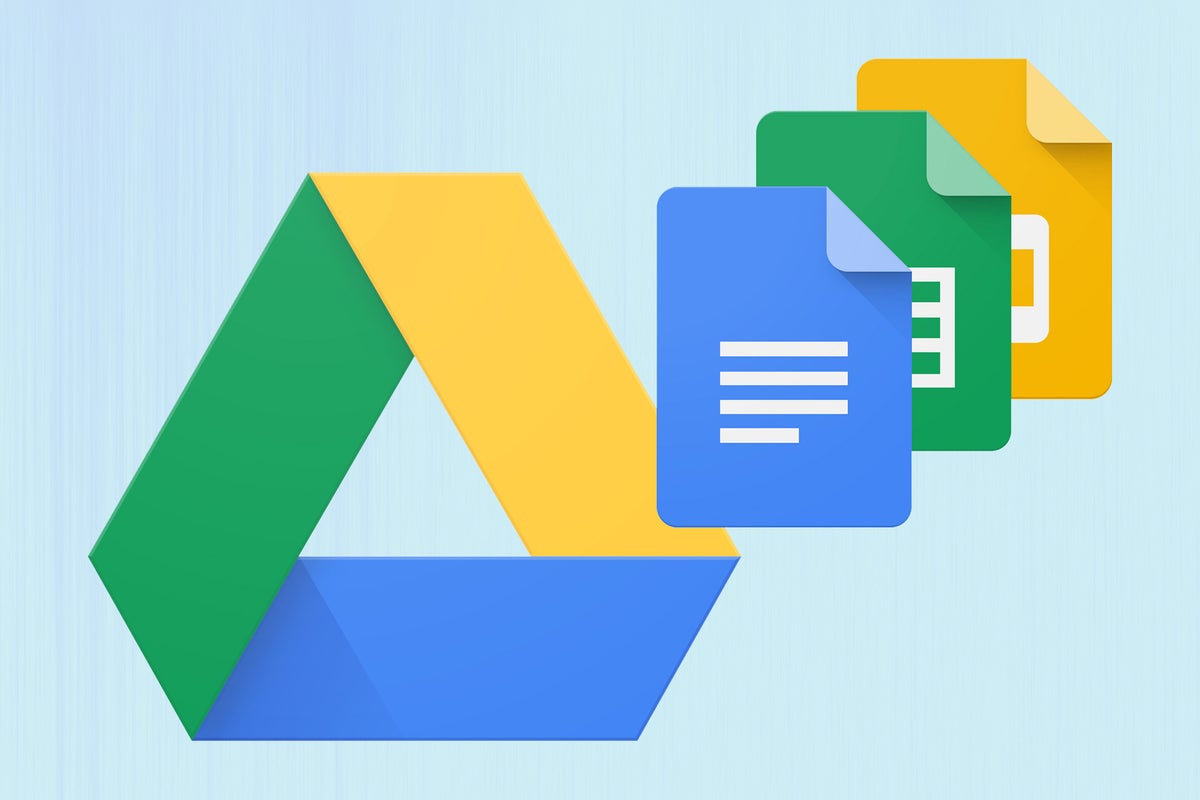
Upgrade capacity
If you don’t have enough space on Google Drive, you can upgrade to the paid version to save and share more than 15GB of data. As you use it, the capacity may become full, so please consider upgrading according to your usage situation.
The paid version of Google Drive is provided under the service name Google One.
Prices are as follows.
| storage capacity | Fees (monthly) | Fee (annual amount) |
| 100GB | 250 yen | 2,500 yen |
| 200GB | 380 yen | 3,800 yen |
| 2TB | 1,300 yen | 13,000 yen |

How to use Google Drive efficiently

Use extensions
By adding extensions to Google Drive, you can link it to various functions and use it more efficiently.
Many extensions are available for free, and selecting the extensions you need according to your work will improve your work efficiency.
Linking the extension with Google Drive is very easy.
Visit the Chrome Web Store, select the extension you want to add, and click “Add to Chrome.” Installation will automatically start from the chrome store, so once the installation is complete, it’s complete.
work offline
You can view and edit files even when you’re not connected to Wi-Fi or a mobile network.
For Android, iOS
① Tap “More icon” next to the file ② Tap “Make available offline” ③ Tap “On device” from the menu icon to find files saved for offline access.
For PC (valid only when using Google chrome browser)
① Install and enable the chrome extension “Google Offline Documents” in advance ② Open Google Drive and click “Settings” in the upper right corner ③ “You can use Google Docs, Sheets, and Slides on this device even when offline. ④Right-click the file you want to use offline and check “Available offline”.
By setting files to be available offline in advance, you can work on them while on the move or in environments with poor reception.
This feature is useful when working in poor reception, as changes are automatically synced when you’re back online.
Since you will be saving files to your device, please make sure that you have enough free space on your hard disk before proceeding.
Star important files
As the number of files in your drive increases, you may experience inconveniences such as not being able to find folders or moving folder levels.
In situations like this, it would be useful to be able to quickly find the desired file.
Google Drive allows you to easily access important files and frequently used files by marking them with stars.
The steps are simple: Right-click on the file you want to star and click “Add Star.”
To see your starred files, click “Starred” from the menu on the left side of the Google Drive screen to display a list.
The star function is also very useful when you have questions such as “Where did that file go?” or “I can’t remember the folder where I saved it.” This prevents necessary folders from getting lost in the hierarchy.
Edit Office files with Google Drive
You can edit on the drive even if you do not have Office software such as Word, Excel, or PowerPoint. First, upload Word, Excel, and PowerPoint files to Drive. When you view the uploaded file, “Open with app” will be displayed.
- Word → Google Docs
- Excel→Spreadsheet
- PowerPoint→Slide
Convert to By following the steps above, you will be able to edit from Google Drive.
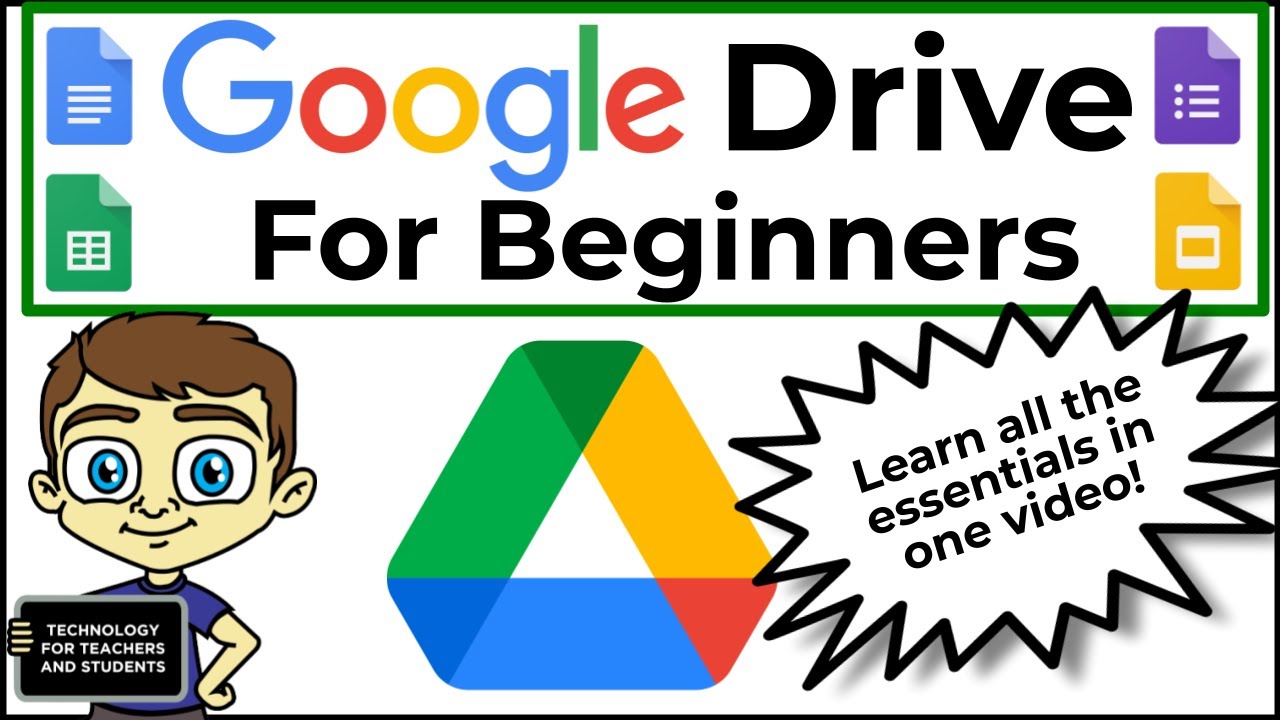
Disadvantages of Google Drive
Although Google Drive has many advantages, you should also consider the following three disadvantages.
1. Difficult to access necessary information
Google Drive organizes information hierarchically, so you have to click on the difficulty level to find information. Because the text in the file is also taken into account during the search, search results tend to be large and retrieving information may take some time.
2. File management is time consuming
Since files need to be categorized and managed hierarchically in Google Drive, if you have a large number of files, it may become more difficult to manage them. The display order of folders is also fixed, which may be difficult to understand.
3. You need to be careful about deletion settings
The PC version of Google Drive allows for local and cloud syncing. However, any local edits made by members unfamiliar with the setup will be reflected in the cloud, so sync rules need to be clear. Please note that deletions are also synchronized.

Summary of Google Drive
In this article, we introduced the basics of how to use Google Drive, as well as how to use it efficiently as an advanced version.
It is a convenient service that is used in a variety of situations by individuals and corporations, but if you have never used it yet, please refer to this article.
Even if you are already using it, we hope that you will find the functions introduced here useful not only for uploading files to the Internet, but also as a tool to streamline your daily work.

