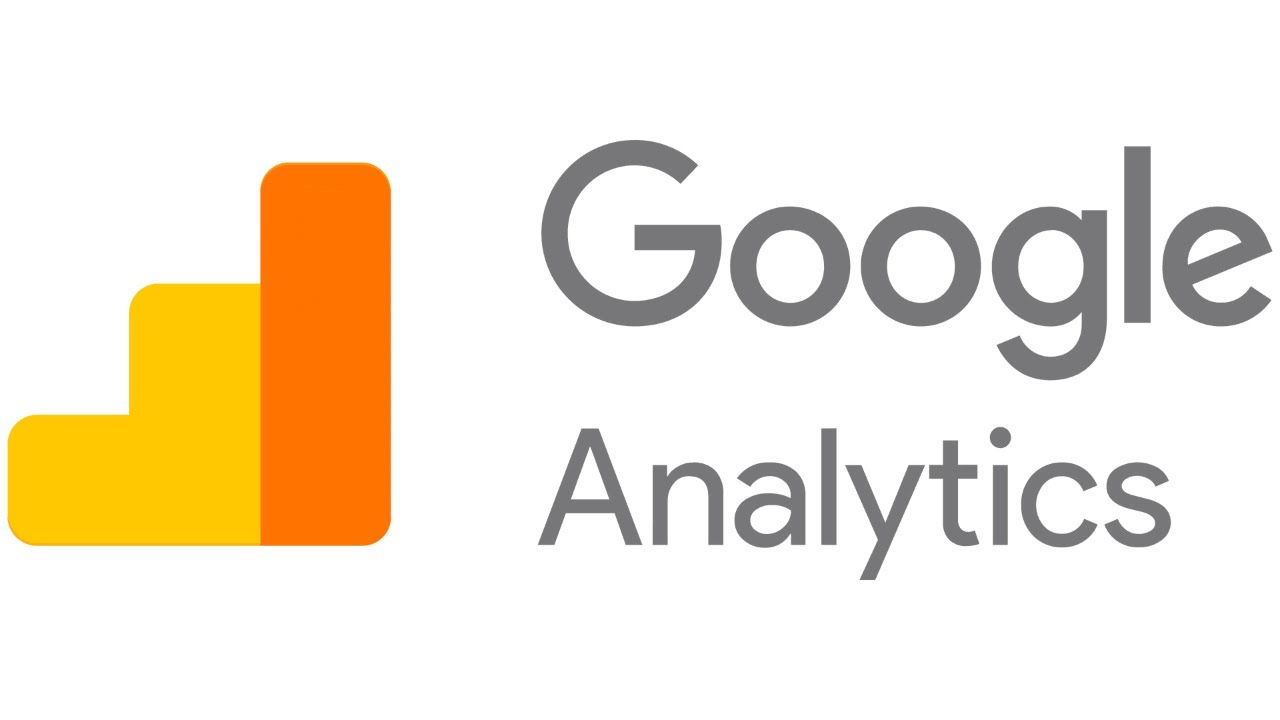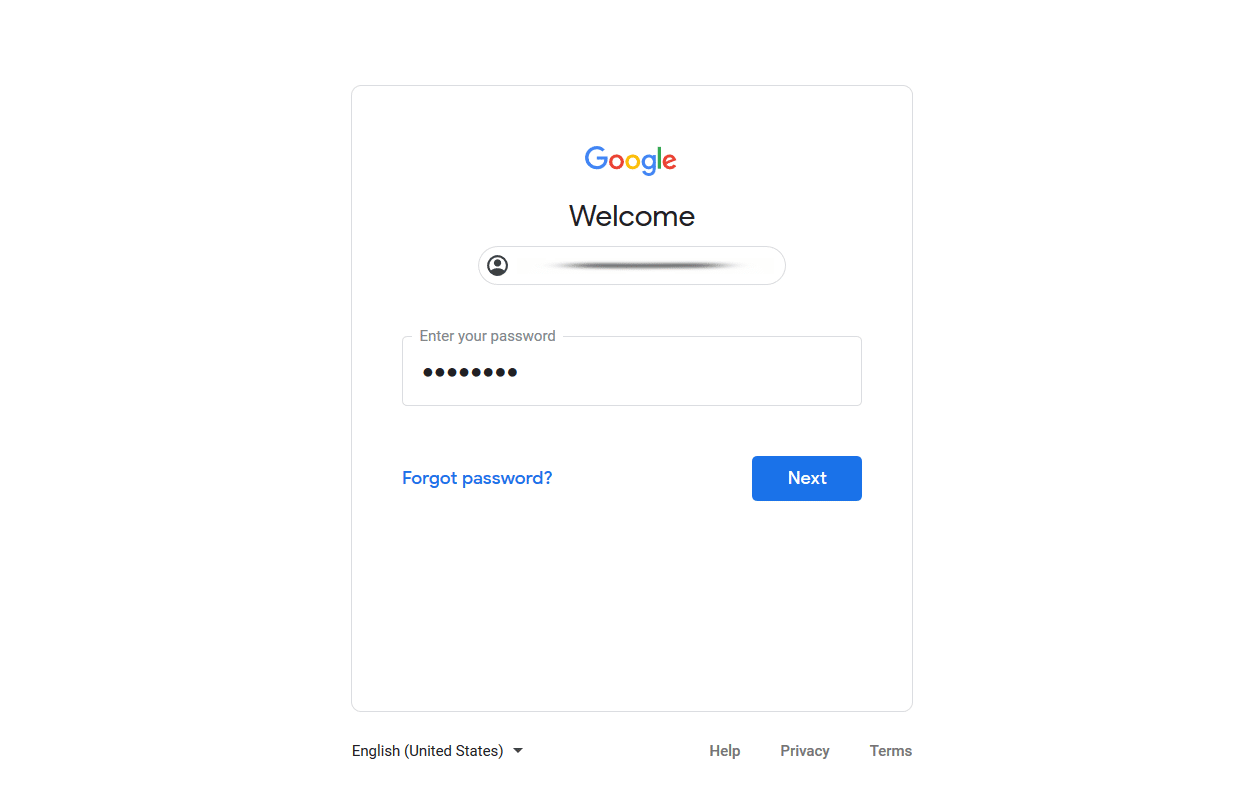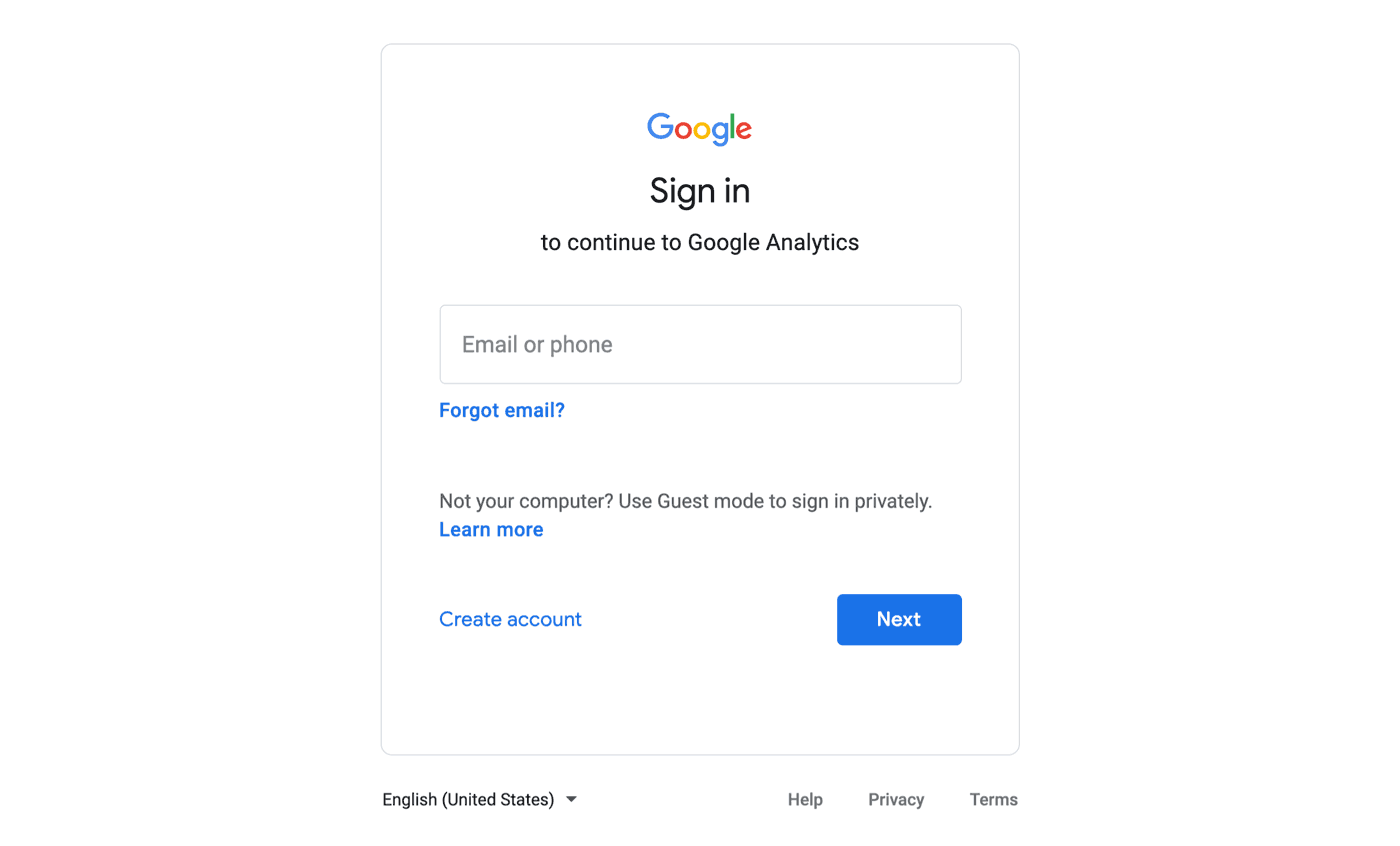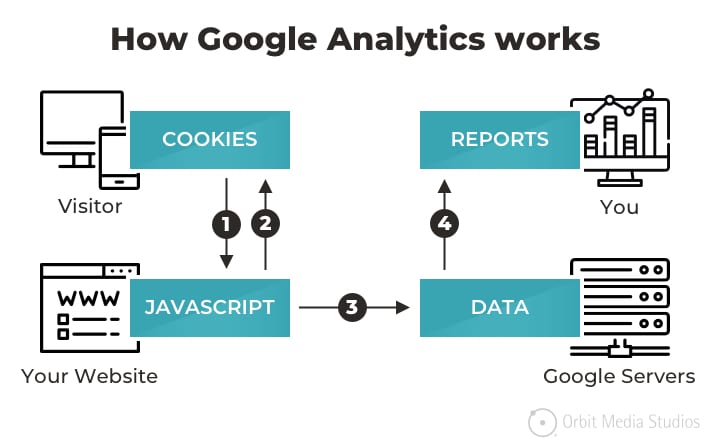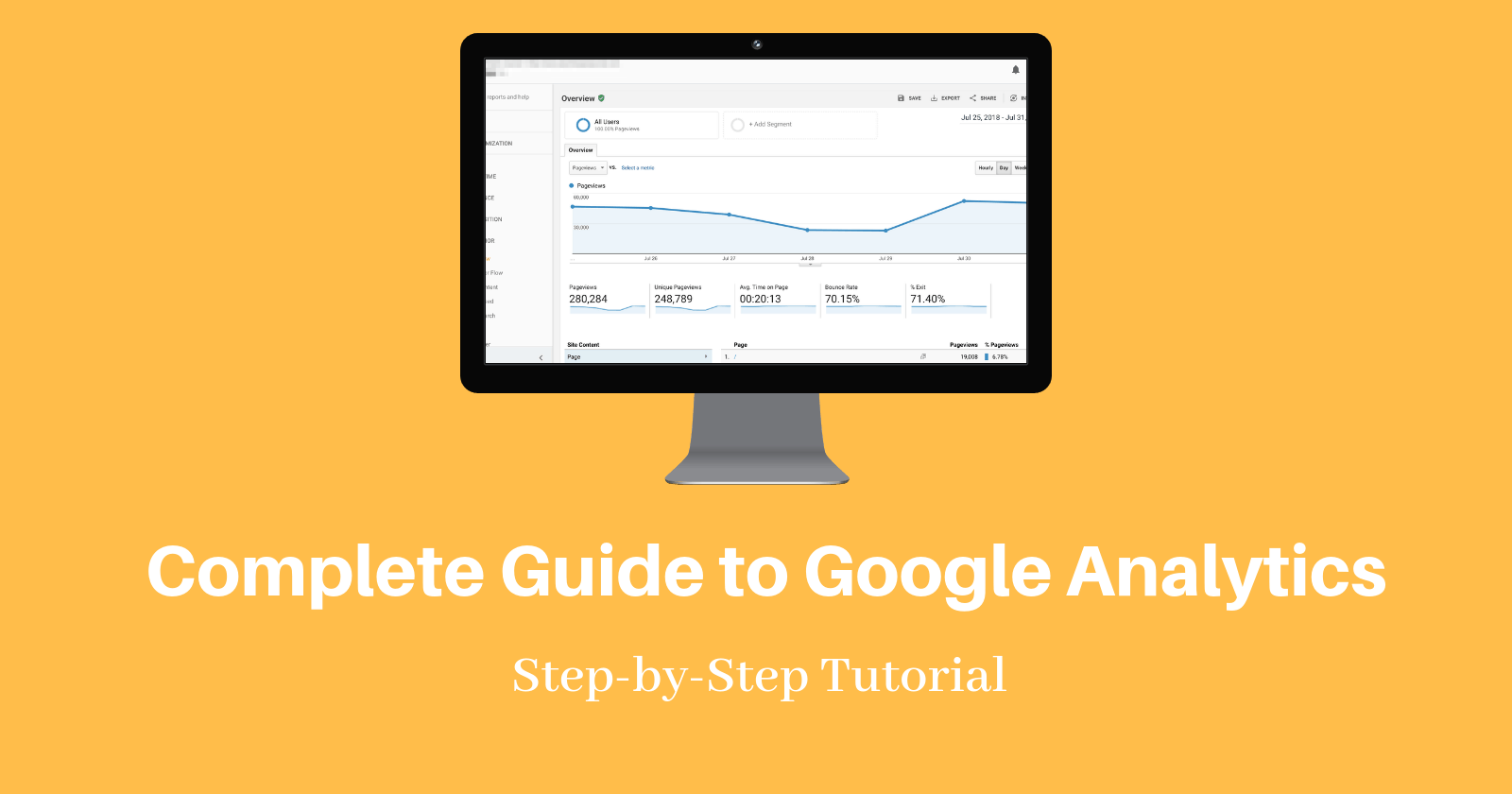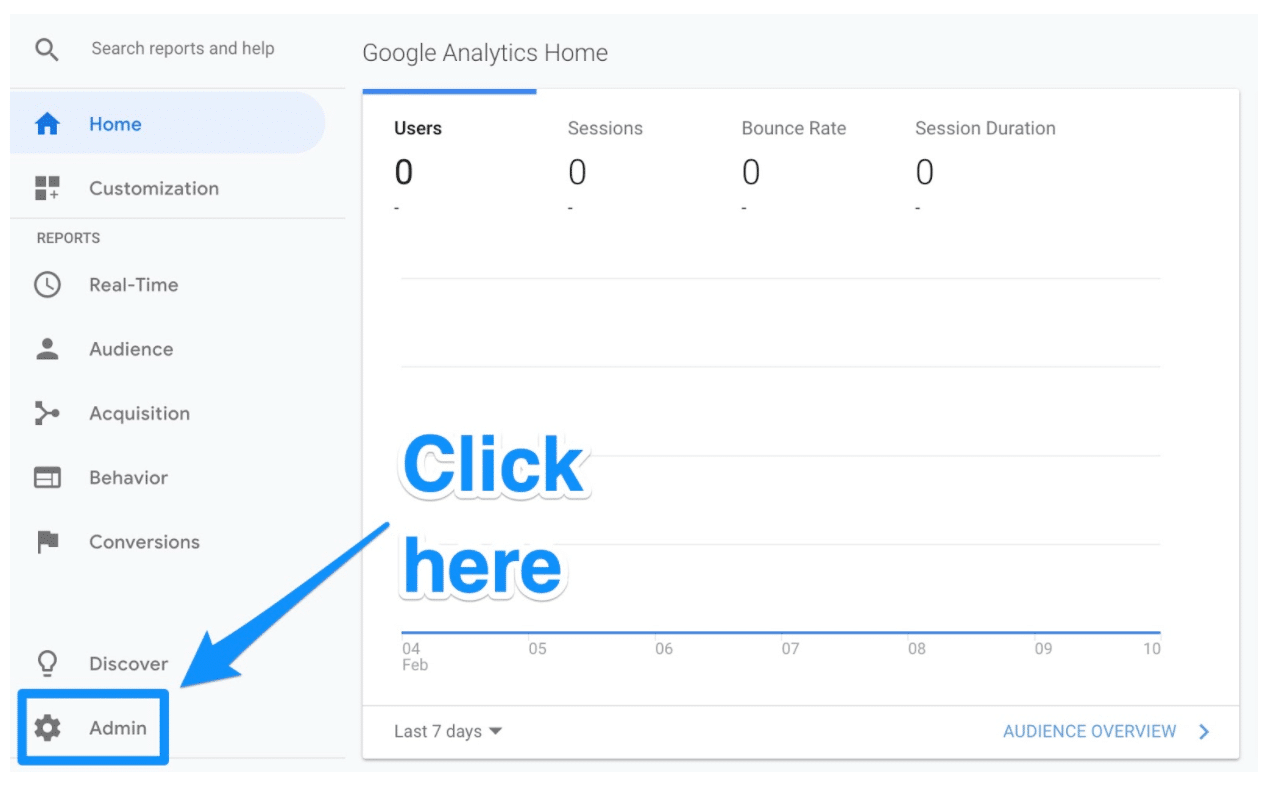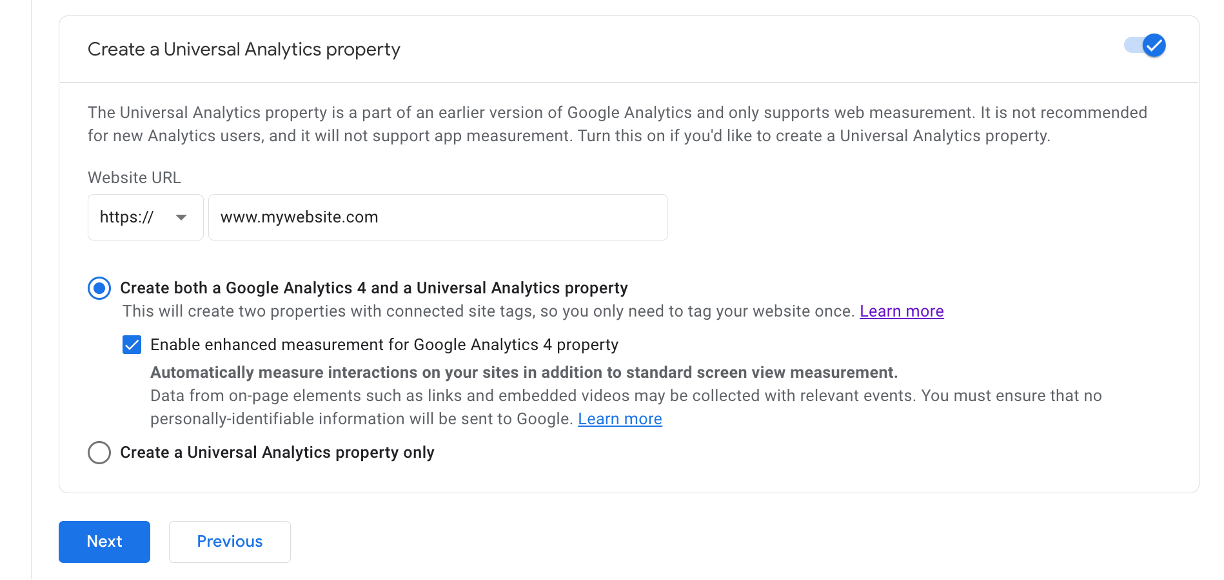Access analysis is an essential tool when launching your company’s official website, service page, blog site, etc., and looking to attract customers while checking the access status. Google Analytics is a representative example of access analysis and is widely used by both individuals and companies.
Therefore, this time, for beginners of Google Analytics, we will introduce the basics such as how to log in to Google Analytics, what to do if you cannot log in, what you can do with Google Analytics after logging in, and the types of permissions.
Related article:
What is Google Analytics?
Google Analytics is a free access analysis tool provided by Google.
Access analysis is a tool that obtains and visualizes necessary information such as how many users access a website, where they come from, which pages they view, and for how long.
What exactly can you do with Google Analytics? When you register a website that you want to analyze with Google Analytics, user data such as the number of users, which region they are accessing from, what devices they use to access it, and what route they use to access it is collected. I understand.
If you can understand user trends through website access analysis, you will be able to provide content that is suitable for that user group and implement effective marketing measures.
For example, it can be used in advertising strategies, and when running campaigns on the web, knowing the users on the website will make it easier to produce results.
Related article:
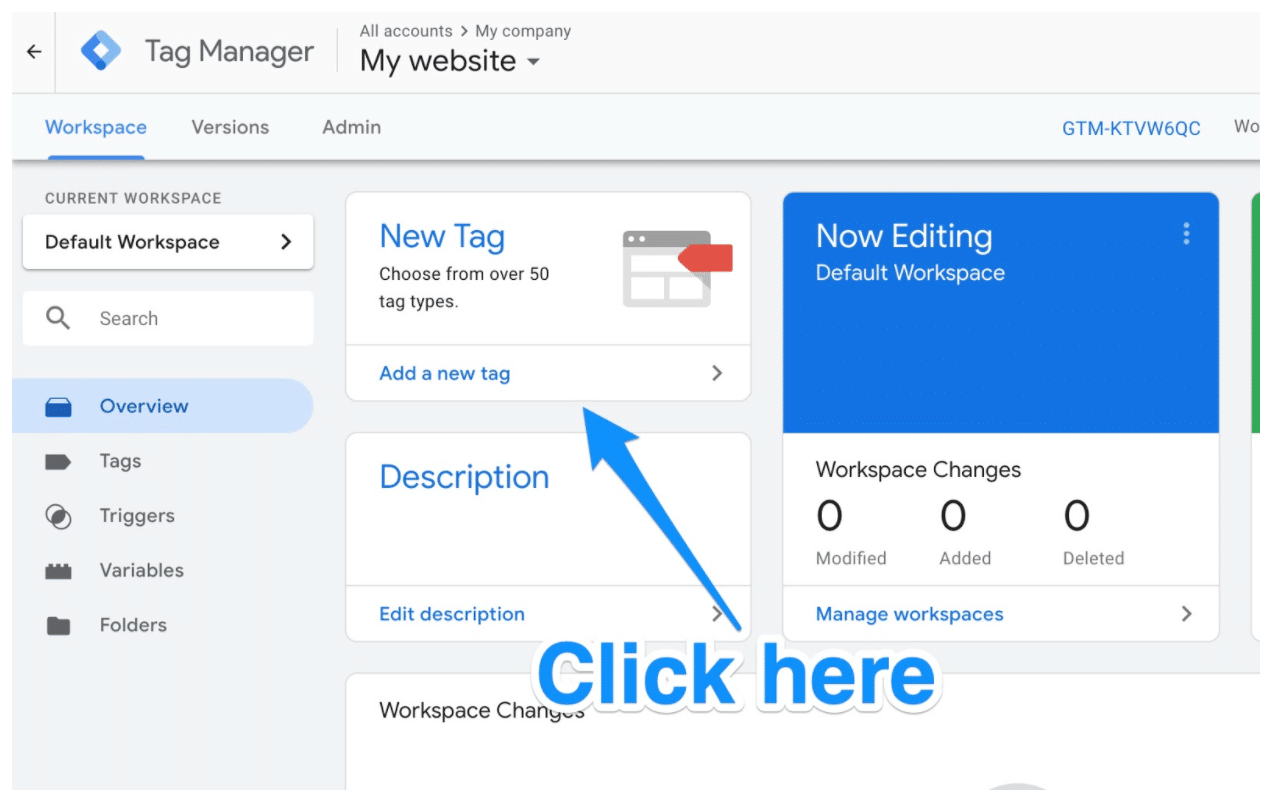
How to log in to Google Analytics
In fact, you will need to log in to use Google Analytics. To log in, you must first obtain a Google account and a Google Analytics account. I will explain how to obtain an account later. Here we will show you how to log in if you have both a Google account and a Google Analytics account.
1. Access the official Google Analytics website
https://analytics.google.com/analytics/
2. Enter your Google Analytics account information
Once accessed, the following screen will appear, where you will need to enter your Google Analytics registration information. First enter your email address, then enter your password.
If your email address and password are correct, you can log in.
Related article:
You don’t need to master Google Analytics/I only wanted to use a few functions
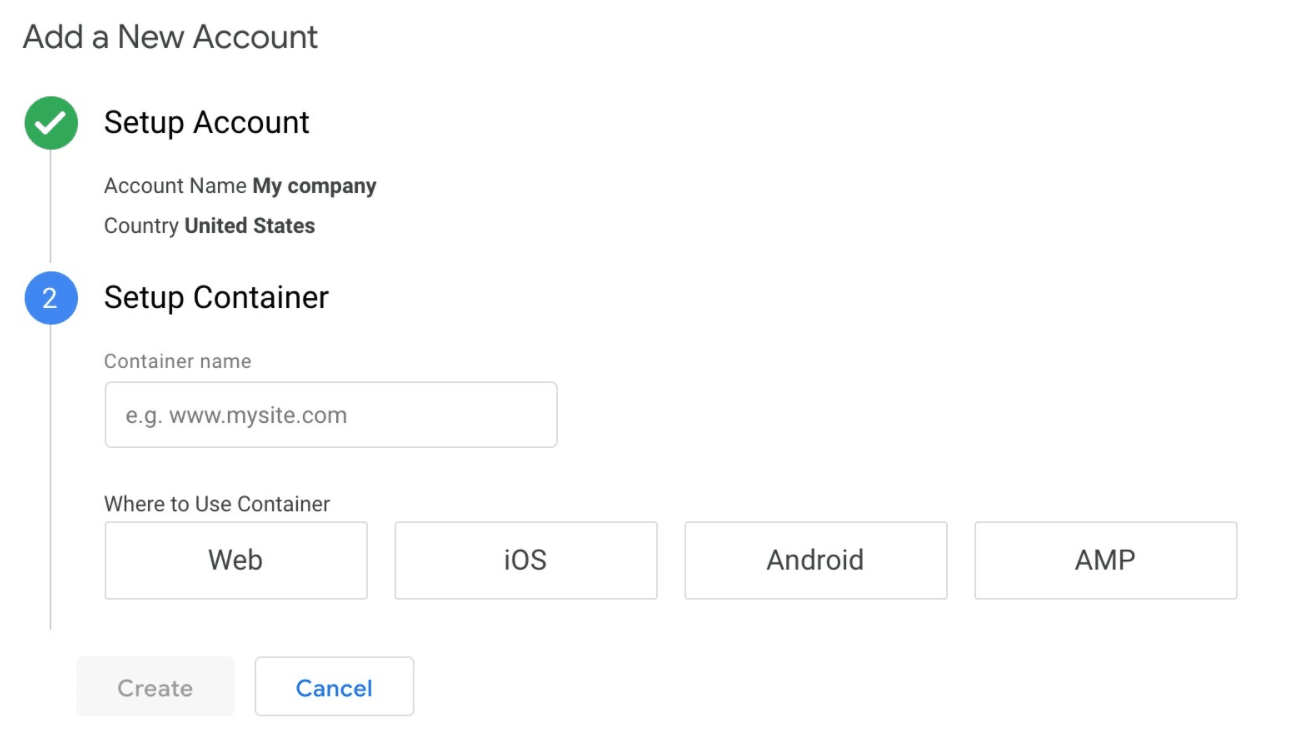
I can’t log in to Google Analytics! What is the cause?
At this time, if the above login screen does not appear or you are unable to log in, there may be multiple causes. Let’s check the reason why you can’t log in.
I have not obtained a Google account and Google Analytics account.
The likely cause is that you have not obtained a Google account and Google Analytics account in the first place. As mentioned above, in order to log in to Google Analytics, you must first obtain a Google account and a Google Analytics account.
Later on, we will explain how to obtain a Google account and a Google Analytics account, so please check them out.
Email address/username/password is incorrect
If you have both a Google account and a Google Analytics account to log in, and you are unable to log in, the registered email address/username and password may be incorrect. You will not be able to log in if there is a typographical error or other typographical error.
Changing or deleting your Google account
If you are unable to log in even though you have obtained your Google account information, it is possible that you have changed or deleted the information yourself. If you have any questions, please enter the updated account information and log in. If you delete it, please retrieve it again.
Related article:
Explaining the difference between Google search console and Google Analytics! How to use it properly and how to cooperate with it
How to get a Google account
To use and log in to Google Analytics, you must first obtain a Google account. A Google Account is an account provided by Google. Google is known for its search engine, but it also provides a variety of other services such as the email service “Gmail”, the video service “YouTube”, and the file sharing platform “Google Drive”. In most cases, you will need a Google account. Eventually, it will also be required for the access analysis tool “Google Analytics”.
If you have a Google account, you can conveniently use Google services for both business and personal purposes. For example, with the map service “Google Maps”, if you have a Google account, you can register your favorite spots and create your own map. Also, on YouTube, if you have a Google account, you will be able to subscribe to your favorite channels and send comments on YouTube videos after logging in.
In this way, a Google account is necessary to make better use of Google’s services. To register for a Google account, you will need to enter some information.
1. Visit Google
To create a Google account, you must first proceed to the Google account creation screen. There are various routes, but here we will explain the screen from the top page of Google’s search engine.
2.Click “Login” in the upper right corner.There is a blue button labeled “Login” in the upper right corner, so click there. Then, the following screen will appear, so click on the blue text “Create Account” at the bottom left.
Then, a pop-up menu will appear, so choose one from “Personal Use,” “Children’s Use,” and “Work/Business Use.”
3. Enter information
How to get a Google Analytics account
Next, we will introduce the steps to obtain a Google Analytics account.
1. Access the Google Analytics registration page and click “Start measurement”
First, access the Google Analytics registration page. Then click “Start measurement”.
https://analytics.google.com/analytics/
2. Enter the account name to create
Enter the Google Analytics account name you want to create in the “New account name” field.
3. Check the data sharing settings for your account Next, set the data sharing settings for your account. It is a good idea to read the explanation and check the basics if there are no problems.
4. Setting properties
Click Next to move on to setting properties. Here, enter the “Property Name”. It is a good idea to choose a name that will help you identify the website whose access you will be analyzing with Google Analytics. Set “Report Time Zone” to “Japan” and “Currency” to “Japanese Yen”.
If you select “Show advanced options,” you can configure the item “Create a Universal Analytics property.” If you turn on the setting here, you will be able to use Google Analytics for both the old and new versions. We will explain the new and old Google Analytics later. After configuring the required items, click Next.
5. Business information settings
Let’s set up your business information. Choose the one that applies.
6. Check the terms of use Check the terms of use and if there are no problems, click “Agree” to create an account.
Your Google Analytics account registration is now complete. If the Google Analytics screen opens, it is a success. From now on, you should be able to log in to Google Analytics by entering your Google account email address and password.
Related article:
What is Google Search Console? Explaining how to set it up and how to use it
Differences between old and new Google Analytics
In October 2020, the new Google Analytics “Google Analytics 4 (commonly known as GA4)” was released. In contrast, the older version of Google Analytics is called “Universal Analytics (UA).”
The new GA4 has improved analysis performance. User behavior analysis is now possible using a more accurate calculation method using machine learning.
Security has also been improved. Privacy protection has also been strengthened.
Other than that, the major change is that the report screen has changed significantly. It is said that the separation of aggregated reports and analysis functions has made it more user-friendly.
With the analysis function, you can use the acquired data to dig deeper into the data by multiplying data together, checking movement from page to page, etc.
If you are just starting Google Analytics, you will need to use GA4. If you are using an older version of UA, you can still use it, but Google support will end on July 1, 2023, so be prepared to migrate. Related articles:
What beginners should know about Google Analytics
For those who want to log in and start using Google Analytics, you may think, “There are so many menus that I don’t know which one shows what.” For such people, first check the basics of what you can do with Google Analytics.
Basically what you can do
The basic thing you can do with Google Analytics is to know information about users on your website: “What kind of people are they, where are they coming from, and what actions have they taken?”
- What kind of person?
Gender, age, region, new/returning visit, device, browser, OS, etc.
- Where did it come from?
Types of search engines, SNS, advertisements, search keywords, link source sites, etc.
- What action did you take?
Which pages did you stay on, how long did you spend on it, which pages did you leave from, which pages did you go to, etc.
By knowing these things, you can predict who the users are visiting your website and the purpose of their visit.
Terminology explanation
Let’s take a look at the terms used in Google Analytics.
- user
User refers to a visitor. When a user visits a website, cookie information is sent from the user’s browser to the website, and based on this cookie information, the user is identified using Google Analytics. Users with the same cookie information are considered to be the same person, so it can be used to determine whether the user is a new visitor or a repeat visitor.
- session
A session refers to a user visit. The period from when you visit a website until you end your visit, in other words, leave the website, is counted as “1”.
- page view
A page view is when a page is opened. You can see the number of times your website was opened by multiple users with page views. This is what is called the number of accesses.
- traffic
In the IT world, traffic refers to the amount of communication. In Google Analytics, traffic refers to what people are accessing your website through and what channels they are coming from. For example, you can find out whether people came from a search engine organically or from an advertisement.
- Reference site
A referring site is a link source. In other words, it refers to the website from which the website traffic came. For example, if the traffic is “natural search”, you can determine whether it is coming from Google, Yahoo!, or another search engine.
What you can do with Google Analytics
With the above in mind, let’s take a look at what you can do with Google Analytics.
- Check number of users
Google Analytics allows you to first check the number of accesses, or in other words, the number of users. You can see how many users are visiting. Google Analytics is unique in that even if the same person visits a site multiple times, it can be identified as the same user, making it possible to determine the number of users more accurately. This can be considered an advantage of Google Analytics, as it is often not possible to identify users with general simple access analysis.
- Identifying the user profile
In addition to age, gender, region, device, etc., it is also possible to infer the user’s purpose based on their interests, visited pages, and length of stay, making it possible to identify the user profile to some extent. If the products your company sells are aimed at women in their 40s, but the majority of users visiting your website are women in their 20s, there is a mismatch. Knowing this information will lead to the development of new customer targets.
- Check the source of user inflow
You can see where the traffic is coming from. If you find out that Google searches are getting a lot of visitors for a specific keyword, you can restructure that page to make it more SEO friendly, or change the page content based on the search keyword.
- Check the content differences to see which pages are viewed the most
With Google Analytics, you can clearly see which pages are viewed the most, so you can see what content is popular, useful, and whether it has the information you need.
- Research in marketing and sales promotion
Data analysis combined with the above comprehensive user trends can be useful for research in web marketing and sales promotion activities. In particular, by using the report function, you can conduct deep analysis. Related article:
What is Google Discover? We will explain the relationship with SEO and tips for posting!
What is the Google Analytics tracking code?
Here’s another piece of information for beginners. To get started with Google Analytics, you need to understand the “tracking code”.
A tracking code is a code used to measure traffic. As explained earlier, traffic refers to how users access your website and what channels they come from.
To measure this traffic, embed a tracking code on your website.
If you do not embed the tracking code, you will not be able to measure it with Google Analytics.
The new Google Analytics uses something called “Global Site Tag (gtag.js)” as a tracking code.
You can view the tracking code by selecting the “Tracking Code” menu under “Tracking Information” on the Properties screen in Google Analytics. Copy the tracking code and write it within the source of every web page you want to track.
Specifically, paste it inside the <head> tag. The recommended position to paste the tracking code is just before </head>. Anyone can install it simply by pasting it and uploading it.
Once you install this tracking code, every access will be measured. If you have just pasted it, it will not be reflected in Google Analytics until someone accesses it, so you will need to access it for a test and confirm that the tracking code has been installed properly.
Related article:
What is analytics? Explaining the analytical skills and methods that are essential for business
Types of Google Analytics editing/viewing permissions
This time, we introduced the Google Analytics account. Related to this, we would like to introduce some information about authorization.
4 rolls
Google Analytics allows you to grant permissions to each user. There are four roles:
- administrator
Permission to manage all aspects of Google Analytics. You can manage users. Managing users refers to adding and removing users, and assigning roles and data limits. You can grant full privileges to any user with a role on an account or property. Including myself. Administrator includes the privileges of the “Editor” role described below. Many of you may have wondered when the word property came up here. By the way, a property is a unit within an account, such as a single website. First of all, Google Analytics allows you to analyze access to multiple websites per account. The settings of each website to be analyzed are called properties.
- editor
Editor is the authority that can manage settings for each property. In other words, you can use it when you want to leave the settings for a single website for access analysis. However, you cannot manage users like an administrator. Editor includes the privileges of the “Analyst” role described below.
- analyst
Analysts have the ability to create, edit, and delete certain “property assets.” You can then collaborate on shared assets. An asset is a collection of customized items such as goals and custom reports. Analyst includes the privileges of the “Viewer” role described below.
- Viewer
Viewers have permission to view settings and data, change data displayed in reports, and view the management screen. They cannot co-author shared assets like analysts can. Viewer is a viewing role, and can, for example, view shared data exploration, but cannot edit it.
What if I don’t have permission?
By the way, when you try to log in to Google Analytics and use it, the message “You do not have permission” may be displayed. It’s literally because my user account doesn’t have permissions. If you previously had permissions, but suddenly it says “You don’t have permissions”, someone may have changed the permissions.
The quickest way is to contact someone in the administrator role who can check and set all permissions and have them confirm the permissions.
Other workarounds include logging back into Google Analytics or trying logging in with a different browser.
Related article:
About improving page display speed ~ A simple view of Google Analytics
summary
- Google Analytics is a free access analysis tool provided by Google. When you register a website that you want to analyze with Google Analytics, user data such as the number of users, which region they are accessing from, what devices they use to access it, and what route they use to access it is collected. I understand.
- To log in to Google Analytics, you must first obtain a Google account and a Google Analytics account.
- To log in, first go to the official Google Analytics website and enter your Google Analytics account information email address and password.
- Possible reasons for not being able to log in to Google Analytics are: “You have not obtained a Google account and a Google Analytics account,” “The email address/username/password is incorrect,” “You have changed or deleted your Google account.”
- Google Analytics allows you to set editing and viewing permissions for each user. There are four roles: “Administrator,” “Editor,” “Analyst,” and “Viewer,” each with their own set of privileges.