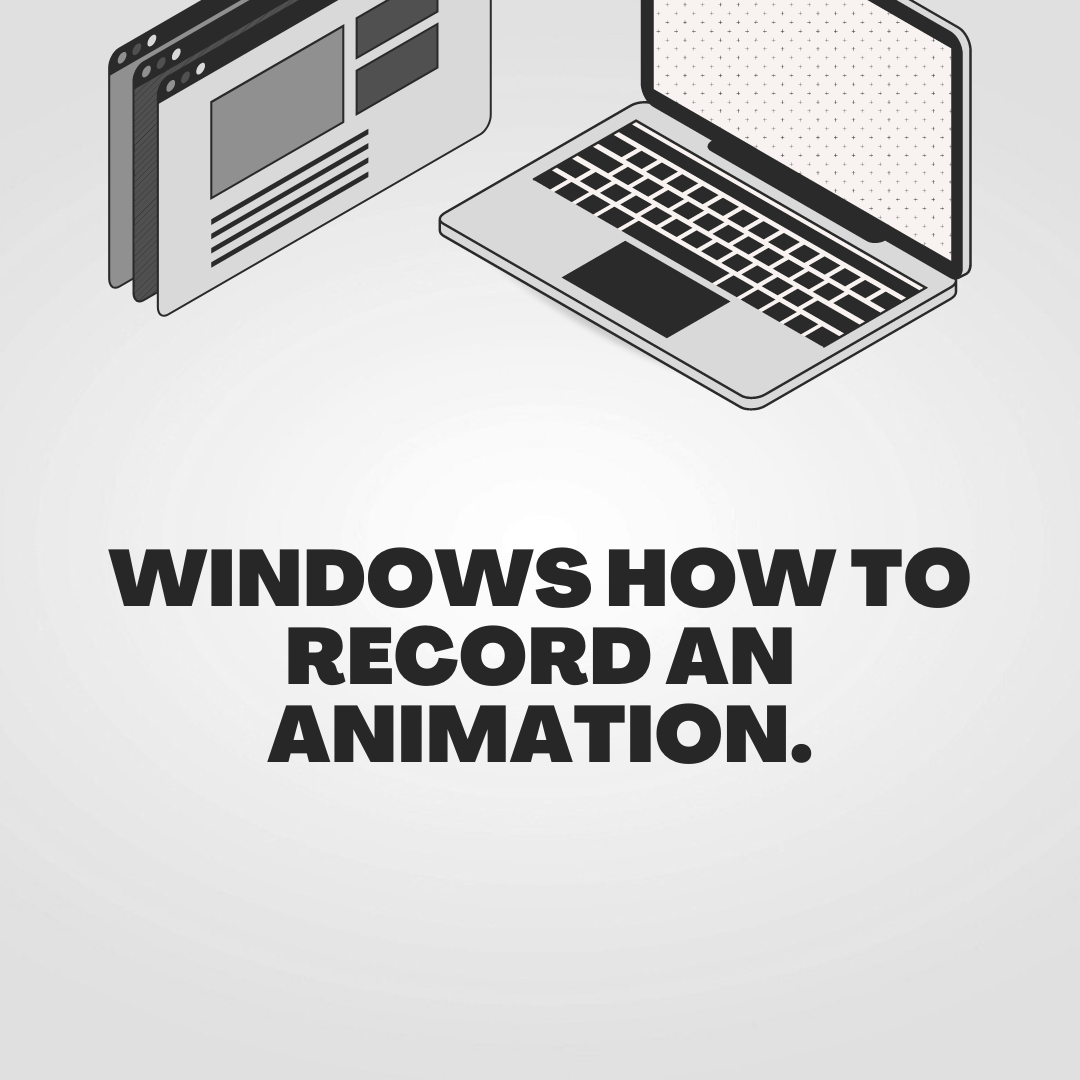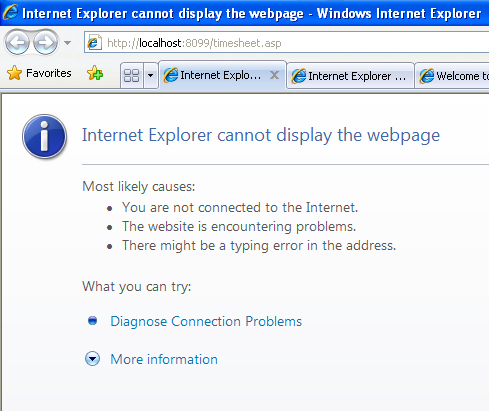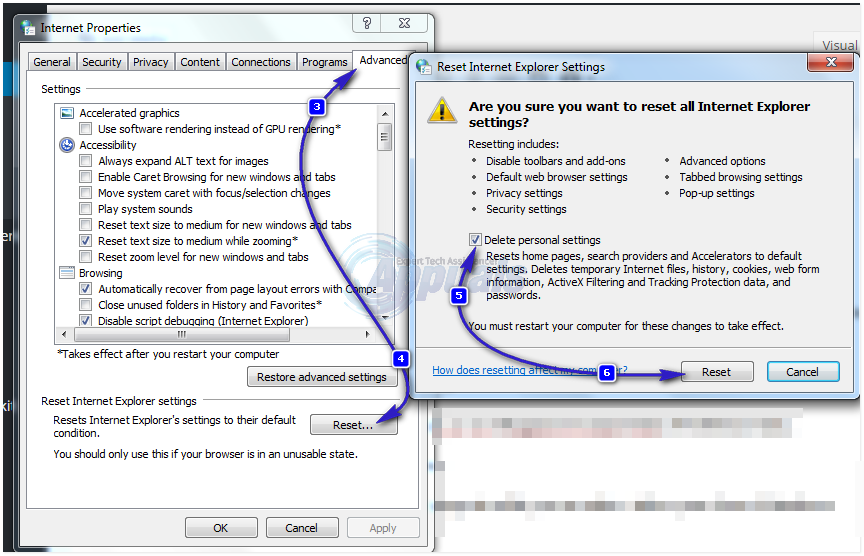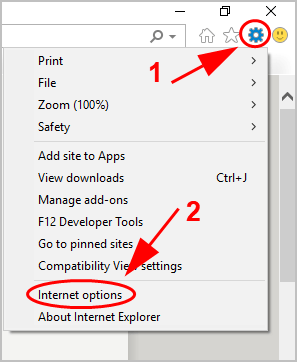With the spread of the Internet, it is now possible to obtain highly fresh information anytime and anywhere from computers and smartphones. Among them, a platform that integrates news articles from all media is called a news aggregator.
The most famous and representative in Japan is Yahoo! This is news. In addition, news aggregators such as Google News, SmartNews, and LINENEWS allow you to efficiently collect information and read and compare news in a short amount of time, so many users would like to make good use of them.
In this article, we will explain the settings for Google News, which is in increasing demand, and how to resolve cases when it is not displayed, not updated, or when you want to stop notifications.
What is Google News?
News aggregators such as Google News are essential for understanding social movements and economic trends. With the spread and development of the Internet, the demand for news content that conveys social conditions and trends is increasing, from world news that has become more familiar to people around us to highly localized news around us.
In Japan, there are various news aggregators that handle a wide variety of content, from sports to entertainment, such as “Google News,” “Yahoo! News,” “LINE NEWS,” and “SmartNews.”
A news aggregator is basically a service that aggregates news columns distributed by various media such as newspaper companies and news agencies, and provides users with the most fresh and most appropriate articles.
Among them, Google News, provided by Google, which has over 90% of the global search engine market share, can be said to be a news aggregator that often attracts attention from Japanese users.
The key to Google News is that users can easily customize content to suit their own preferences, such as by changing settings on the web or in the app.
First, let’s take a closer look at the overview of Google News Showcase, which was born in 2021.
What is Google News Showcase?
In September 2021, Google launched the “Google News Showcase” service as a new program.
Google News Showcase is a licensing program in which more than 40 news organizations in Japan participate, and more than 1,000 media companies from more than 12 countries around the world, including India, Germany, Brazil, Canada, France, and the United Kingdom, provide news. It’s a huge platform.
Domestic media participating in Google News Showcase include national newspapers such as Yomiuri Shimbun, Asahi Shimbun, and Nihon Keizai Shimbun, as well as local newspapers such as Kahoku Shimpo, Chunichi Shimbun, and Kyoto Shimbun. News agencies such as Jiji Press and Kyodo News also participate.
Articles and news content provided by each company are displayed on iOS, Android, iOS Discover (home screen), and Google News on the web.
One of the benefits of Google News Showcase is that you can check the content provided by newspaper companies and news organizations all over the country at once. Since they are arranged in a list, you can check them one after another by simply scrolling.
Key points of Google News Showcase
The purpose of Google News Showcase is to provide users with high-quality, diverse information and contribute to sustainable support for journalism.
To put it simply, it is a new initiative in which news organizations that provide high-quality content are paid a fee for using their articles.
On the Google News Showcase display screen, articles selected by each company can be arranged in panels, and paid articles can also be posted.
By allowing news organizations to set their own articles, a wide variety of news that each company wants to provide will be lined up on Google News Showcase, creating a panel that is attractive to users.
For users, Google News Showcase can be said to be a news aggregator that is useful for gathering and pursuing information, allowing users to view complex news from various perspectives and dig deeper to understand it.
On the other hand, by constantly posting high-quality content in Google News Showcase, news organizations can directly attract users to their websites and aim to increase subscriptions. This will also help build deeper relationships between news organizations and users.
How to set up Google News
Google News allows users to customize their settings, such as displaying more articles that they are interested in and fewer articles that they are not interested in.
However, settings changes can only be made while logged in to your Google
account
. Please note that you cannot customize if you are not logged in.
Here’s how to adjust your Google News settings, from getting the latest on the content you care about to showing related articles.
Change settings on computer
To change Google News settings on your computer and display more articles that interest you, first search for the topic you want to see from the bar at the top of the screen or select it from the menu on the left. After that, click the topic icon “☆” displayed on the right side of the screen and follow it.
Conversely, to hide the display, search for a news article that you do not want to display, move the cursor over the headline or title, and select the icons below it from “Image: Three dots” to “Image: Prohibited mark”. You can set this by clicking “Hide articles from news sources.”
Change settings on Android
To change Google News settings on Android and display more articles that interest you, first open Google News on each tablet, use the search icon at the top of the screen to search for the topic you are interested in, and click the follow icon “☆” Tap.
Similarly, you can use the search icon at the top of the screen to search for news articles that you do not want to display. You can set this by clicking “Hide articles from news sources” under “Image: Prohibited mark” from the icon “Image: Three dot leader”.
Change settings on iPhone or iPad
To change Google News settings on your iPhone or iPad and display more articles that interest you, open the Google News app on your iPhone or iPad and use the search icon in the top left to search for the topic you want to see more of. Tap the follow icon “☆” to complete.
To hide the news, use the search icon on the top left to search for news articles that you do not want to display, and then click “Hide articles from news sources” under “Image: Prohibited Mark” from the icon “Image: Three dot leader”. and set it.
How to use Google News
Below, we will explain how to use Google News divided into PC version and smartphone version.
PC edition
When using Google News on a PC, it is convenient to use Google Chrome. Below, we will explain how to use Google News using Google Chrome.
1. From the Google home page, click the “Google app icon” with nine dots in the upper right corner, and select “News” from the pop-up screen.
2. Google News will then launch.
Smartphone edition
1. Access the App Store/Google Play and download the Google News application for free.
2. When you start the application, the top screen will be displayed.
3.The following four fixed menus will be displayed at the bottom.
Each item is as follows.
| recommendation | One of the main functions used is “Recommendations”, which displays content that Google has determined to be of interest to the user based on the user’s web page browsing history, as well as pages that the user has set to display. By customizing it to your own taste, you will always receive fresh and fresh information, making it extremely easy to use. |
| headline | “Headlines”, which is used as one of the main features like “Recommendations”, lists general news by category that Google has determined is suitable for the user, based on the language of the country of use and the user’s regional settings. will be displayed as |
| Following | “Following” displays topics, places, and news sources that users follow, as well as content that they have temporarily saved. |
| Newspapers/Magazines | In “Newspapers/Magazines,” news sources are divided by genre and category and displayed in an easy-to-understand list. |
What to do if you have a problem with Google News
Google News appears on iOS, Android, iOS Discover (home screen), and Google News on the web.
For example, the Google News app’s “Headlines” feature is set to display news that is fresh and valuable to users in a specific region. Additionally, the “Recommended” section of the Google News app uses AI to automatically collect and display articles on topics that users are interested in.
Although it is characterized by personalized specifications from the beginning, problems may occur such as not displaying properly or the app not updating. Check out the solutions below if Google News doesn’t appear on your home screen or app, or if the app won’t update.
When Google News is not displayed
If Google News is not displayed on Discover (home screen), please make sure you have updated the Google app to the latest version.
If there is no problem, select “Settings” from the icon at the top right of the screen and click on it. Next, click “General” and turn on “Discover” displayed at the top to release Google News from being displayed.
Similarly, if you don’t see news on the Google News app, update the app to the latest version and swipe down on the screen. Check to see if new articles appear.
If old articles are displayed
If old articles are displayed on Google News and are not updated, try the following.
Update (reload)
In the initial settings, headlines etc. are automatically updated, but in rare cases, especially on smartphones, when background operations are stopped to save on communication costs, automatic updates may not occur.
In such cases, update (reload) manually. To update on your smartphone, swipe down (slide with your finger) on the Google News screen.
Check connection status
If you are not connected to the internet properly, old articles will remain displayed. In this case, check the internet connection status.
To check on your smartphone, check whether the circle-shaped fan-shaped icon on the left is “Wi-Fi” and the circle-shaped right-angled triangle icon on the right is “Mobile data communication”. However, in the case of Wi-Fi, you cannot connect unless you are at a “Wi-Fi spot” or have a Wi-Fi connection device nearby.
perform a reboot
Symptoms may be improved by restarting the browser and application. All you have to do is close your browser and application and restart them.
If the problem still does not improve, there may be a problem with the device’s system, so try restarting your PC and smartphone.
Update the application
Symptoms may be improved by updating the application. If you continue to use outdated applications, garbage data may accumulate and cause problems. In this case, update to bring your system to the latest state.
Reinstall the application
Reinstalling the application is also a surprisingly effective method. While using the application, you may be able to resolve the issue by restoring the system or data that has become corrupted or missing due to a malfunction to its original state.
Also, if you forgot to update, you may be able to get the latest version by reinstalling.
If the application is preinstalled
Some Android devices may come with the Google News application preinstalled.
In this case, the application cannot be removed or reinstalled. In such cases, you may be able to reapply the settings by disabling and re-enabling the application.
Check if there are any problems
There may be some kind of communication problem with the servers or lines at each Google News distribution source.
Try checking the latest information on
search engines
or SNS using keywords such as “Google News trouble” or “Google News cannot update.” Also, check to see if the latest information is posted on portal sites such as Yahoo!.
When Google News isn’t updating
After making sure you’re connected to Wi-Fi or mobile data, open the Google News app and swipe down the screen. Check if it can be updated. If certain content is blank, you may want to delete your cache and data according to your device’s settings.
The more you use Google News, the more accurate the display becomes, and the more you use it, you can customize your own settings, making it possible to gather information more efficiently. You can easily change the settings at any time, so it’s a good idea to take advantage of the convenient functions and build your own original news screen.
If you can’t hide Google News
Even if you cannot hide Google News, basically try to solve the problem using the method explained above in “If old articles are displayed.”
If you can’t hide the news that appears on your application’s home screen
If you cannot hide the news displayed on the home screen of the application, try the following method explained in “If old articles are displayed” above.
If you can’t hide the news that appears on your device’s home screen
If you can’t hide the news from your device’s home screen, try the following methods:
“Restart your device” was explained in “If old articles are displayed” above. In addition, by updating the system of both your PC and smartphone, the home screen may return to normal and the symptoms may improve.
How to stop Google News notifications
We will explain how to stop news notifications on your smartphone.
1. Launch Google News and tap the Google account icon at the top right of the top page
2. Tap “News Settings” on the pop-up screen
3. Tap “Notifications” for alerts from the settings screen
4. From the notification screen, tap “Receive notifications” to turn it off.
summary
Google News is attracting attention because it allows you to efficiently collect information, read comparisons, and dig deeper.
The key to Google News Showcase, a new licensing program that connects news organizations and users, is that news organizations choose the content to be published, not Google.
If each company can attract the interest of users with high-quality articles that make use of their respective characteristics, they can aim to induce them to subscribe and expand subscriptions through an aggregator called Google News Showcase. This is the mechanism.
Users can deepen their knowledge by obtaining high-quality information from each company, and can also expect to generate global thoughts and ideas.
If Google News is not displaying properly or the app is not updating, please refer to this article and try setting it up.