Google Analytics is a tool that allows you to analyze the behavior of users who visit your website. It is provided free of charge by Google, and anyone who runs a website should definitely install it. However, there are still many people who do not understand what they can do with Google Analytics tracking IDs.
Therefore, in this article, we will provide an overview of Google Analytics’ tracking ID and explain the difference between it and the measurement ID. We will also explain how to issue and install a Google Analytics tracking ID, so please refer to it.
What is Google Analytics?
First, I will provide an overview of Google Analytics as a prerequisite. Google Analytics is a free data analysis tool provided by Google that allows you to analyze the behavior of users who visit your website.
Examples include metrics such as time spent on each page visited, bounce rate, and exit rate. Google Analytics allows you to analyze the behavior of users who visit your website, which allows you to think about what users are looking for and use that information to improve your website.
On the other hand, if you want to analyze user behavior before visiting your website, use Google Search Console. Google Search Console allows you to analyze the search ranking, number of impressions, click rate, etc. for each query, so you can maximize the number of inflows.
If you want to analyze and improve SEO or your website, learn how to use these two tools: Google Analytics and Google Search Console.

What is Google Analytics Tracking ID?
So far, we have provided an overview of Google Analytics. Here, we will provide an overview of Google Analytics tracking IDs. A Google Analytics tracking ID is an ID that identifies a property. Normally, one tracking ID is issued for one website.
The Google Analytics tracking ID is managed by “UA-XXXXXXX-X”, and the tracking ID is included in the code installed on the target website. By installing a tracking ID, you will be able to analyze various data on Google Analytics, so it is a tag that you should definitely install.
Please note that access analysis cannot be performed immediately after setting up a tracking ID; the data usually starts to be reflected after a few hours to a few days.
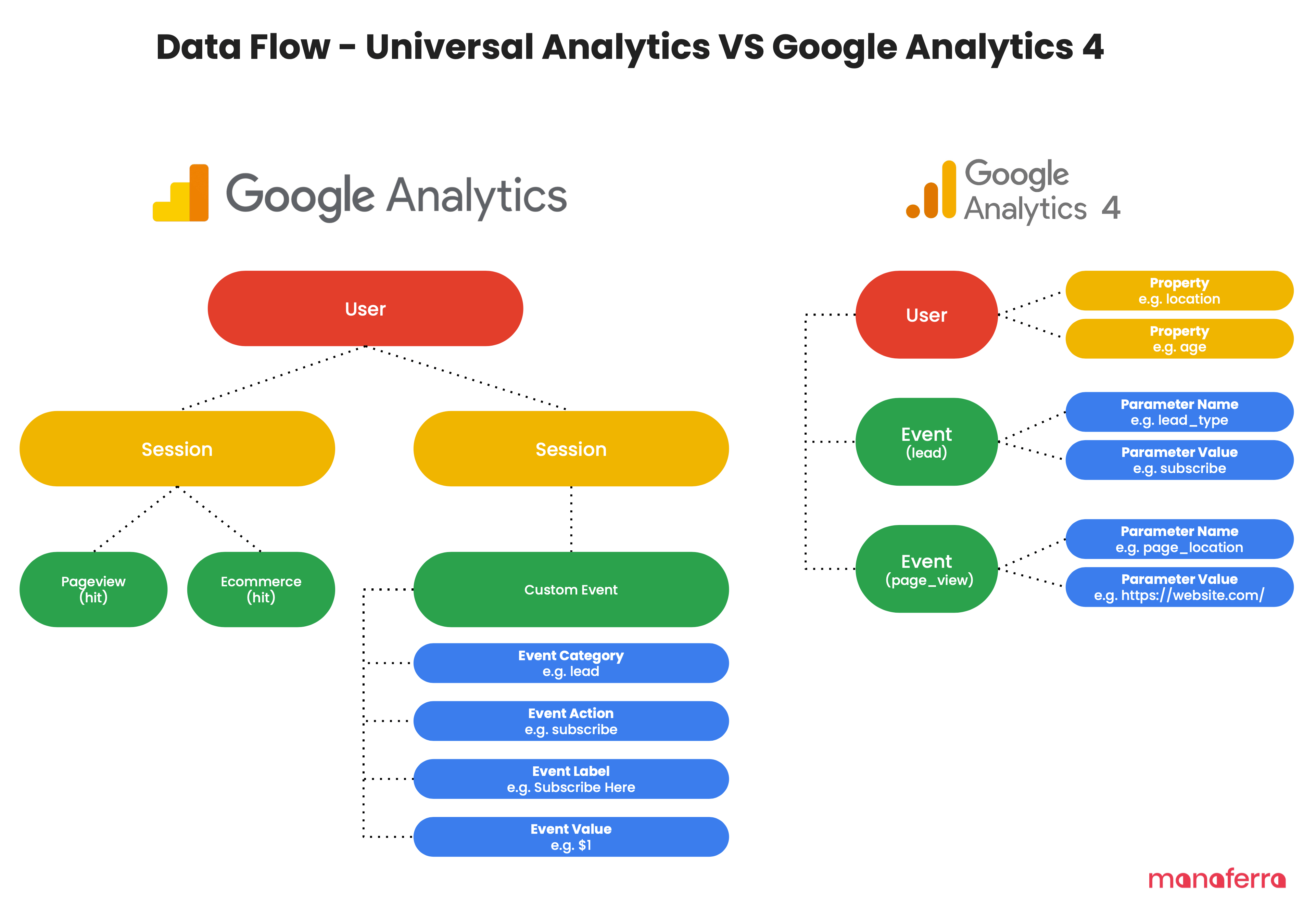
What is the difference between measurement ID and tracking ID?
In addition to the tracking ID, Google Analytics also has a measurement ID. As mentioned above, the tracking ID is managed by “UA-XXXXXXX-X”, but the measurement ID is an ID that starts with “G-123456789”. In other words, the difference is where the ID begins.
The tracking ID “UA” stands for Universal Analytics and is the traditional Google Analytics ID. On the other hand, “G” refers to GA4, and the analysis methods and indicators that can be checked are different.
However, Google has announced the end of support for Universal Analytics in 2023, and all website operators will need to move to GA4. Currently, websites that have not completed the transition to GA4 will need to do so as soon as possible.
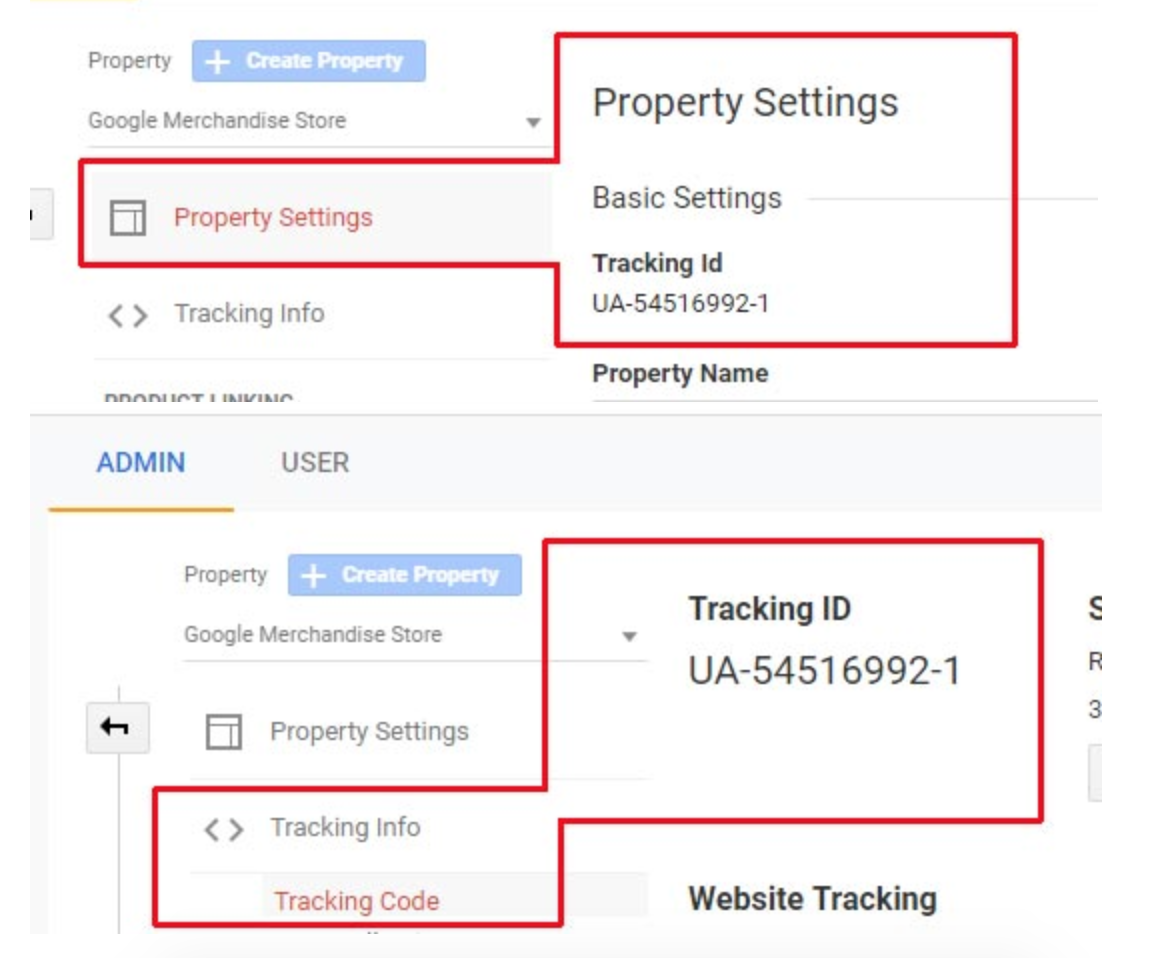
Why you need a Google Analytics tracking ID and its role
The reason you need a Google Analytics tracking ID is very simple. This is because if you do not set up a tracking ID, the data will not be reflected in Google Analytics and cannot be analyzed.
Google Analytics issues a unique tracking ID for each website, and data is sent and received there. In other words, without a tracking ID, data cannot be sent to Google Analytics and the data will not be reflected.
In addition, the inability to analyze data can have negative effects on business. For example, if you don’t know the number of visitors or CVR for each page, you won’t know what to improve, and you won’t be able to increase sales. Setting up a Google Analytics tracking ID is not difficult, so be sure to set it up as explained in this article.
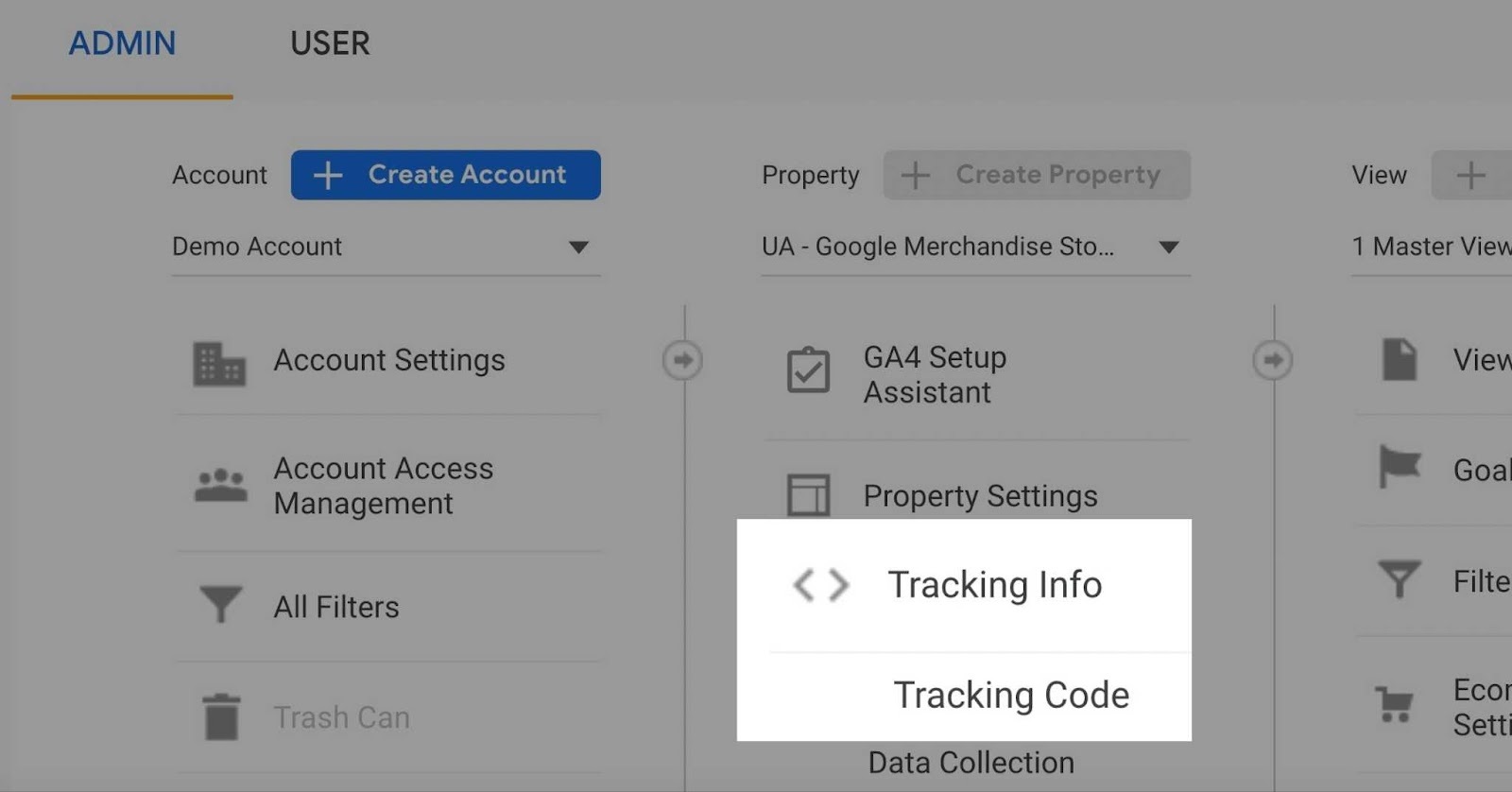
How to issue Google Analytics tracking ID
So far, we have explained why you need a Google Analytics tracking ID. From here, we will introduce how to issue a tracking ID.
Let’s look at each in turn.

Tracking ID starting with “UA-”
If you want to use conventional Universal Analytics, you need to issue and install a tracking ID starting with UA-. Although Google has announced that support will end in 2023, there are still many people who want to use Universal Analytics, and the UI is easy to understand. To issue a tracking ID starting with UA-, please follow the steps below.
By following the steps above, you can only issue tracking IDs that start with UA-. Then, proceed according to the installation method described below.
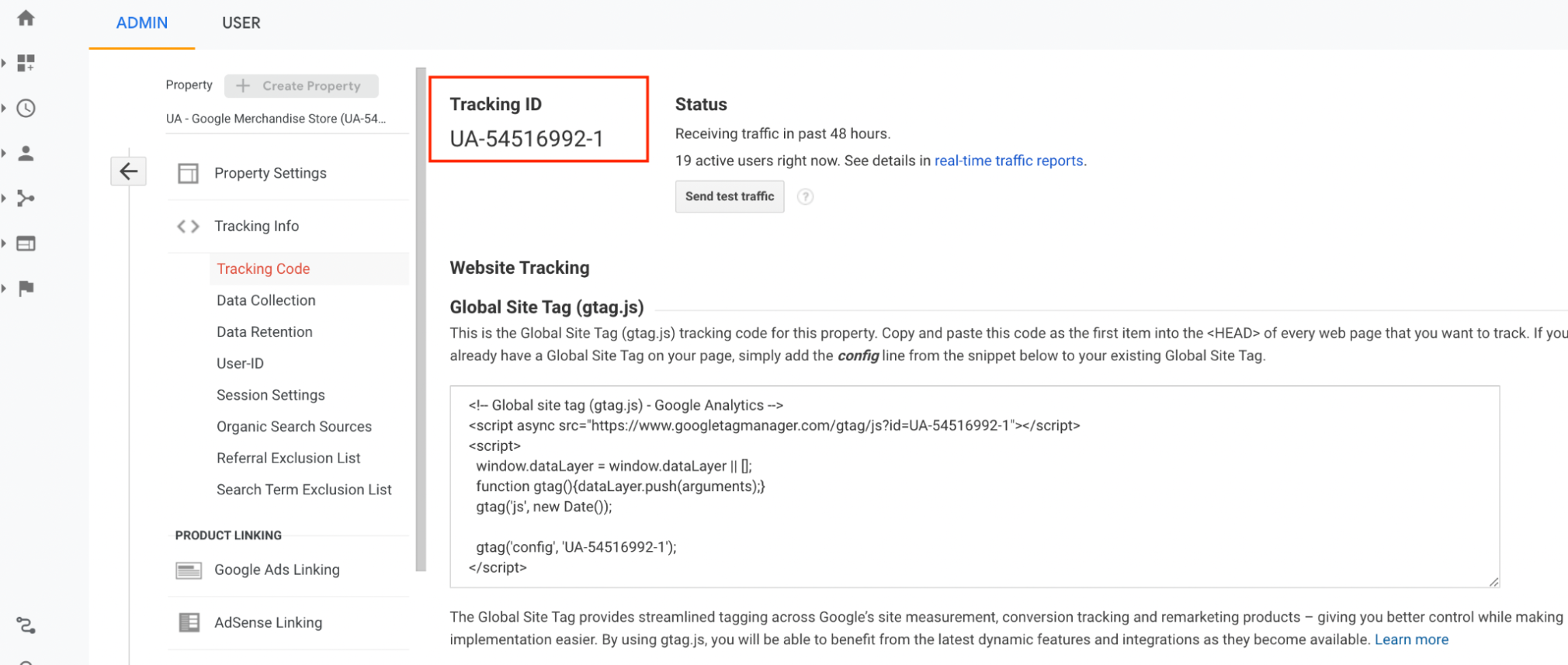
Tracking ID starting with “G-”
Next is how to issue a tracking ID starting with G-. Starting with G- is GA4, and considering that support for Universal Analytics will end in 2023, it should be published. The procedure for issuing a tracking ID starting with G- is as follows.
This will generate a tracking ID starting with G-. Proceed with the installation according to the installation method explained below.
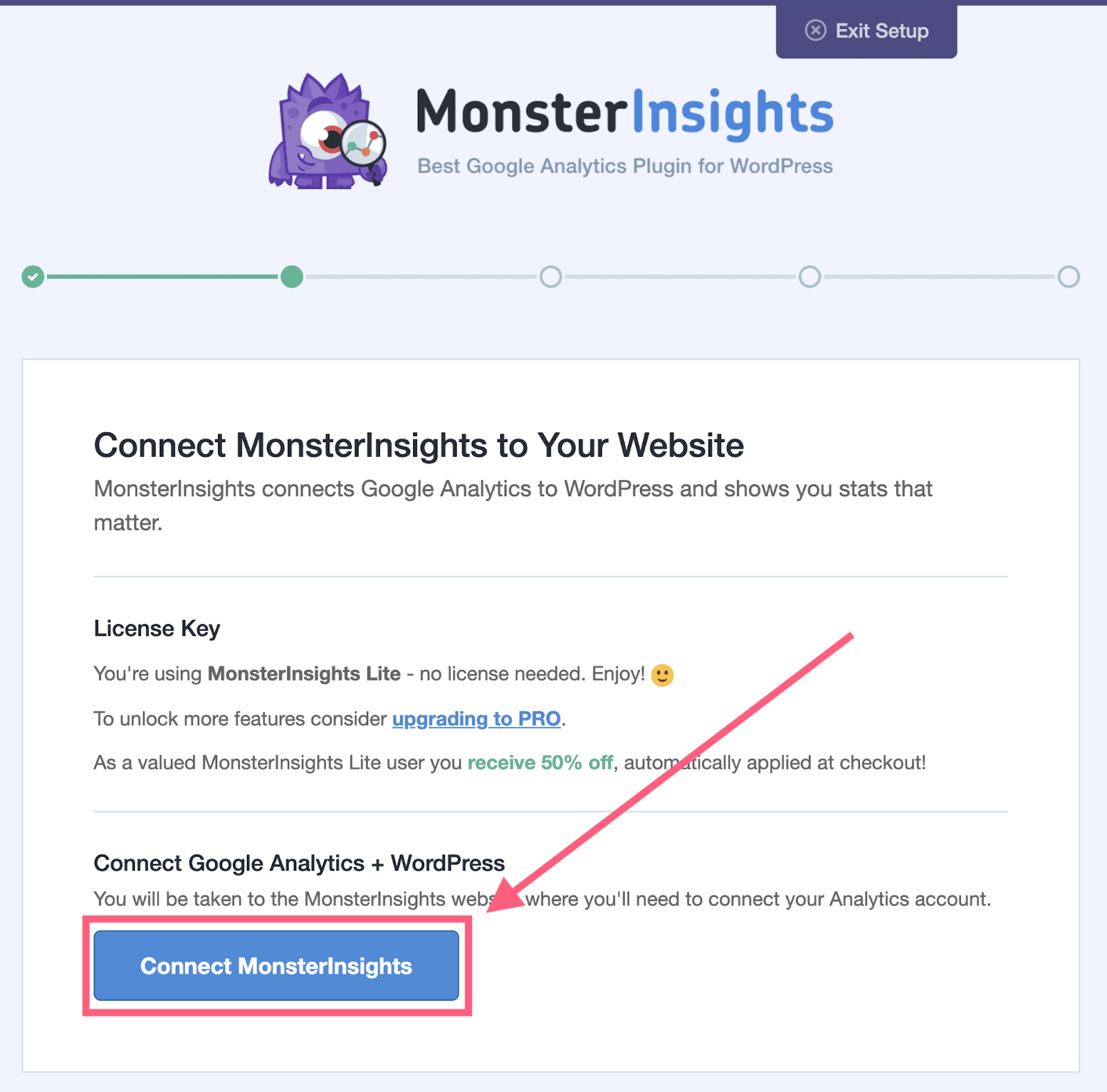
How to set up Google Analytics tracking ID
Using the method above, we have completed setting up the Google Analytics tracking ID. Here we will show you how to set up a Google Analytics tracking ID. The method is very simple, just place the tracking code just before the </head> tag.
Immediately before the </head> tag means that it is placed directly above the </head> tag. If it is installed at a time other than immediately before, impressions may not be measured properly and analysis cannot be performed correctly.
If you set up a tracking ID, the data will be reflected in a few hours to a few days.

You can also set up a tracking ID using Google Tag Manager.
Earlier, we explained how to set up a tracking ID for Google Analytics, but it is also possible to set it up using Google Tag Manager (GTM). Google Tag Manager is a tool that allows you to collectively manage tags installed on websites and LPs.
If you have many tags installed on your website, you may not know which tag refers to what, making management difficult. However, with Google Tag Manager, you can centrally manage tags and reduce operational effort. If you want to set up a tracking ID using Google Tag Manager, please follow the steps below.
I will explain each in turn.

Login
First, log in to Google Tag Manager. Please note that Google Tag Manager is a free tool, and there are no charges even if you manage more tags.

Account selection
Next, select the account for which you want to set up your tracking ID. If you do not have
an account
, there is a “Create an Account” button in the top right of the Google Tag Manager management screen, so start by creating one.
Creating a tag
Once you’ve selected your account, it’s time to create your tags. Click “New” from
the tags
on the admin screen.
Tag settings
After creating a new tag, move on to configuring the tag. There is no problem if you select “Google Analytics: GA4 Settings” as the tag type. You can also choose Universal Analytics.
Setting measurement ID
Copy the measurement ID from the Google Analytics management screen and paste it into the tag settings.
Confirm and publish
Check if there are any problems with the measurement ID or settings, and if there are no problems, publish. The data will now be reflected in Google Analytics.

summary
In this article, we explained about Google Analytics’ tracking ID. The Google Analytics tracking ID is a unique ID for analysis that is issued for each website.
By setting up a tracking ID, you will be able to analyze the data within a few hours to a few days and use it to improve your website. Why not start by issuing a tracking ID and installing it on your website?

