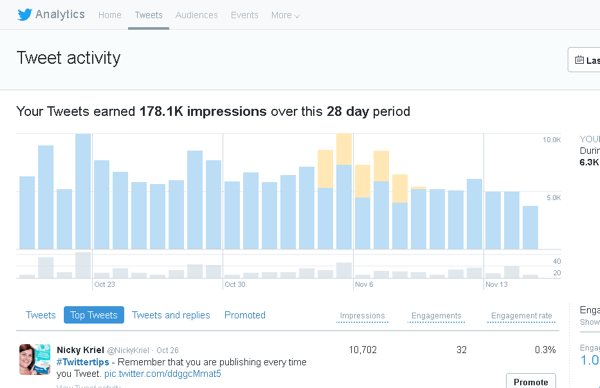In recent years, an increasing number of companies are using Twitter as part of their
marketing
efforts.
On the other hand, many people are unable to operate Twitter efficiently because they do not know how to use or view Twitter analytics effectively, and are unable to analyze their accounts.
In this article, we will explain how to register for Twitter Analytics, as well as the indicators you can check and analysis methods.
If you don’t know how to use Twitter Analytics or want to manage Twitter efficiently, please refer to this article.
▼Please follow us too! ▼
What is Twitter Analytics?
Twitter Analytics is a tool that allows you to check your follower data and trends in detail by analyzing your past tweets.
Anyone with a Twitter account can use it for free.
Twitter Analytics has an “account home screen” and a “tweet activity screen”, and you can check different data on each.
On the account home screen, you can check monthly statistical data and high-performing tweets, as well as the information you need to analyze your entire account.
Additionally, since you can check your followers who are highly influential, it will be useful for selecting targets for future information dissemination.
You can analyze each tweet on the “Tweet Activity Screen”.
You can see not only the number of impressions, likes, and retweets, but also the number of accesses to your profile, so you can check user reactions to each tweet in detail.
By analyzing these Twitter analytics, you can improve the content you send, which will help you send more effective and efficient messages.
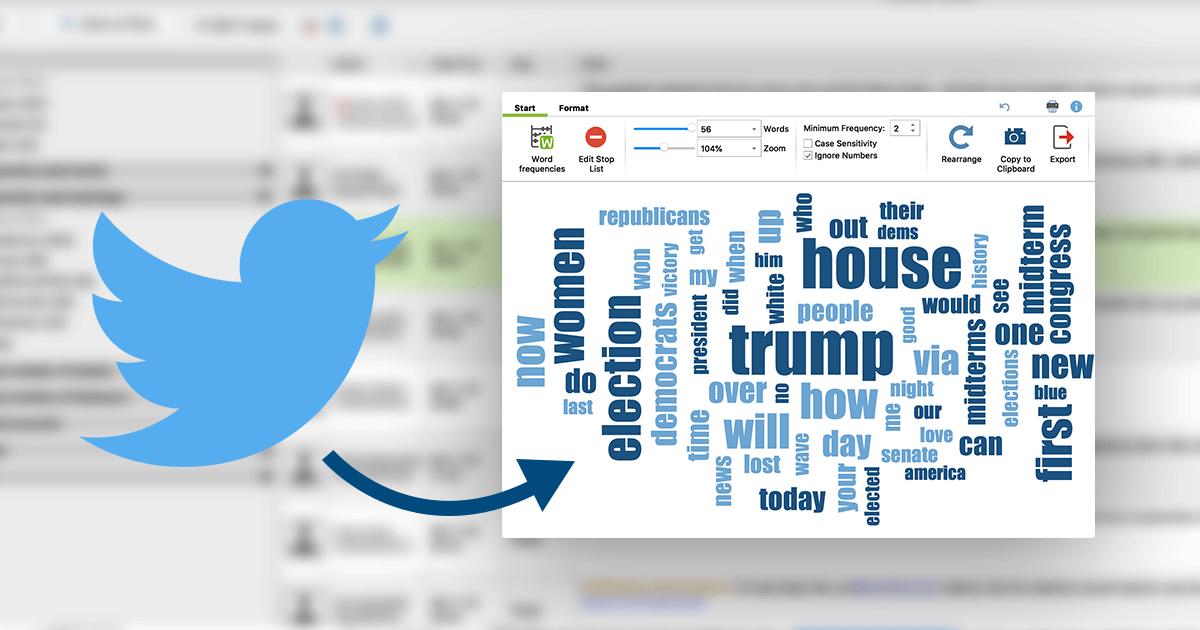
How to log into Twitter Analytics
To log in to Twitter Analytics, follow the steps below.
1. Open the Twitter Analytics page, select Log in to Twitter, and enter the login information for the Twitter account you want to analyze.
2. Select “Analytics” from the left sidebar on the home page of the Twitter account registered with Twitter Analytics.
Just follow the steps above and you will be able to check your Twitter Analytics.
Also, to analyze each tweet, you can go to the “Tweet Activity Screen” from the tweet, so if there is a tweet that has increased, it is a good idea to check the activity directly.

How to view the Twitter Analytics home page (how to use it)
The Twitter Analytics home screen displays the following information for the past 28 days:
- Tweet
- Tweet impressions
- Access your profile
- Number of followers
- Tweet overview
I will explain each in turn.
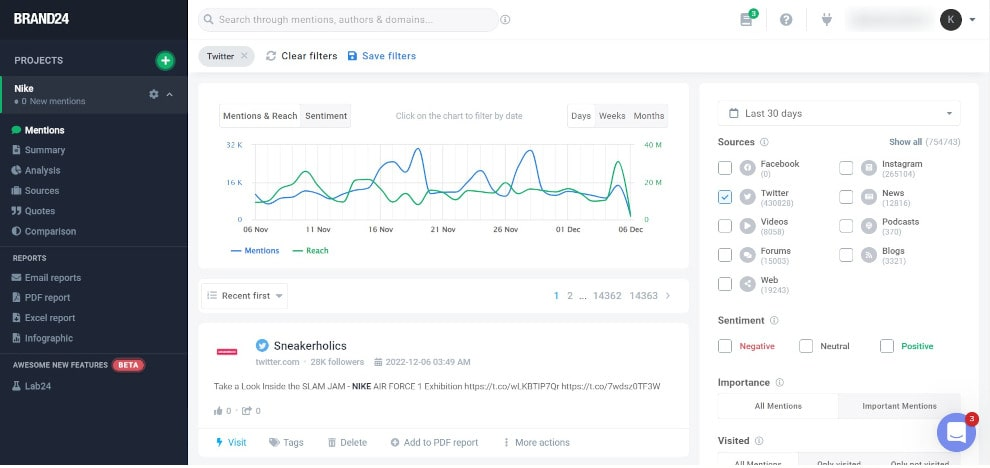
Tweet
The Tweets column displays the number of tweets you have sent in the past 28 days.
The rate of increase/decrease is also displayed, making it easy to compare the number of tweets with the previous month.

Tweet impressions
Tweet impressions are numbers that show how many users’ timelines your tweet was displayed on.
No matter how useful information you send out, if your tweet impressions are low, you won’t be able to convey the information to many users.
If you feel that your tweet impressions are low, consider taking measures such as using hashtags or taking measures to increase the engagement rate immediately after tweeting.

Access your profile
Profile visits are the number of users who access your profile from tweets, search results, etc.
On Twitter, when following a user, the flow is usually “Open the account’s profile → Check the profile and past tweets → Follow.”
Therefore, it can be said that the number of accesses to your profile is one of the important numbers in order to increase your followers.
Number of followers
As the name suggests, follower count refers to the current number of followers.
You can also see at a glance the increase or decrease in the number of followers compared to the previous month, so you can easily check the growth status of your account.
Tweet overview
The Tweet Summary shows you the top performing Tweets over the past 28 days and the most influential accounts with top followers.
The information that can be confirmed from the tweet summary is as follows.
- Top Tweets: Tweets that received the most impressions
- Top @Tweets: Tweets that mention you with the most impressions
- Top Media Tweets: Tweets with attached photos, videos, etc. that received the most impressions.
- Top Followers: Accounts with the most followers
This item allows you to see an overview of the past 28 days, so be sure to check it every time you open Twitter Analytics and use it to improve your tweets.
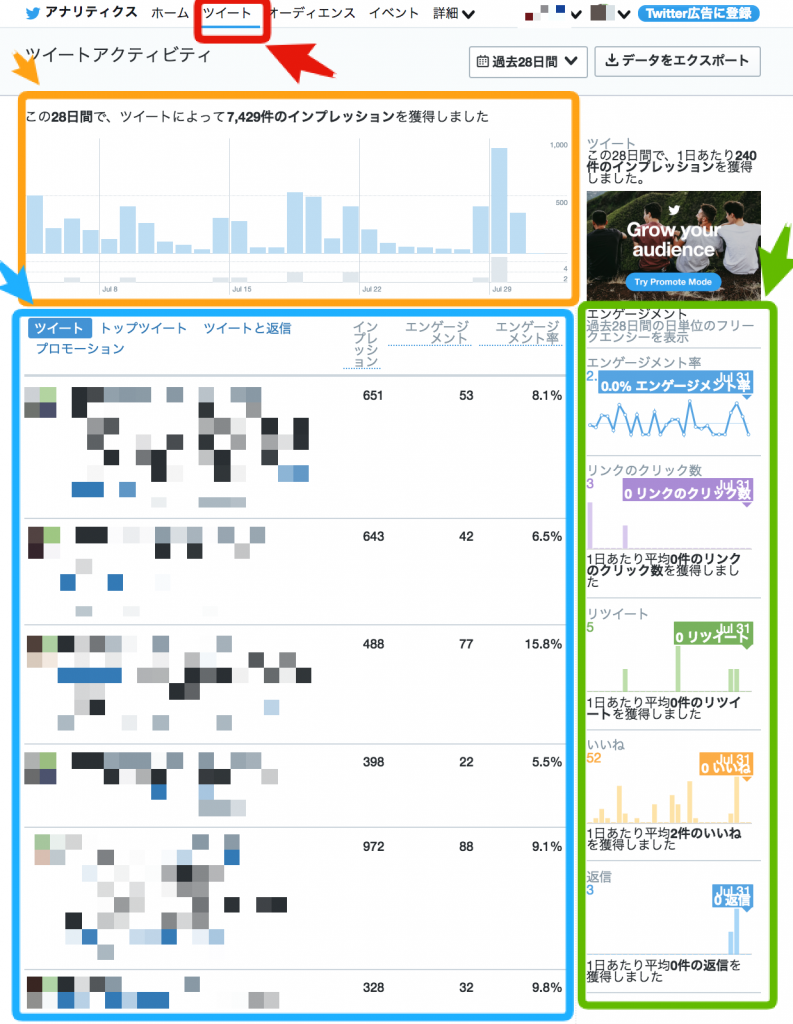
How to view tweets in Twitter Analytics (how to use)
Log in to Twitter Analytics to see activity for each Tweet.
The things you need to know about how to view the “Tweet Activity Screen” are as follows.
- Tweet
- Top tweets
- Tweet and reply
- promotion
I will explain each in turn.
Tweet
In the Tweets column, you can list tweets made in the past 28 days in chronological order.
The full text of the tweet, as well as the number of impressions and engagement rate, are displayed at the same time, so you can see what kind of tweets are leading to engagement from many users.
By knowing which tweets have received the most responses in the past 28 days, you can better understand what kind of messages your followers want, which in turn allows you to send messages more efficiently. It will be possible.
Top tweets
In the Top Tweets column, you can list tweets made in the past 28 days in descending order of the number of impressions.
It’s a good idea to use it when you want to quickly find out what kind of messages tend to be seen the most.
Tweet and reply
Tweets and replies displays a list of tweets and replies to other tweets.
In addition to your own tweets, replies to other accounts often receive higher engagement and impressions.
By analyzing high-performing messages, including the reply content, you can reconfirm what kind of messages are seen by many accounts.
promotion
In the promotion column, you can check the data of tweets posted in Twitter ads.
If you are reaching a large number of accounts by placing advertisements on tweets, it is important to frequently check your engagement rate and improve your advertising strategy.
This metric is irrelevant to people who don’t use Twitter ads, but if you’re running ads, be sure to check them one by one.

How to analyze Twitter Analytics
The Twitter analytics analysis methods you should use are as follows.
- Consider the usefulness of measures
- Identify tweets that are annoying to your followers
- Find a time when you are most responsive
I will explain each in turn.
Consider the usefulness of measures
When operating Twitter, it is important to take measures that work backwards from the objectives and to make improvements while communicating.
To do this, it is necessary to understand how many users are interested in your current communications and whether you are increasing the engagement rate.
By using Twitter Analytics, you can check the engagement rate of each tweet, so you can clearly see whether your current measures are really impacting users.
By doing this, you can check whether the measures you are currently implementing are really useful, and conversely, by checking what kind of tweets are increasing, you will be able to find the appropriate measures.
Identify tweets that are annoying to your followers
By identifying tweets that resonate with your followers, you can clearly understand
the needs
of your existing followers.
One of the factors that increases the impression of a tweet is the initial engagement rate of the tweet.
When you tweet, your followers will be the first to get an impression on you, so by tweeting to meet the needs of your followers, you can increase your initial engagement rate and, as a result, reach more users with your tweets.
Also, if you can tweet according to the needs of your highly influential followers, you can use the influence of those followers to send your tweets to many users.
In order to deliver your tweets to more users, it is important to identify the tweets that resonate with your followers and tweet them in accordance with their needs.
Find a time when you are most responsive
As mentioned earlier, the initial engagement rate after a tweet is posted has a large impact on the growth of that tweet.
Therefore, by posting the same tweet at a time when it gets a good response, you can reach more users.
The best response times vary depending on the demographics of your target users.
Therefore, you need to look at Twitter analytics and analyze when your followers are most responsive.
Based on the analysis results, tweeting during times when you get a good response will help you gain more followers and increase engagement.

summary
In this article, we have comprehensively explained the indicators and analysis methods that can be checked with Twitter Analytics.
When operating Twitter, it is important to analyze accounts and make repeated improvements based on the data that can be confirmed from analytics.
Please use this article as a reference, analyze your own account with Twitter Analytics, and aim to operate your Twitter account efficiently.