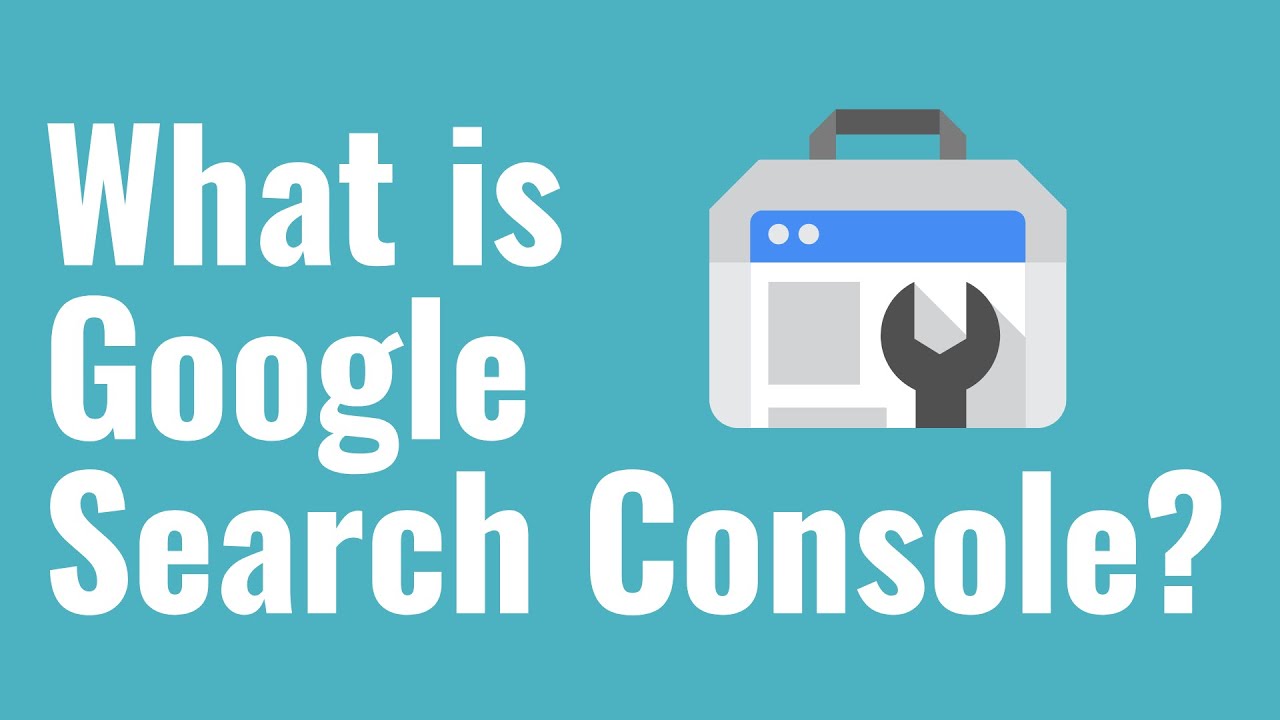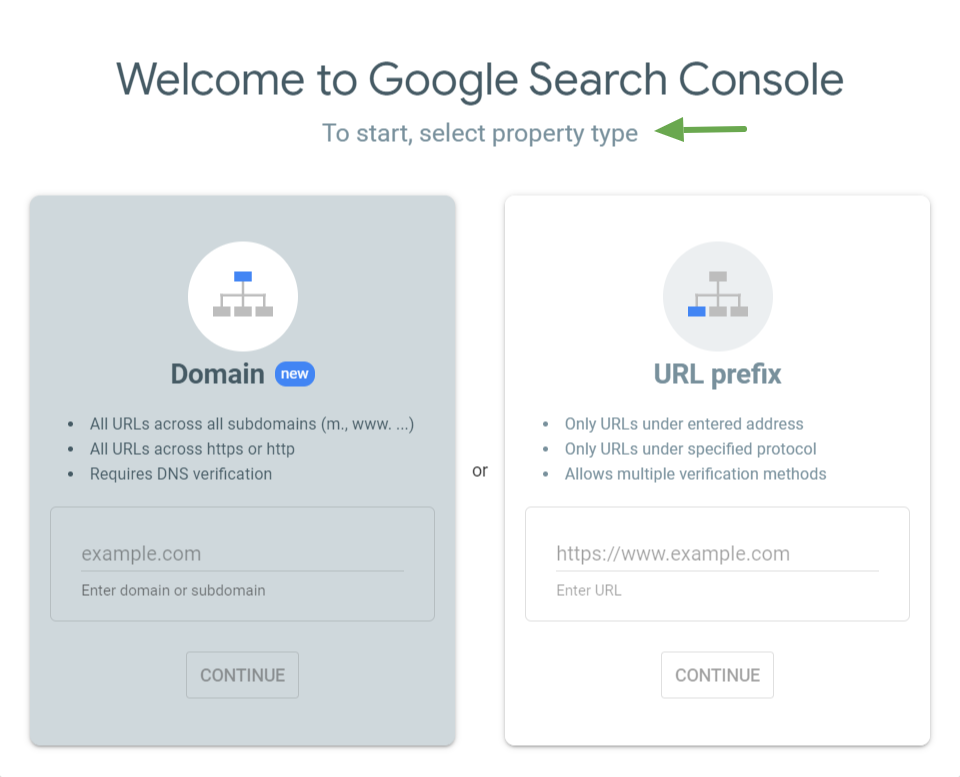Google Search Console is a tool that helps you analyze website access. Anyone with a Google account can use it.
It is characterized by the ability to analyze behavioral data such as impressions (number of impressions), CTR (click-through rate), and search queries (keywords that users are searching for) before a user visits a website. It is important for
digital marketers
working on
SEO
measures such as improving search rankings to understand how to use it.
In this article, we will explain how to register, explain basic terminology, how to use it, and how it differs from Google Analytics (GA4). Please use it for your future
marketing
activities.
What is Google Search Console?
Google Search Console is a tool that anyone with a website can use for free.Some people call it “Sachiko” for short.
Search Console allows you to see how Google rates your website. This is a very useful tool that allows you to see the status of
your domain
, rich results, high-traffic queries, and the current state of your pages.
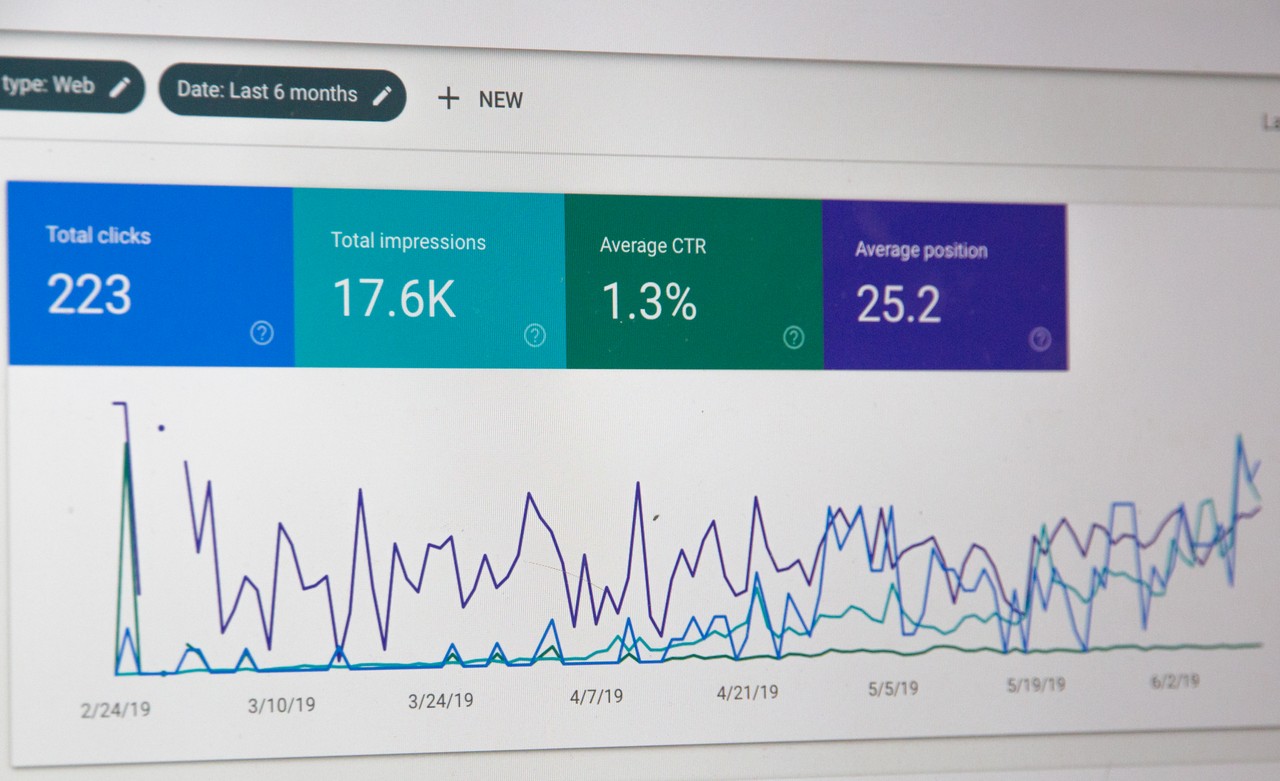
What you can do with Google Search Console
With Google Search Console, you can find out why a website that used to receive a lot of traffic from
search engines
suddenly loses traffic. Not only can you see which keywords are being searched the most, you can also see their rankings.
Additionally, if for some reason your site is not
indexed
by search engines and the number of accesses to your site has decreased, you can use the URL Inspection Tool to find the cause.
If a website is at risk of being infected with malware, you can also look into that issue.
In the “Links” menu, you can find out more about external backlinks and internal links. A backlink is a state in which another website links to your website. Having backlinks means that your website is evaluated as good, and there is a high possibility that your website will rank higher in search rankings.
The “Breadcrumbs” menu alerts you to errors. Breadcrumbs have the role of conveying the structure of a site in an easy-to-understand manner not only to users but also to search engines. Check Google Search Console to see if there are any errors or if the number of “valid items” has decreased.
You can confirm the site move by selecting “Change address” in the “Settings” menu. This system allows you to see whether the top five pages of the domain name you are changing to are correctly configured, and allows you to quickly take action when a warning is displayed. You can also check whether the website is normal before and after the change.
I have listed the main things you can do, but there are many other functions. For more details, see the “Basic How to Use Google Search Console” section.
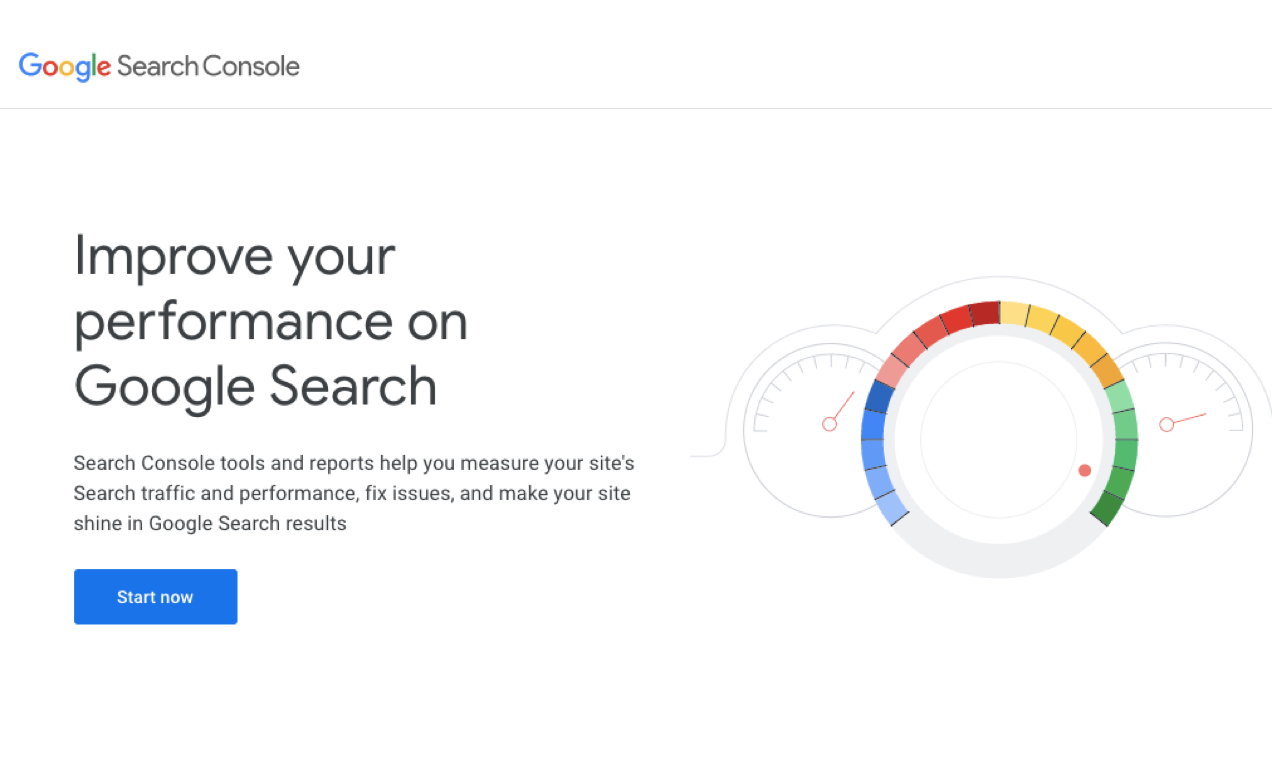
Search Console is a tool used by everyone involved in web marketing.
Google Search Console is a tool used by everyone involved in web operations, including web marketers, consultants, directors, designers, and engineers.
The points to use will vary depending on the website, but it can be said to be an indispensable tool for web operations because it has many functions. An example will be explained below.
If you are a site administrator, you can check whether your website is registered with search engines, check for server errors, virus checks, penalties from Google, etc.
SEO consultants, directors, engineers, etc. can find out what kind of keywords articles are needed to increase the number of visits to their company’s website, and search for SEO measures based on what is displayed in Search Console. Probably.
Web directors, designers, and engineers will also have the opportunity to actively use it. When you update your website and use new structural data, it will notify you of any errors or missing META information.
You can grant access privileges on the Google Search Console management screen, so you can share information with contractors and managers outside your organization. By sharing information, problems with the website can be dealt with smoothly even externally.

How to register for Google Search Console
First, I will explain how to register with Google Search Console. The steps are as follows:
We will explain each step in turn.
Visit Google Search Console
From
the Google Search Console
URL, click “Start Now”.
Then, a screen for entering your email address will appear as shown in the image below, so enter the email address you normally use.
Once you have entered your email address, your registration with Google Search Console is complete. Next, move on to adding properties.
add property
There are two ways to add properties:
Domain
and
URL
Prefix.
First of all, a domain is a setting method that is effective when multiple site URLs exist within one website. For example, if the top page exists with the URL “https:website1” and there are other sites under it called “https://website2” and “https://website3”, select the domain. Masu.
On the other hand, if there is no other site’s domain under the home page, we recommend using a URL prefix. URL prefixes can be registered for each website URL, which is useful when using Google Search Console for the first time.
First, register your domain by entering your website URL in the URL prefix.
Verify ownership
Finally, verify ownership. There are five ways to check, so it doesn’t matter which one you use.
1. Upload
HTML
file to server
2. Add HTML tags to your website
3. Register with a Google Analytics account
4. Register with
5. Associate
your DNS
records with Google
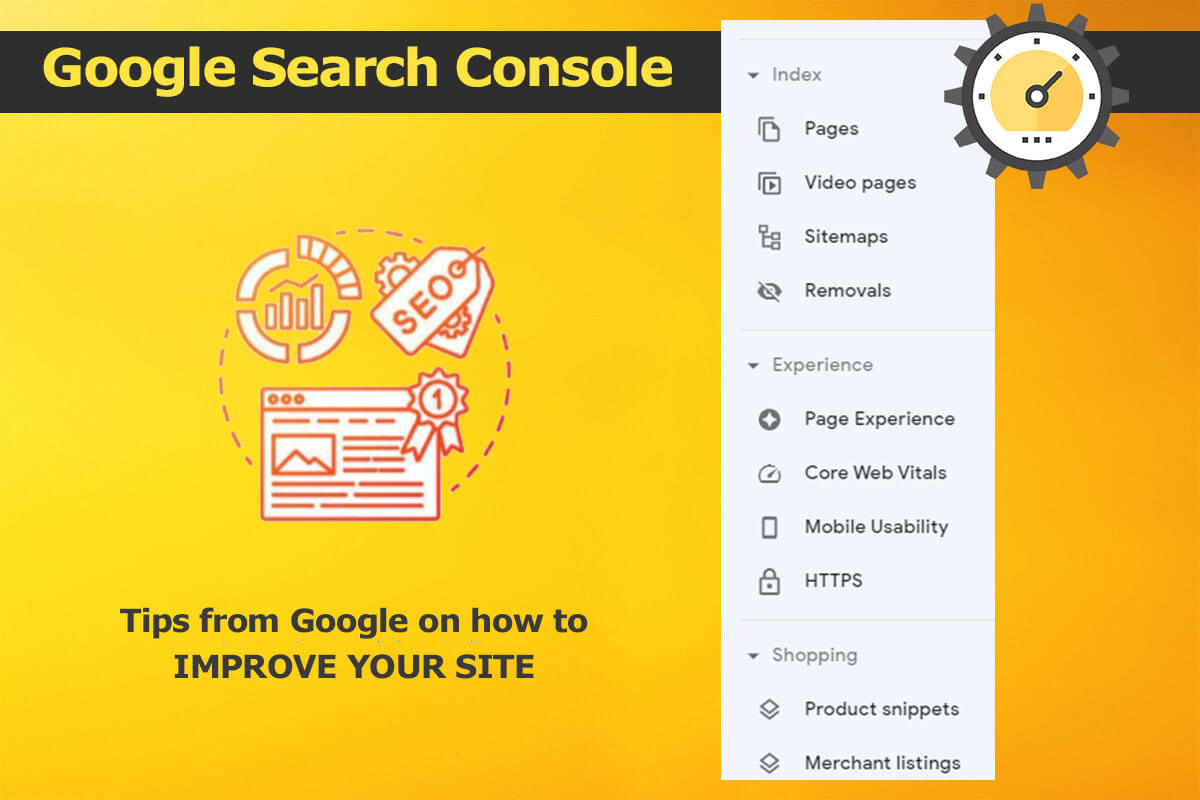
What can you learn from each item in Google Search Console?
From here, we will explain the meaning of each item in Google Search Console. Let’s deepen our understanding of the following nine points.
1. Summary
2. URL inspection
3. Search performance
4. Traffic from Discover
5. Indexing
6. Experience
7. Expansion
8. Security and manual measures
9. Link
Part 1.Summary
The summary is the same content as the top page of Google Search Console. Summary means “summary” or “summary,” and the summary page provides a good summary of various analysis data.
As of March 2024, you can view data on items such as “Search Performance,” “Indexing,” “Experience,” and “Expansion.”
Part 2.URL inspection
URL inspection is a feature that allows you to send a request for indexing when you publish content. If your site has just been launched or is a small site, it is likely that the content will not be indexed immediately at the same time as the content is published, so you should perform content publishing and URL inspection as a set.
Part 3. Search results
Google Search Console allows you to see how your website is performing in search results.
There are three metrics for search performance, so we’ll discuss each one in turn.
Average position
Average position is a metric that allows you to see how many positions your website ranks in search results for a specific keyword. The feature is that it is displayed as “1 keyword 1 ranking” instead of “1 page 1 ranking”.
query
A query refers to the keywords that users are actually searching for.
For example, let’s say you set the keyword “email address” to a certain page and published it.
Click on the word “+New” on the “Search Results” screen to add new filters such as “Search Keyword”, “Page”, “Country”, “Device”, “Search Appearance”, etc. Select “Page”, enter the URL of the published page, and click “Apply”. If you select “Query” from the “Query”, “Page”, “Country”, “Device”, “Search Appearance”, and “Date” items listed below, the user will need to search to display the corresponding page. The keywords actually typed into the engine are sorted in descending order of the number of clicks.
As a result, let’s say that you found out that the keyword “How to create an email address” receives more clicks and impressions, has a higher CTR percentage, and has a higher ranking than the keyword “email address” on the published page. Based on this information, you can add information on how to create an email address and make decisions such as aiming for a higher rank in how to create an email address.
Number of impressions/CTR
The number of impressions is an indicator of how many times the content in the search results is seen by users, and is also called impressions.
CTR is a measure of how many times a piece of content is clicked, and can also be referred to as click-through rate.
For example, if the number of impressions is low, you can take measures such as considering measures to improve the search ranking, or reviewing the title if the CTR is low.
Part 4. Traffic from Discover
You can now also check traffic from “Discover” in Google Search Console. Discover is the “recommended articles” section that appears at the top of the Google app or Google Chrome. For Android smartphones, it can be displayed by flicking the home screen from left to right.
In either case, it is a function that automatically selects articles that are likely to be of interest to users based on their Google search, YouTube, etc. history, and displays them as “trending” or “featured” articles. If you access from Discover, “Discover” will be displayed in the search performance section of Google Search Console, and you will be able to view the performance report via Discover. Note that this item will not be displayed if there is no traffic from Discover.
Part 5. Index creation
Indexing refers to the registration of created web pages and posted content on search engines such as Google, Yahoo, and Bing.
Web pages and content only appear in search results when they are indexed by search engines. In other words, if a web page or content is not indexed by a search engine, it will not be displayed in search results, which means that the web page, blog, or other content does not exist on the Internet.
Next, we will explain each item of index creation.
page
In the “Page” item, you can check the indexing status of the created web page. Both indexed and unindexed web pages are shown in the performance report.
The reasons for not being added to the index are also disclosed, and by resolving those reasons, the chances of being added to the index will increase. The following are the main reasons for not being registered in the index.
Please refer to the article below for information on how to resolve the issue of not being indexed.
Video page
You can check the indexing status of the video page in the “Video Page” item. The definition of a video page that is counted as a video page is a web page that has one or more videos in an already indexed web page.
The following are the main reasons why videos are not indexed.
Related materials:
delete
The “Delete” item displays web pages that have been deleted using Google Search Console. Furthermore, the deletion items are divided into three items: “Temporary deletion”, “Old content”, and “Safe search filtering”, and the following information is displayed for each item.
| temporary deletion | Complete history of temporary web page removal requests over the past 6 months |
| old content | Full history of requests for deletion using the Remove Old Content tool over the past 6 months |
| SafeSearch Filtering | A complete history of webpages marked as “filtered” over the past six months that have been reported by Google users for graphic or violent content. |
Part 6. Experience
Experience is a collection of metrics mainly related to “display speed.” In recent years, a new metric aimed at improving UX (user experience) called Core Web Vitals has been attracting attention, and Google has officially stated that it will place importance on it.
Improving Core Web Vitals requires specialized knowledge in engineering and display speed improvement. It is important to check the status of which content in the experience section.
page experience
Page experience is an indicator of whether a web page has high usability. We pay attention to things like whether the website design is optimized for users, and whether they feel stressed by the speed at which the web pages load. Measurement factors include page loading performance, interactivity, and visibility.
Details are explained in the section “The meaning of the main web-related indicators LCP, INP, and CLS and how to improve them.”
Key web metrics
“Key Web Metrics” displays the number of URLs with a “Poor,” “Needs Improvement,” or “Good” experience, separated by PC and mobile.
It is hoped that site operators will make improvements to increase the number of “good” results as much as possible.
HTTPS
In “HTTPS”, you can check the web pages that are delivered using HTTPS and any problems. HTTP and HTTPS are displayed separately.
Part 7. Expansion
You can check how Google recognizes detected rich results in the “Enhancement” section. By checking the rich results, you can see whether the web page has the intended content that matches the user.
Rich results are search results pages that display breadcrumbs, frequently asked questions, etc. in addition to regular search results. When a user performs a search, the rich results feature automatically displays additional information for keywords that Google determines will return insufficient search results for the user.
Generally, when searching for products, e-commerce sites are displayed in the search results, so a “breadcrumb trail” is displayed, and if there are many similar questions, “Frequently Asked Questions” is displayed.
Reference page:
Rich Results Test – Google Search Console
breadcrumb trail
A breadcrumb trail is a navigation tool that shows where a page is located within a website. Users can visually understand the page hierarchy simply by checking the breadcrumbs.
In the “Advanced” section of Google Search Console, you can check the display status of the breadcrumbs displayed by the rich results feature.
FAQ
Frequently asked questions may be displayed in search results using the rich results feature. Search results display a list of questions and answers similar to the search query you searched for. You can check the display status and problems in the “Frequently Asked Questions” section.
Part 8. Security and manual measures
Penalties are Google penalties, and there are two main types: automatic penalties and manual penalties. A Google penalty is a type of punishment for violating Google’s guidelines, and is also known as an “SEO penalty.”
Since there are many types of automatic penalties, the system does not send warnings to Google Search Console. In this case, you need to be careful because you will have to find the part that will be penalized yourself. Examples of automatic penalties include word salad-like articles that are unnaturally loaded with keywords, and duplicate content that uses the same content over and over again.
A manual penalty is something that a Google representative judges a website and applies manually. If you do it manually, a warning message will be sent to Google Search Console, making it easier to make improvements to your website.
Manual measures
This item typically displays “No issues detected.” This means that your site’s SEO measures are fine.
However, if a website violates Google’s Webmaster Guidelines, a Google representative will manually impose a penalty and a warning message will be displayed.
The web page where the problem has been pointed out and its contents are displayed, so it may be resolved by resolving the problem and requesting review again.
security issues
If there are no security issues, you should see “No issues detected” for this item as well.
If Google confirms that there is a risk of harm to website visitors, such as “the web page has been hacked” or “unnatural behavior has been detected,” the survey results will be added to this item. will be displayed.
Warnings are mainly issued when there is a phishing attack, malware infection, or the installation of unwanted software by the user.
Part 9. Link
Links include external links and internal links.
External links are links to your site from other websites, and Google Search Console allows you to see the domain of the linking site, the number of linked pages, and the text content of the link. .
Also, internal links count the links between pages within your own site. Internal links are page URLs
and the number of links.
Sites with a large number of links, both external and internal, are more likely to be ranked highly by Google.
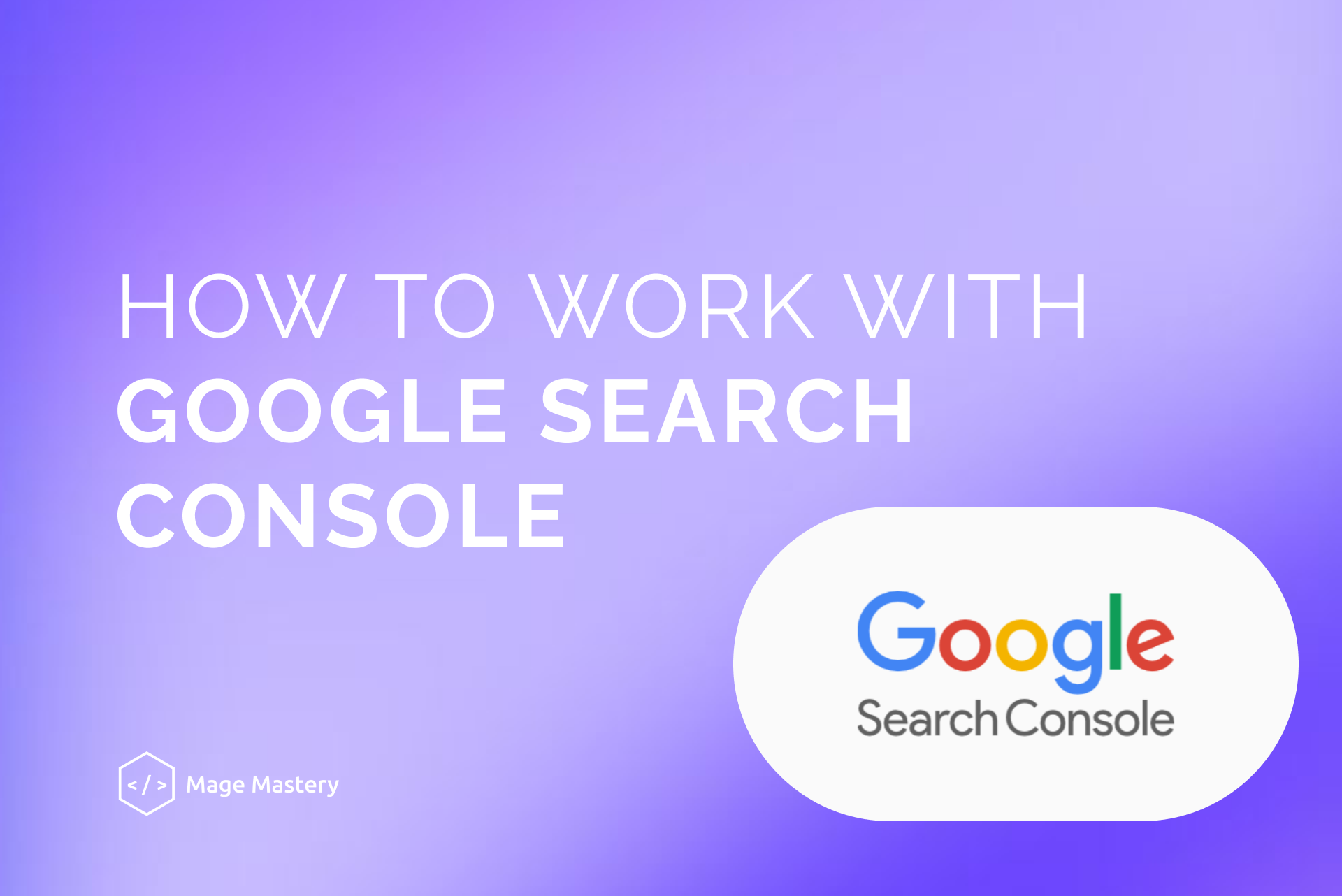
Difference between Google Search Console and Google Analytics
From here, I will explain the differences between Google Search Console and Google Analytics.
Google Search Console investigates the situation before accessing
Google Search Console allows you to investigate what happens before a user visits your website. For example, impressions (number of views) and CTR (click-through rate) are all user actions before accessing the content.
You can also see information about search queries before you access them. In other words, by checking the metrics in Google Search Console, you can improve your user click-through rate and impressions, increase PV, and increase your search rankings.
Google Analytics investigates the situation after access
Google Analytics allows you to check metrics after a user visits your website. For example, you can find out which pages are popular, what channels they are coming from, how many minutes they spend on the page, which pages they go to, etc.
By checking the information in Google Analytics and resolving any issues, you can extend the length of stay, increase the number of visitors, and improve the conversion rate (CVR).
In this way, Google Search Console and Analytics have different metrics to look at and issues to improve, so it’s important to use each properly.
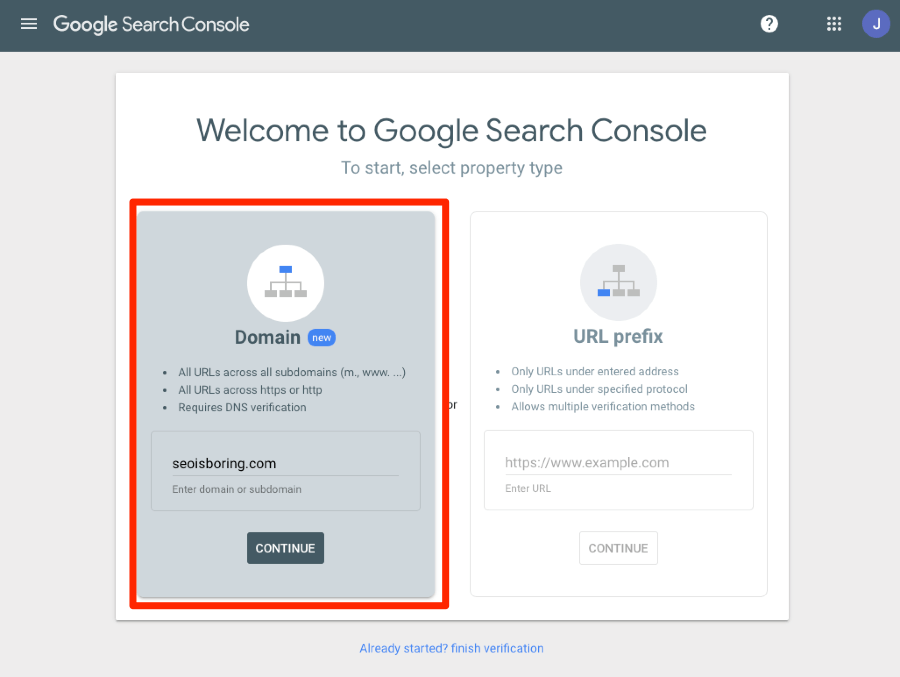
Steps to link Google Search Console and Google Analytics
By using Google Search Console and Google Analytics in conjunction, you will be able to see the results in a single report. It is difficult to achieve your goals with Google Search Console alone, so let’s analyze your website by linking it with Google Analytics. Below we will explain the five steps for collaboration.
1. Access Google Analytics and check search queries
2. Google Search Console settings from the bottom of the property settings screen
3. Associate your website domain
4. Return to Google Analytics “Search Console Settings”
5. Save and associate settings
Step 1. Access Google Analytics and check search queries
From the top of Google Analytics, go to “Acquisition”. Next, navigate to Search Queries from Search Console.
When the screen that says “Search Console integration must be enabled to use this report” appears, click “Set up Search Console data sharing” and configure Google Search Console settings. Let’s go to the page.
Step 2. Configure Google Search Console from the bottom of the property setting screen.
At the bottom of the property settings screen, you will see “Adjust Search Console”. That button will take you to the Google Search Console settings page. It’s blue and very small, but there’s a button called “Add.” Clicking it will take you to the Google Search Console page called “Use Search Console data with Google Analytics.”
Step 3. Associate the website domain
On the “Use Search Console data with Google Analytics” page in Google Search Console, check the domains you want to integrate with Google Analytics and click “Save.” A screen will appear that says “About saving a new association.” Then click the “OK button”.
Step 4. Return to Google Analytics “Search Console Settings”
Return to “Search Console Settings” in Google Analytics. Click “Finish” and then “Save”.
Step 5. Save and associate settings
Complete the association by “Save” the “Property Settings” in Google Analytics. With the above steps, the integration between Google Analytics and Google Search Console is complete.
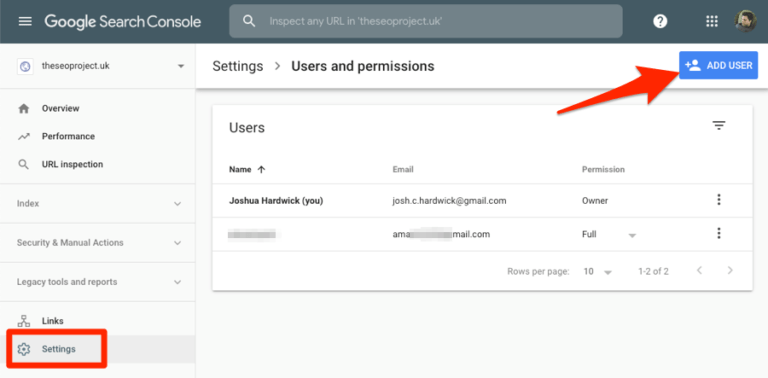
The meaning of the main web-related indicators LCP, INP, and CLS and how to improve them
The “Key Web Metrics” section allows you to discover pages that are not comfortable for users to view (not compatible with core web vitals). For example, pages that are extremely slow to load will be marked red and counted as bad URLs.
We evaluate pages mainly based on the following three indicators.
| LCP (Largest Contentful Paint) | Metrics for measuring page display speed |
| INP (Interaction to Next Paint) | An indicator that measures the reaction speed of user actions |
| CLS (Cumulative Layout Shift) | Measuring visual stability |
LCP
LCP stands for “Largest Contentful Paint” and represents the time it takes for the largest content on a web page to load. Simply put, it refers to the page display speed.
If an LCP problem is pointed out to you, we recommend that you reconsider the size of images and videos listed on the page.
INP(FID)
INP stands for “Interaction to Next Paint” and refers to the time from when a user performs an action such as clicking or tapping a link or scrolling a page until the browser starts processing. The indicator used to be FID (First Input Delay), but it has been changed to INP.
If an INP problem is pointed out to you, we recommend that you delete or review unnecessary Javascript code.
CLS
CLS stands for “Cumulative Layout Shift” and means the size of the layout shift. Layout shift is a phenomenon in which advertisements, images, etc. are displayed with a delay after a user visits the site, resulting in a slight shift in the display of content.
If a CLS problem is pointed out to you, we recommend that you review the size of images and videos, dynamic content, etc.
If there is a problem with any one or more of these three indicators, it will be counted as red (bad) or yellow (needs improvement).
In addition to these core web vitals, we also look at indicators such as whether a web page is mobile-friendly, whether it supports HTTPS, and whether there are any annoying interstitials (full-screen pop-ups, only ads in the first view, etc.) Also related to page experience.
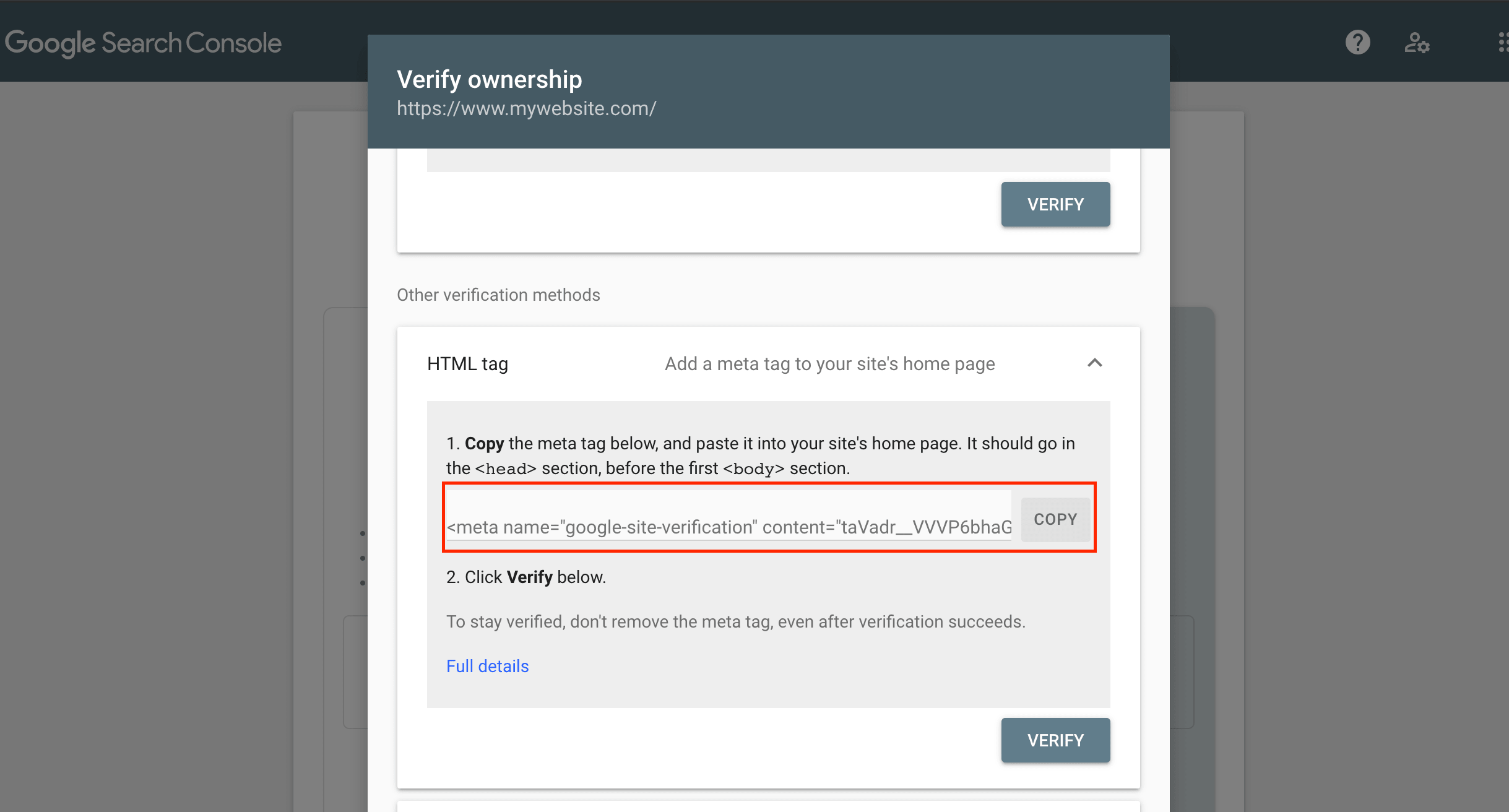
summary
As telework has become much more popular after the coronavirus pandemic, many corporate activities have become digital, and the importance of web marketing is increasing. Therefore, it is essential to use Google Search Console and Google Analytics.
With Google Search Console, it is important to check various indicators and grow into a website that leads to customers and sales. In this article, I explained how to use it in detail. Please understand the contents of this article and use Google Search Console to maximize the effects of Web marketing.